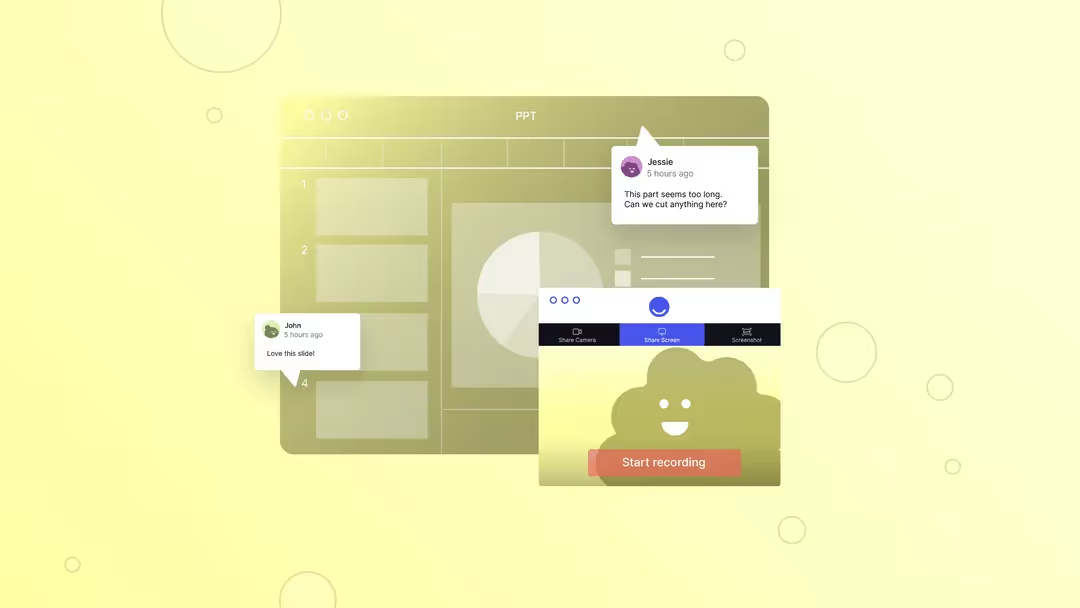
How to give feedback on a presentation
Knowing how to give feedback on a presentation helps people become better presenters, sharpens their message, and gauges audience engagement ahead of time.
How many times have you been asked to give feedback on a presentation, and, while trying to organize your thoughts after hearing the presentation in real-time, found it hard to muster anything more than, "It's good"?
Or, you've taken the time to give thoughtful, nuanced advice on how a colleague can improve their presentation, only to find that you don't know exactly how to communicate it, or they don't know exactly how to implement it?
Any kind of creative feedback is difficult to conceptualize without the proper context, and that's doubly true for presentations, where you're often asked to listen to the presentation, absorb the information it's conveying, process your thoughts, and deliver a critique — all in real time. No one can give good feedback that way, but it's not the presenter's fault (or yours!). You just need a better feedback process.
Giving better presentation feedback requires examining two things:
- The feedback itself
- How it's being given (and received)
Ready to learn how to improve them both? Let's get started.
Why it's important to give feedback on a presentation
Giving feedback on a presentation comes with several key benefits.
It promotes growth and builds better presentation skills
No one is born an effective presenter. It takes time, skill, and practice to build public speaking and communication skills to where you can knock a presentation out of the park — every time.
As the old adage goes, practice makes perfect. Giving practice presentations for feedback from trusted peers and colleagues gives you an opportunity to get more presenting time under your belt — with lower stakes.
And by giving effective, actionable feedback (more on that below) to a colleague, you help ensure their next presentation is even better, which can benefit your company or organization.
It helps sharpen the message
When it comes to getting the message exactly right in a presentation, self evaluation can really only go so far. Sometimes it takes another point of view (or several of them, from all across your organization) to collaborate and craft exactly what key points you want attendees to take away from a presentation. Giving feedback allows you to help refine and sharpen the message — and to work with others who are also giving feedback — until it's perfect.
It gauges audience engagement
One of the hardest things about giving a presentation is holding audience attention from the first slide until the last.
This is especially true for an oral presentation that doesn't have any audiovisual components. In this case, it's crucial to know if there are any points where audience members might be more prone to losing focus — like if your presentation gets a little too in the weeds.
Giving feedback allows you to put yourself in the audience's shoes. Try to see and hear the presentation from their perspective, and if there's any point where you feel your mind start to wander, make a note of it — that's a point where audience engagement may be at risk during the real thing.
All feedback is not created equal
It's important to note that not all feedback is good feedback.
Not all feedback provides a benefit to the person giving the presentation. It isn't all actionable. It isn't all relevant. It isn't all useful.
When feedback is bad, it's usually for one of two reasons.
The feedback itself is of poor quality
Even when you have the best of intentions, you might still give bad feedback.
Some examples of poor quality feedback include:
- Feedback that's vague or unclear
- Feedback that's overly personal or meant as an attack
- Feedback that's dishonest, even if intended to spare the presenter's feelings
The feedback isn't communicated effectively
It's also possible to have useful feedback to give to a presenter, but to lack an effective system for communicating it. This can be especially challenging when there are multiple people trying to give feedback on one presentation at the same time.
That's why bubbles is the best way to give feedback on a presentation.
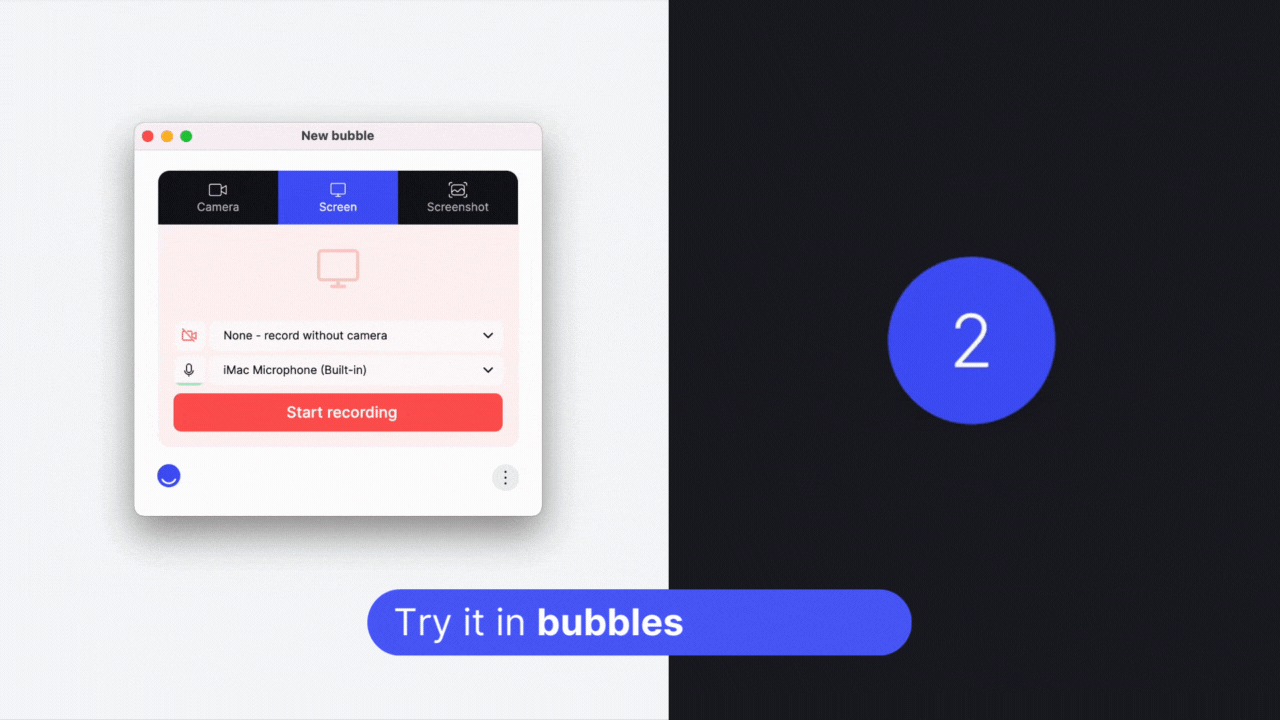
The presenter can record their speech, including a video of their screen to capture a Powerpoint presentation or any other visual aid they plan to use. Then, colleagues who are giving feedback can do so by leaving their comments at the exact, time-stamped moment where their feedback applies — and they can give their critique in text, audio, or video. Anyone can respond to a comment within a thread that captures (and preserves) all the context of the conversation so far. This makes it easier for a group to give feedback collaboratively, and makes it possible for the presenter to refer back to feedback at any time.
6 ways to give effective feedback on a presentation
Ready to give feedback that will turn a good presentation into a great one? The six tips below will help you give feedback that's effective and useful to the presenter, leaving them with clear takeaways they can use to level up their presentation. Let's get started.
Be specific
When giving feedback, try to be as specific as possible. Rather than saying something like, "I thought the presentation was effective," tell the presenter exactly what was effective. For example, a better piece of feedback is: "The key takeaway from the fifth slide was clear and really resonated with me." It tells the presenter exactly what you thought worked, rather than a vague, catch-all compliment.
If you're having trouble being more specific with your feedback (like if you aren't sure how to articulate your advice), sometimes an example can help! In your bubble comment, use a snippet of your own presentation (or even a Ted Talk or other professional speaking event) to more clearly illustrate what you're asking the presenter to do or change.

When you leave comments on the presenter's bubble, be sure to time-stamp them to the exact part of the presentation where the feedback applies. This can help ensure that the presenter gets the most value from your feedback, and can see what you mean in the proper context.
Be actionable
Even if your feedback is as specific as possible, it won't help the presenter if there's nothing they can do about it. That's why the next tip is to give feedback that's actionable — that is, don't just tell the presenter what they should change, but tell them what steps they can take to improve.
For example, don't just say someone needs to work on their body language while presenting. Tell them, as specifically as possible, how their body language could be improved; for example, if they should make more eye contact with audience members or gesture more with their hands while speaking.
You can even take this a step further and explain why you made this suggestion. For example, this feedback might be something like, "I would suggest making an effort to make eye contact with more members of the audience. This will engage more people and hold their attention, while helping your speech sound more natural."
Be constructive
In the same vein as giving actionable feedback is making sure you're giving constructive feedback — that is, that your feedback is about things the presenter can control and change.
Constructive criticism can be difficult to do well. It requires pointing out ways a presenter can improve — sometimes ways that can feel personal to them as they're on the receiving end of the feedback. But if the feedback is truly constructive, it's better to give it than to sugarcoat your critique to spare a presenter's feelings. And if hurting the presenter's feelings is the goal for the feedback, it's definitely not constructive.
Call out positives along with points of improvement
When giving feedback on a presentation, it can be easy to only focus on things you feel the presenter needs to improve. But it's just as important to give positive feedback that lets them know what they're doing well.
In fact, you might want to work even harder to find the positives than to point out places where the presenter can improve. In one study, conducted by academic Emily Heaphy and consultant Marcial Losada, team effectiveness was measured and compared with the ratio of positive and negative comments that team members made to one another. Heaphy and Losada found that in the most effective teams, the ratio was 5.6 — meaning those team members gave each other nearly six positive comments for every single negative one.
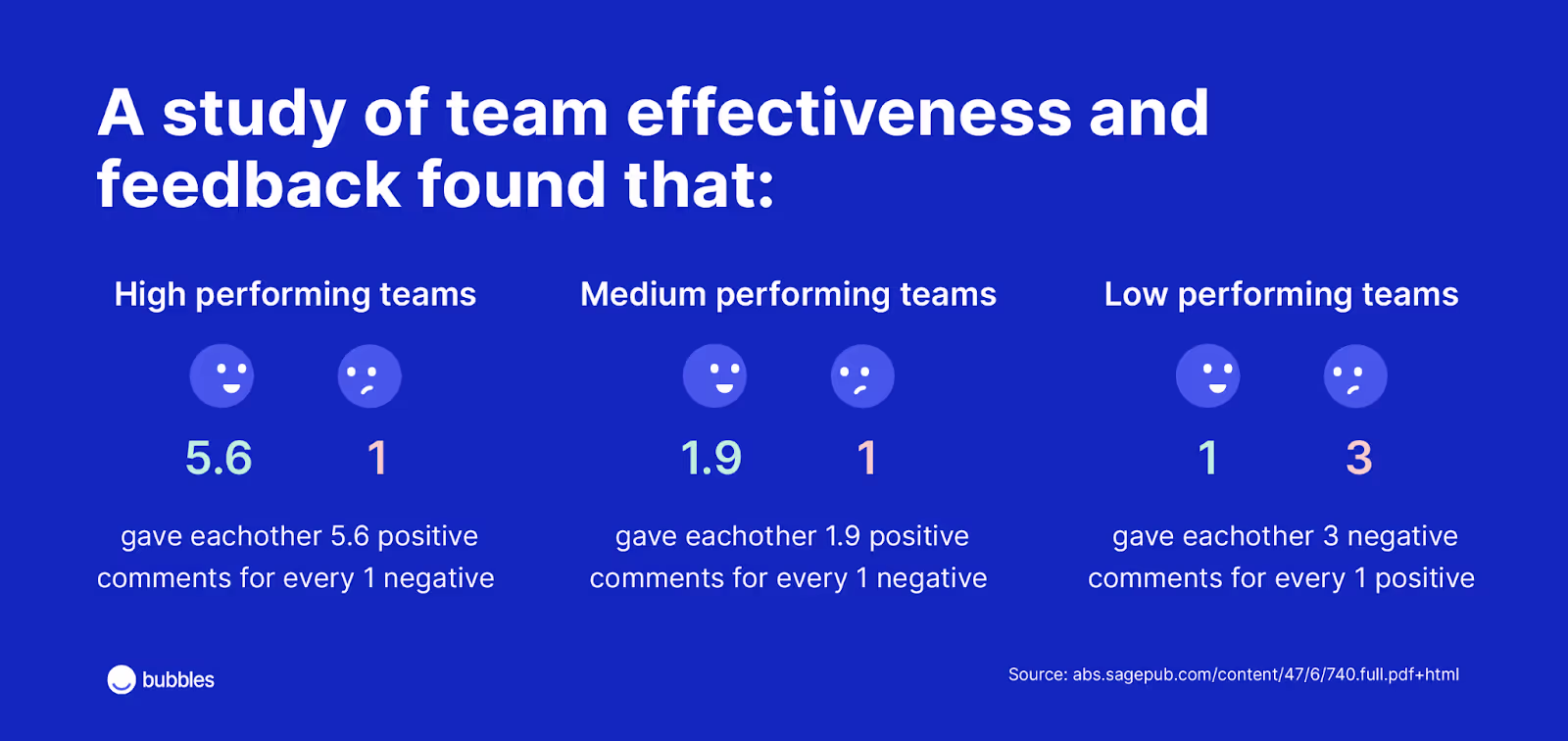
Medium performing teams averaged 1.9 positive comments for each negative one. And low performing teams were more negative than positive, with a 0.36 ratio (nearly three negative comments for every positive one).
The research shows that, as tempting as it may be to only point out ways a presenter can improve, it may help them even more to find as many positives as possible to go along with your constructive criticism.
Be timely
This is another tip where you have a balance to strike. You should give feedback to the presenter quickly, but not so quickly that you don't have time to absorb their presentation and process your thoughts, first.
Giving feedback in real-time (for example, in a review meeting) can seem effective, since it gives the presenter a way of receiving feedback instantly. However, giving instant feedback isn't always ideal for the colleagues who are critiquing the presentation, who might give more helpful feedback if they have more time to gather their thoughts.
When you use bubbles to give feedback on a presentation, it allows everyone on the team to give feedback at their own pace. It also allows people to watch the presentation more than once, or go back through certain sections they'd like to revisit before giving feedback.
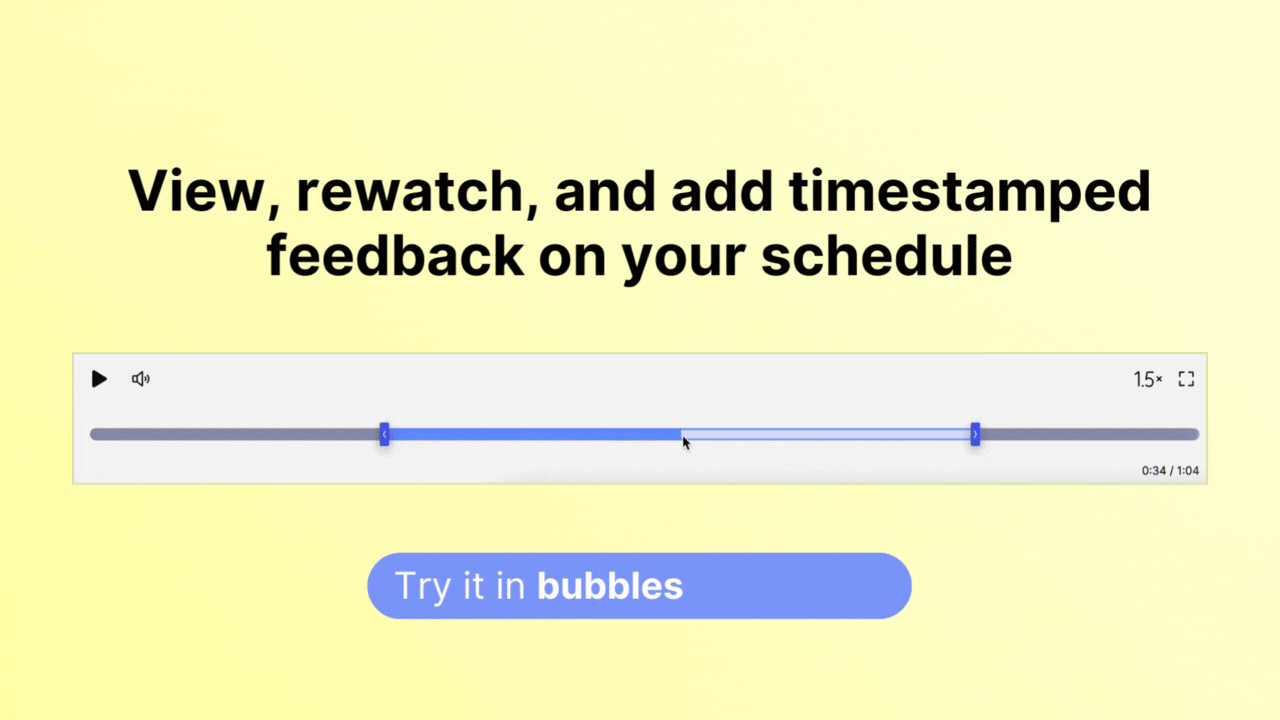
It also eliminates the need to schedule a meeting to deliver presentation feedback. Even if the presenter and people giving feedback are separated by time zones, they can watch the presentation and deliver feedback at times that are convenient for them — and the presenter can access (and action) that feedback whenever they're back online.
Do a few rounds of feedback
As everyone gives their feedback, they can collaborate in comment threads in the bubble. This allows everyone to see what's been said already, including all the context and nuance of the discussion, keeping everyone on the same page. The presenter can follow up with comments, and those giving feedback can watch the presentation more than once to give a few rounds of feedback.
This helps ensure that feedback is as comprehensive as possible, and that the presenter and everyone critiquing their presentation is able to focus on any key messages that come out of the feedback rounds — what changes are most impactful? What will really take this presentation to the next level?
Make feedback more comprehensive and collaborative
Giving feedback on a presentation will be most effective when your entire team can work together, seamlessly, to give comprehensive feedback to the presenter. With bubbles, you can have that conversation together, with all the context necessary to craft the perfect presentation.
Get started today with bubbles' free Chrome extension and start working together, in context.
Make your
meetings matter
Loved and trusted by 100,000+ users:
- Automatically Record and Transcribe Meetings
- Extremely Accurate Notes, Summaries, and Action Items powered by AI
- Works with Zoom, Google Meet, and Microsoft Teams
- Save time and follow-up with quick async videos
Simply connect your work Google or Microsoft Calendar to get started.
Collaborate better with your team
Get your point across using screen, video, and audio messages. Bubbles is free, and offers unlimited recordings with a click of a button.
.avif)
Collaborate better with your team
Get your point across using screen, video, and audio messages. Bubbles is free, and offers unlimited recordings with a click of a button.
.avif)





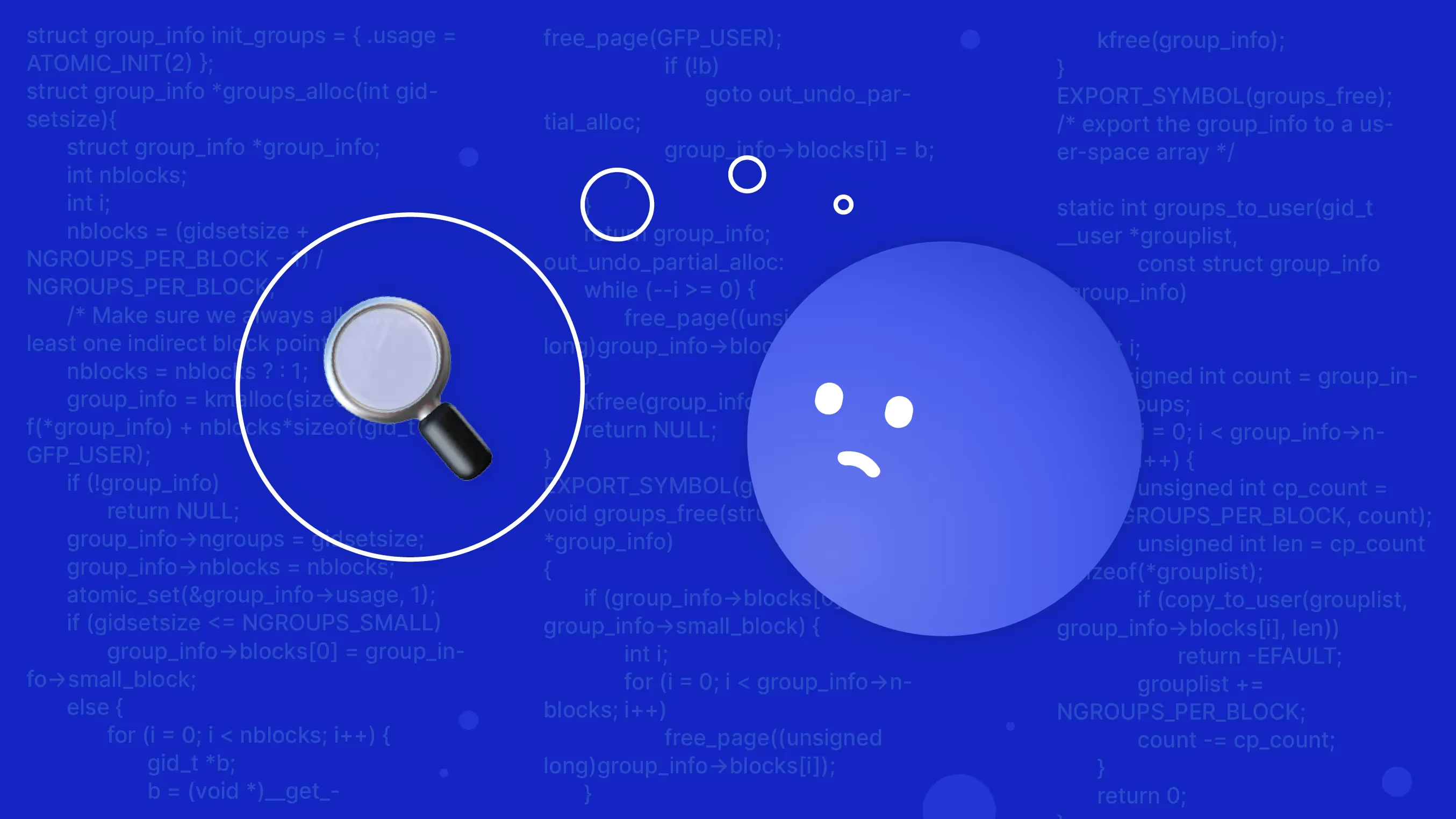

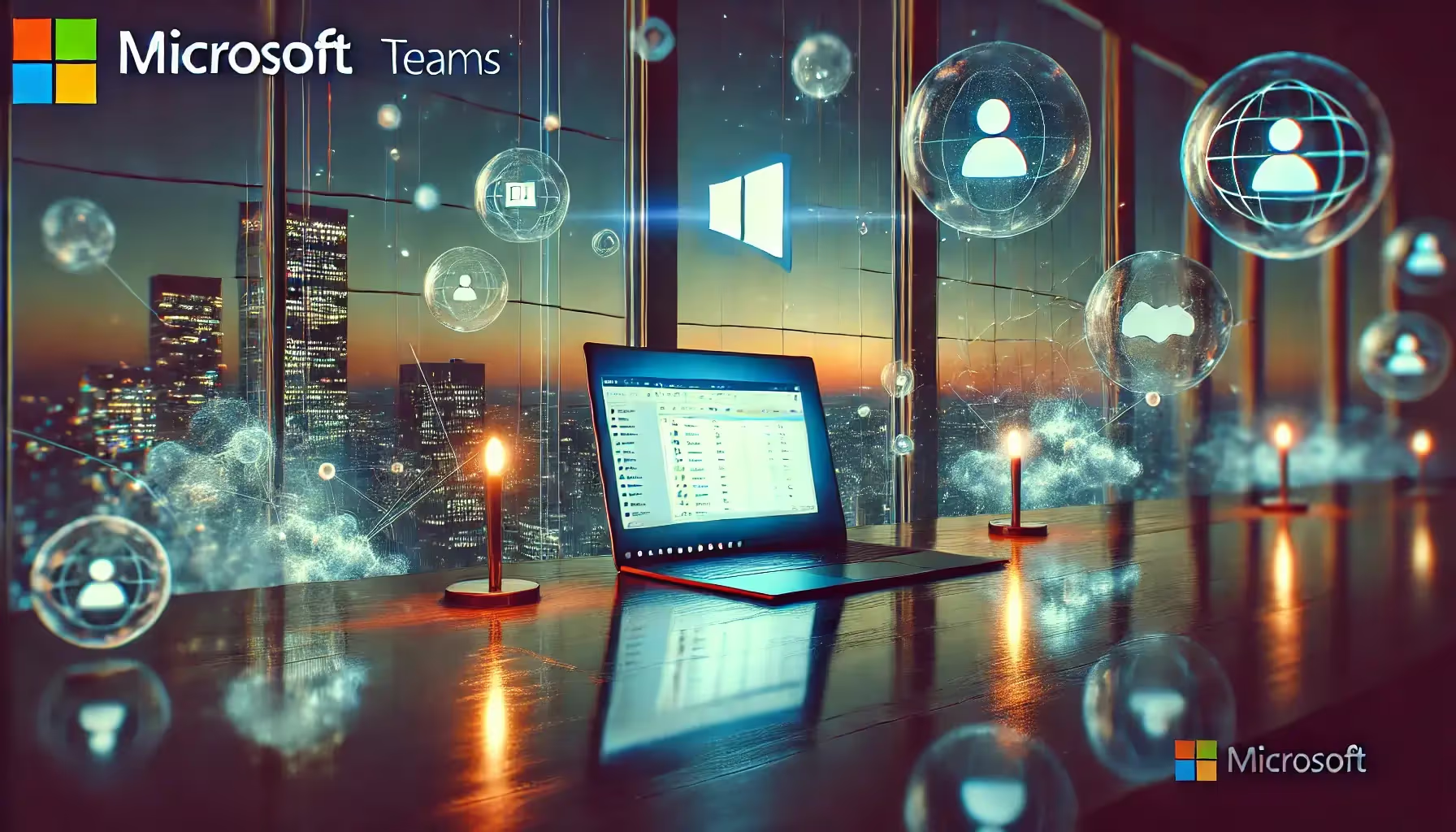


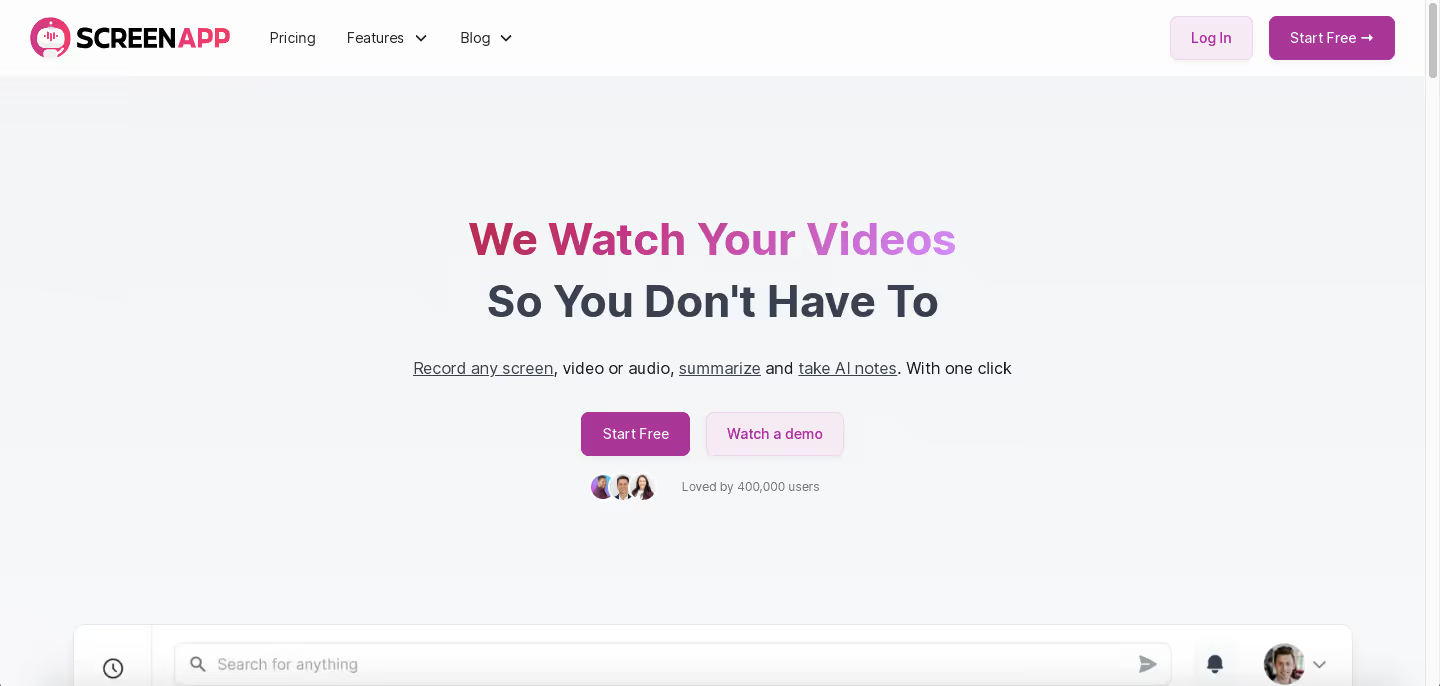
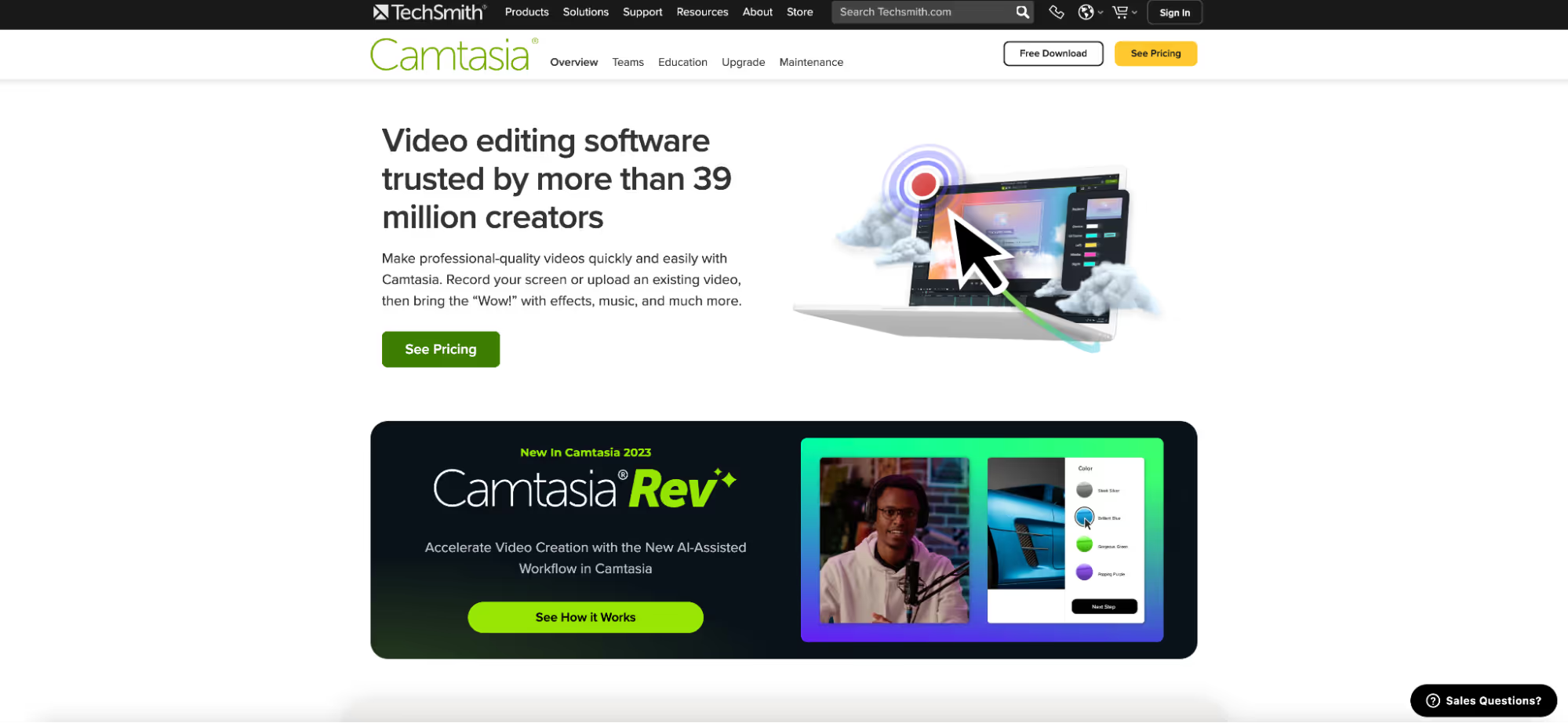
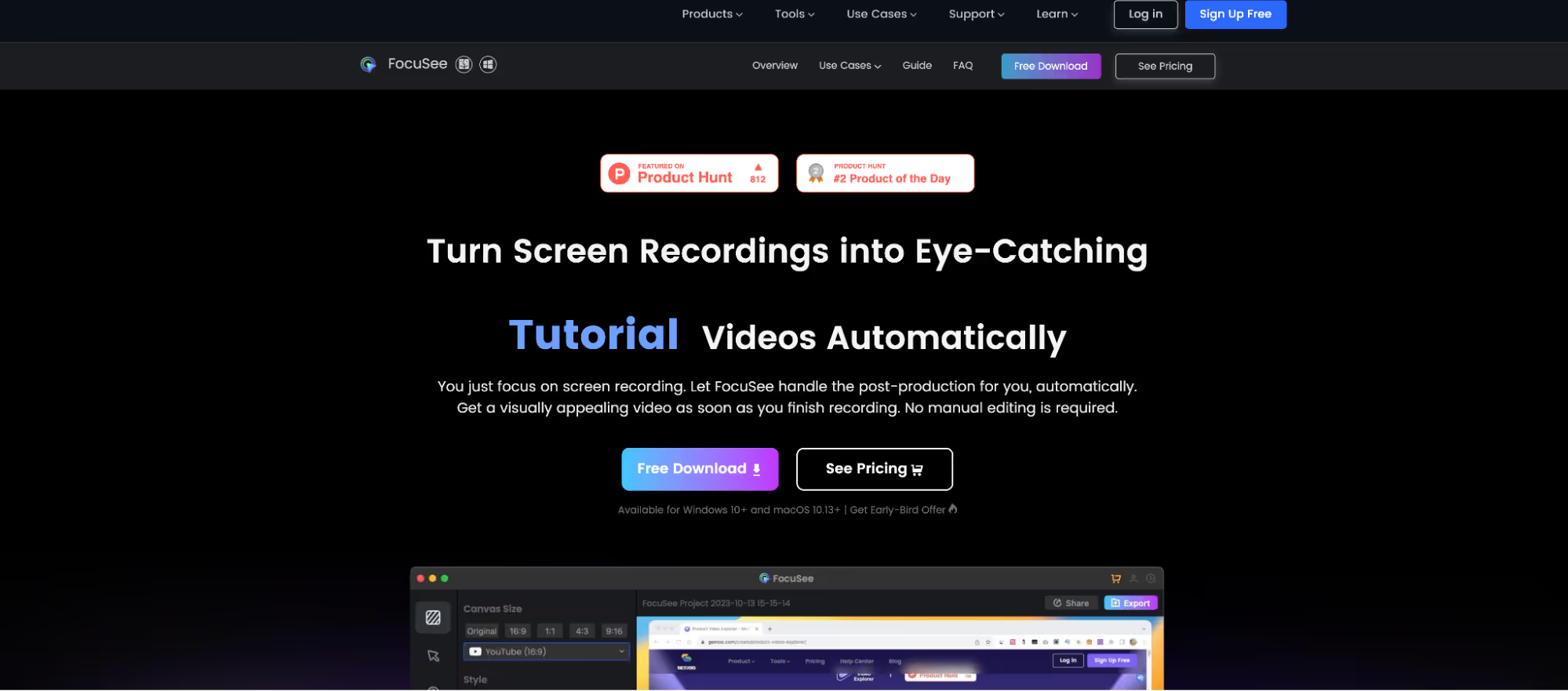
.avif)