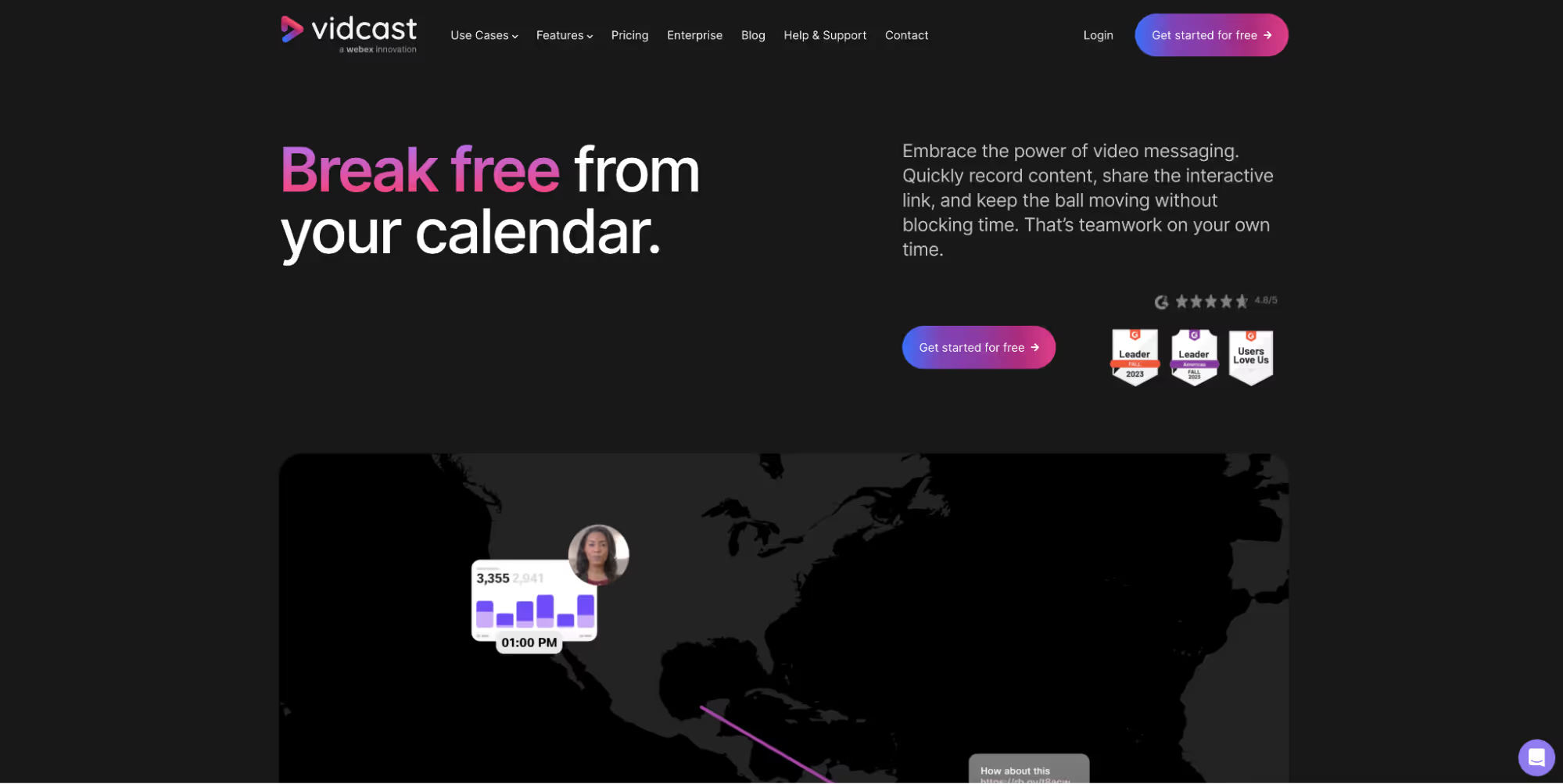
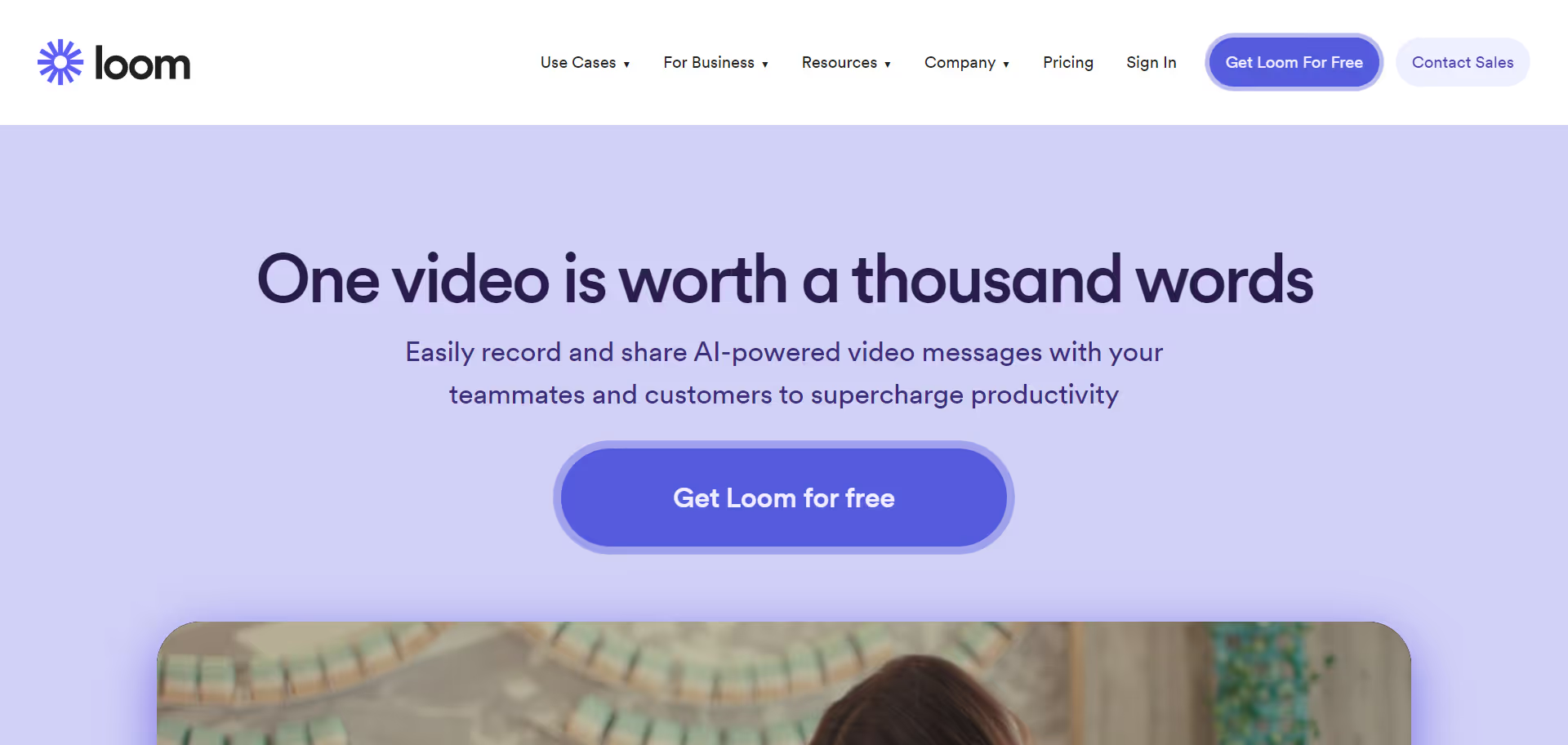
Vidcast
vs
Loom
: How Do They Compare?
Vidcast
vs
Loom
: Which Async Video Tool is Best for You?
Vidcast
vs
Loom
: Which is Best for Quick Comms?
Vidcast
vs
Loom
: Which Screen Recorder Should You Choose?
Vidcast
vs
Loom
: How Are They Different?
Vidcast
vs
Loom
: Which is Best for Async Communication?
Both tools make screen recording a breeze and offer essential functionalities like video sharing and browser extensions.
So which tool should you opt for?
To help you choose the best video messaging tool for your needs, we'll zoom into how their features compare.
And here’s a golden nugget: We’ll also introduce you to a new asynchronous communication and video tool that might outshine them both.
Deciding which to choose may depend on your specific needs and budget.
We’ll also introduce you to a new asynchronous communication and video tool that might outshine them both.
How do they compare when it comes to essential video communication features?
Tough question.
But don’t worry! We'll give you a detailed breakdown of how they stack up.
And, to give you an even better option, we’ll also introduce you to a new async communication tool that has all the features a team could ask for.
Both tools make screen recording a breeze, but which tool should you opt for?
To help you choose the best video messaging tool for your needs, we'll look at how their features compare.
And if you’re looking for something even better: We’ll also introduce you to a new asynchronous communication and video tool that might outshine them both.
They share many similar features but also have plenty of differences between them. You’re probably wondering how they stack up against each other, right?
Then, we’ll introduce you to an even better solution that combines the best parts of both tools.
If you’re looking for a screen capture tool, you’re probably wondering what their differences are (and which is better for you).
That’s why we’ve put them side by side and looked at how their features compare against each other. You’ll find a quick overview and a detailed breakdown below.
We’ll also show you a new tool with a stronger focus on asynchronous communication, combining the best part of both these screen recorders.
Looking to enhance communication with your team and clients?
We’ll also introduce you to an exciting new asynchronous communication and video tool.
In this comparison, we'll look at how their features stack up against each other and introduce you to a better solution that combines the best parts of both tools, with a stronger focus on asynchronous communication.
Make your
meetings matter
Loved and trusted by 100,000+ users:
- Automatically Record and Transcribe Meetings
- Extremely Accurate Notes, Summaries, and Action Items powered by AI
- Works with Zoom, Google Meet, and Microsoft Teams
- Save time and follow-up with quick async videos
Simply connect your work Google or Microsoft Calendar to get started.
What is
Vidcast
?
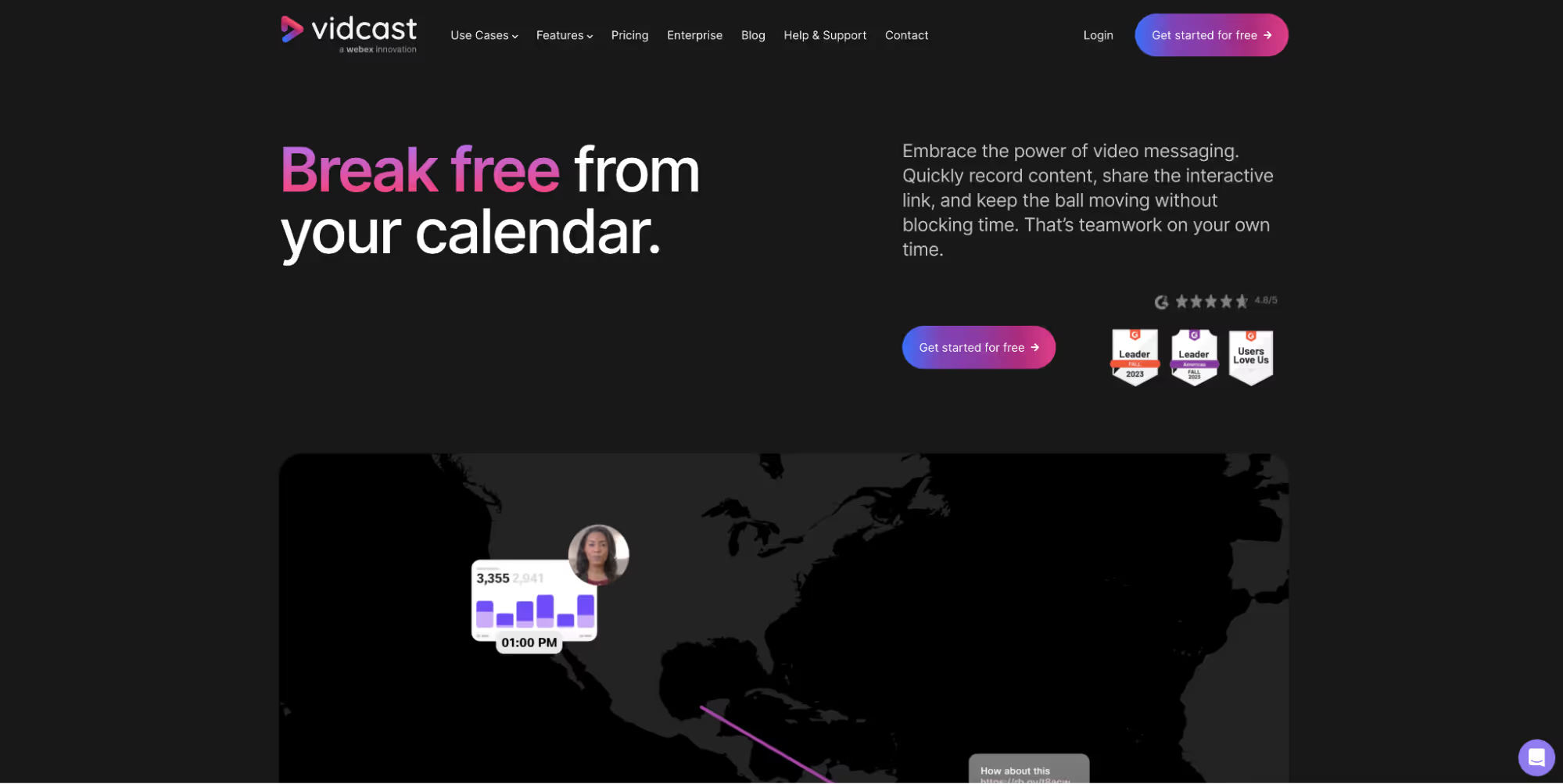
Vidcast is a video messaging tool designed to enhance communication within teams and organizations. It allows users to record and share video messages, streamlining the sharing of information and feedback.
Suitable for industries like tech, education, healthcare, and sales, Vidcast facilitates efficient remote collaboration, training, and project management.
What is
Loom
?
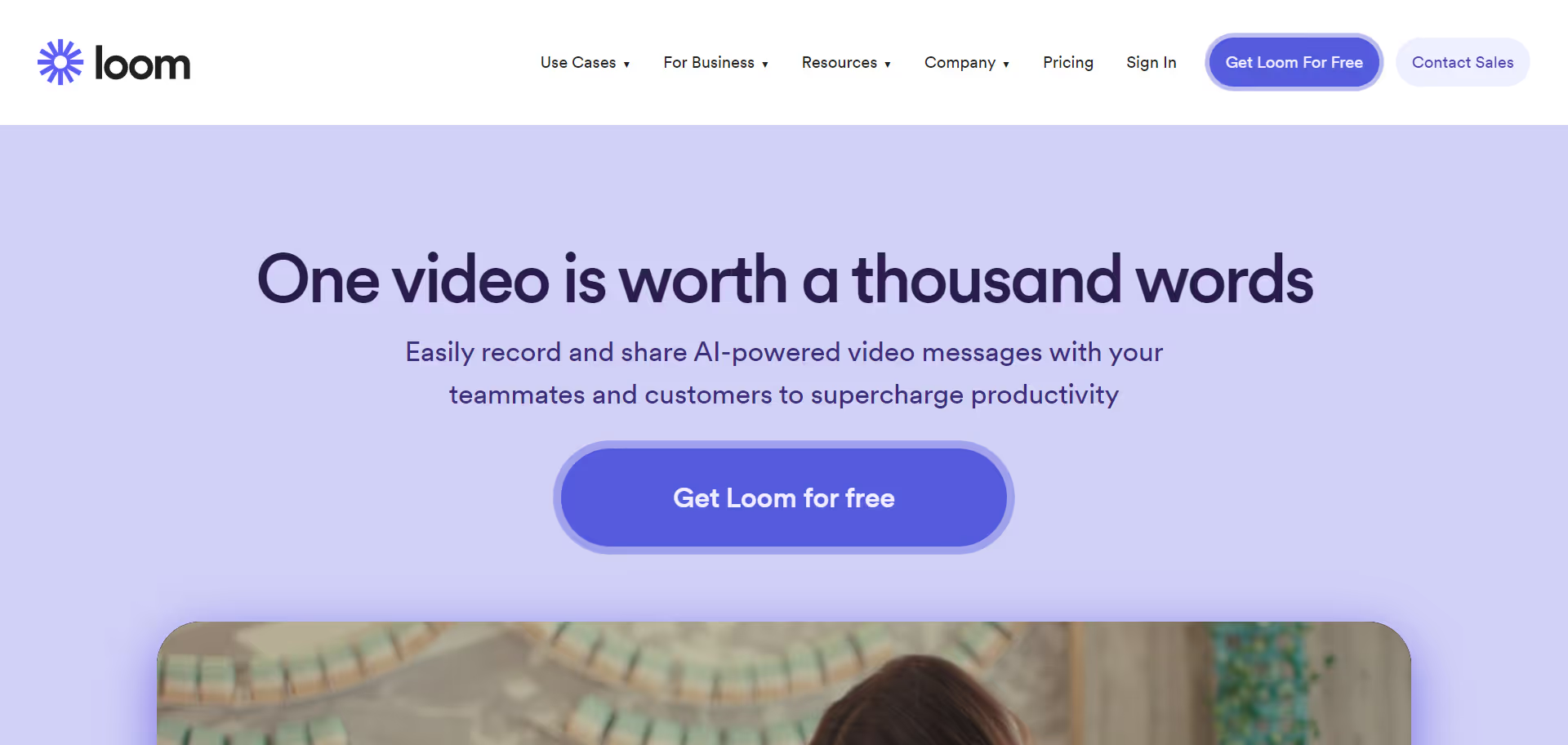
Loom is a popular screen recording software, perfect for any team. It's a versatile tool offering screen and cam recording, drawing tools, emoji reactions, a video editor, and more.
The tool is also helpful for creating workflow videos, social media campaigns, product demos, and software tutorials.
You can use it to streamline daily communication with team members or clients, enhancing collaboration and clarity in a wide range of professional scenarios.
Vidcast
vs
Loom
: Quick Comparison Table
Vidcast
vs
Loom
: How They Compare at a Glance
Vidcast
vs
Loom
: a Side-by-Side Feature Breakdown
Vidcast
vs
Loom
: Quick Feature Overview
Vidcast
vs
Loom
: Which Essential Features Do They Have?
Vidcast
vs
Loom
: How They Differ
Vidcast
vs
Loom
: Breaking Down Their Key Differences
Vidcast
vs
Loom
: An In-Depth Comparison
Vidcast
vs
Loom
: Deep-Dive Into Their Features
Vidcast
vs
Loom
: A Closer Look at What Sets Them Apart
1. Meeting Recording
A.
Vidcast
Vidcast offers a feature that allows users to effortlessly import and enhance recordings from Webex meetings. This way, you can transform recorded meetings into reusable content.
B.
Loom
Loom doesn’t have a native feature for automatically recording meetings. You can use the screen capture feature to manually record them.
The free version limits screen recordings to five minutes, while paid plans allow longer recordings.
With the Enterprise plan, you can access the Zoom integration to import recordings from Zoom for video editing and discussion.
2. Webcam and Screen Recording
A.
Vidcast
Vidcast’s video recording feature lets you:
- Record both your screen and camera simultaneously.
- Record your screen to showcase a report, presentation, and more.
- Only capture your webcam.
Note: This feature is currently only available in desktop Chrome/Edge browsers.
B.
Loom
Loom's screen recorder offers three modes:
- Screen and Webcam: Simultaneously captures your computer screen and camera bubble.
- Record Entire Screen Only: Records only your screen video content (screencasting tool).
- Webcam Recording: Only records your camera, so you can present directly.
- Custom-Size Recording: Record specific computer screen areas with the Loom desktop app, only available on Business, Education, or Enterprise plans.
Note: You can record a Loom video using their desktop app, Google Chrome extension, iOS app (iPhone and iPad), and Android app.
Collaborate better with your team
Get your point across using screen, video, and audio messages. Bubbles is free, and offers unlimited recordings with a click of a button.
.avif)
3. Video Sharing Options
A.
Vidcast
Vidcast lets you share videos using the following methods:
- Email: Send an invitation through both Vidcast notification and email for video viewing.
- Domain: Share via domain to limit video access — No notifications are sent.
- Space: Automatically shares the video to the specified space.
- Teams: Share your video with specific Vidcast Teams.
- Anyone: Anyone in your domain can view your video — via recommendations, homepage, or profile.
- Open Link: Share link holders can access the video.
- Restricted: Limits video access to certain domains, emails, spaces, or Teams.
- Private: Only you can view the video.
B.
Loom
Loom has the following video messaging and sharing options:
- Share a link via your communication tool (e.g., Slack)
- Restrict link access to specific people or only the creator
- Password-protect videos for added security (Business plan only)
- Share videos to social media
4. Voice Annotations
A.
Vidcast
Vidcast doesn’t offer a dedicated voice annotations feature.
B.
Loom
Loom only supports recording audio clips on the mobile app, and it doesn’t allow audio annotations as comments.
5. Time-Stamped Commenting
A.
Vidcast
Vidcast lets users collaborate on videos via time-stamped comments. This way, you can easily reply and address changes in context.
B.
Loom
When you respond to a Loom with a text comment, emoji reactions, or a response Loom, your response will have a time stamp attached that skips to the relevant point when clicked. This helps users provide specific contextual feedback.
6. Transcription
A.
Vidcast
Vidcast automatically generates video transcripts for every video you create.
B.
Loom
Loom automatically creates a time-stamped transcript for any recorded or uploaded video. You can toggle the feature on and off in the video settings.
Note: Turning off automatic transcriptions will also disable the closed captions.
7. Closed Captions
A.
Vidcast
Vidcast also automatically generates closed captions for your videos, which you can edit.
Admins can also set up auto-translated closed captions.
B.
Loom
Loom automatically creates and displays closed captions on videos. On Business and Enterprise plans, you can also download the captions as an SRT file.
8. Assign Responses
A.
Vidcast
Loom has no native feature for assigning videos or response times to team members. However, you and your team can "@" mention workspace members to alert them of a mentioned comment.
B.
Loom
Loom has no native feature for assigning videos or response times to team members. However, you and your team can "@" mention workspace members to alert them of a mentioned comment.
9. Smart Reminders and Deadlines
A.
Vidcast
Vidcast doesn’t offer reminders or deadlines.
B.
Loom
This recording software doesn't offer automated reminders to prompt collaborators to respond to Looms.
10. Dedicated Team Channels
A.
Vidcast
Vidcast offers dedicated team pages where you can share, discuss, and refine content with specific team members.
B.
Loom
You can create a team for your employees if you’re on the Loom enterprise or business plan. Within these teams, you can quickly tag associates in comments using the "@" symbol and create team folders for storing specific types of videos.
Make your
meetings matter
Loved and trusted by 100,000+ users:
- Automatically Record and Transcribe Meetings
- Extremely Accurate Notes, Summaries, and Action Items powered by AI
- Works with Zoom, Google Meet, and Microsoft Teams
- Save time and follow-up with quick async videos
Simply connect your work Google or Microsoft Calendar to get started.
11. File Uploads
A.
Vidcast
Vidcast lets you upload external videos — up to 2GB.
Note: This is a premium feature for Enterprise Webex Suite customers.
B.
Loom
With Loom, you can upload up to 4GB of footage (or up to 12 hours worth of footage, whichever is less). You can also upload up to 10 videos simultaneously. Video uploads are capped at 4K resolution.
12. Video Downloading
A.
Vidcast
Vidcast only lets video owners or editors download videos. You can download shared videos by contacting the video owner to change your role to an editor.
B.
Loom
You can only download a recorded video on the Loom Enterprise or Business plan. It’s not available on the free version.
13. Screenshots
A.
Vidcast
Vidcast doesn’t offer a designated screenshots feature.
B.
Loom
You can take a screenshot with Loom’s desktop app.
14. Browser Extension
A.
Vidcast
Vidcast doesn’t offer a browser extension.
B.
Loom
Loom offers its own Chrome screen recorder extension, allowing for quick video recordings on the go.
15. AI Functionality
A.
Vidcast
Vidcast offers a range of AI features:
- Virtual Background: Enhance recordings with professional backgrounds or blur effects.
- AI Highlights: Access summaries in video or text, highlighting key moments.
- AI Chapters: Use AI to create chapters for easy navigation to video segments.
- Noise Suppression (Coming Soon): Benefit from Webex's advanced technology to eliminate background noise.
- Transcription: Use Webex's speech-to-text for accurate Vidcast transcriptions.
- Translated Transcripts: Enable auto-translated captions for videos, improving accessibility.
B.
Loom
In early September of 2023, Loom released its AI Suite — a set of new AI-powered features, including:
- Auto Titles: Loom uses its AI system to create a unique title for your Loom video based on the content gathered in the transcript.
- Auto Summaries: AI concisely summarizes the Loom in the video description. This summary can be easily copied and pasted into emails or instant messages.
- Auto Chapters: AI automatically identifies the key topics discussed in your Loom video and assigns appropriate names and time-stamps to create chapters.
- Auto Tasks: The AI detects action items and tasks discussed in your Loom, offering suggestions for viewers to respond to after watching.
- Filler Word and Silence Removal: The AI enhances Loom's ability to detect and eliminate filler words (such as um, uh, ah) and trims extended pauses, resulting in a more concise and polished viewing experience.
Note: Loom's AI suite is only available on Business and Enterprise plans — not starter plans.
16. Role-Based Access Control
A.
Vidcast
Webex Control Hub admins can control who has access to Vidcast. Admins have the following options:
- Allow Vidcast Access: Gives users access to the Vidcast platform.
- Allow Vidcast Recording: Lets users record Vidcast videos.
- Allow Importing of Webex Meetings: Lets users import Webex meeting recordings into Vidcast.
- Allow External Sharing: Allows users to share videos with people outside of your organization
- Allow Commenting: Allows viewers to comment on videos created by a specific user.
- Allow Recording Downloads: Allows users to download their videos.
- Allow External Uploads: Lets users upload videos from outside sources to Vidcast.
B.
Loom
Within your Loom workspace, users are divided into five different roles:
- Viewer: Free roles limited to reacting and commenting on videos shared with them.
- Creator Lite: Free roles in the starter and business plans - limited to recording and video editing with the restrictions of the starter plan (25 video limit, 5 min recording limit).
- Creator: Paid roles within the business plan can record, shore, organize, upload, and use the video editing feature.
- Members: Paid roles that are essentially "Creators" of the enterprise plan. They have the same permissions as Creators.
Admin: Manages member roles and workspace settings. Additionally, they can record, share, organize, upload, and use the video editing feature.
17. Data Encryption
A.
Vidcast
Vidcast ensures your video messages are secured with encryption, aligning with Webex's foundational principles of security and reliability.
B.
Loom
Loom follows a Software-as-a-Service (SaaS) model, where security is a shared responsibility among Amazon Web Services (AWS), Loom, and its users. Loom uses AWS as its cloud infrastructure provider to ensure its service is always available, scalable, and secure.
Collaborate better with your team
Get your point across using screen, video, and audio messages. Bubbles is free, and offers unlimited recordings with a click of a button.
.avif)
18. Pricing
A.
Vidcast
Vidcast offers two pricing plans:
- Basic: Free, video recordings limited to 15 minutes, maximum of 25 videos per user, includes features for team collaboration, and provides editing controls for video customization
- Enterprise: Contact sales for pricing, record videos over 2 hours long, no limit on the number of videos per user, access to video analytics for insights, and videos are free from watermarks
B.
Loom
Loom offers three pricing tiers:
- Starter: Free
• Record up to 25 videos/person
• Limited to 5 mins/video
• Limited features and access
- Business: $15,00/user/month (billed monthly) or $12.50/user/month (billed annually)
• Record unlimited videos
• Unlimited recording length
• General features and access
- Enterprise: Contact sales for pricing.
• Business plan features
• Loom AI add-on
• SSO (SAML) and SCIM support
• Enhanced content privacy measures
• Tailored data retention policies
• Integration with Salesforce
19. Ease of Use
A.
Vidcast
Vidcast offers comprehensive resources to support its users, including a dedicated blog for insights and updates and a help and support center for troubleshooting and guidance.
They also have a use cases page that showcases the platform's versatility.
All in all, Vidcast offers users many essential screen recording features, but the tool doesn’t offer advanced features like voice annotations, assigned responses, or smart reminders and deadlines.
B.
Loom
The Loom extension makes recording and sharing videos on the fly easy. Additionally, it provides a knowledge base to help users become a Loom pro!
Complementing this, Loom's keyboard shortcuts lets you start, stop, pause, resume, take screenshots, as well as draw and add confetti effects.
20. Demos
A.
Vidcast
Vidcast offers a basic free plan or you can schedule a demo via their website.
B.
Loom
The Loom free trial grants you access to all the features available on the business plan for 14 days. The free trial doesn't require any credit card details.
The Best
Vidcast
and
Loom
Alternative: Bubbles
Even Better Than
Vidcast
and
Loom
: Bubbles
Consider Bubbles instead of
Vidcast
and
Loom
The Best of
Vidcast
and
Loom
Combined:
Bubbles
The answer?
Bubbles.
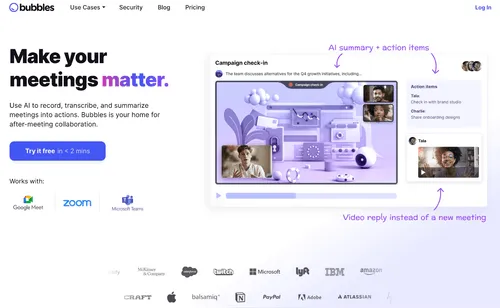
Bubbles is a video communication platform that helps make your meetings more efficient.
Bubbles’ AI Notetaker allows you to effortlessly record, transcribe, and follow up on meetings!
It integrates directly into your Google Calendar and acts as your very own personal assistant. It does this by automatically summarizing your meetings and action points.
But that’s just the tip of the iceberg.
You can also use Bubbles to record professional videos to kick off campaigns, give status updates, plan sprints, deliver company news, follow up on meetings, and more.
Say farewell to unnecessary meetings and replace them with quick, collaborative video recordings.
It’s magic in a Bubble! 🫧
With this platform, you can experience async communication with features like:
- Notetaker: Bubbles' powerful AI Notetaker transcribes, records, and follows up on meetings for you! It's like your own personal assistant.
- AI Summaries: Get breakdowns of your videos without lifting a finger.
- AI Video Transcripts: Receive automatic transcripts of every video for easy note-taking.
- AI Action Items: Get a post-meeting list of actionable steps to take, based on the discussion so you don’t forget a thing.
- Video and Webcam Recording: Easily record your screen and include video from your webcam in up to 1080p resolution.
- Dedicated Team Channels: Collaborate effortlessly with teammates.
- Time-stamped Video Commenting: Provide specific contextual feedback on videos.
- Video Sharing (Private and Public): Choose who can view your videos with settings for sharing within your private workspace and with external stakeholders like clients and vendors.
- Assign Responses to Teammates: Tag teammates to provide or ask for their responses.
- Smart Reminders: Never let important items slip through the cracks.
- Voice Annotations: In a rush? No need to type. Just speak your thoughts.
- Closed Captions: Automatic subtitles on all your videos - for viewers to catch on easily.
- Video and Image Uploads: Share your videos and images with stakeholders and add to the conversation.
- Video Downloads: Save important videos for later.
- Screenshots: Take instant captures and share them with your team.
- Browser Extension: Effortless filming with the click of a button.
- Data Encryption: Your safety and data privacy is a top priority at Bubbles, where they use encryption from AWS and Netlify to keep your data safe.
Why waste your time with inferior tools?
Sign up with Bubbles today to make async communication a part of your workflow.
Introducing Bubbles: the ultimate solution in video communication.
Bubbles isn't just another screen recorder; it's a comprehensive, all-in-one platform that revolutionizes the way teams communicate.
At its core, Bubbles is a versatile screen capture tool that simplifies your workflow. It allows teams to move away from the hassle of traditional meetings and instead, engage in quick, collaborative video recordings.
That means more time for productive work!
The capabilities of Bubbles extend far beyond just screen recording.
Whether it's launching a new campaign, updating the status of a project, planning sprints, sharing company news, or conducting follow-ups, Bubbles can handle it all.
- High-Resolution Video and Webcam Recording: Record both your screen and webcam footage easily in up to 1080p resolution.
- Collaboration via Dedicated Team Channels: Work together effortlessly within your team.
- Time-Stamped Video Feedback: Offer targeted, contextual comments directly on video content.
- Selective Video Sharing Options: Share videos privately within your team or publicly with clients and vendors.
- Response Tagging for Teammates: Easily assign and request feedback from your team members.
- Automated Reminders: Keep track of important tasks without the fear of forgetting.
- AI-Powered Notetaking: Let Bubbles' AI handle the heavy lifting of transcribing and summarizing meetings.
- Instant AI Video Summaries and Transcripts: Access concise breakdowns and transcripts for quick reference.
- Voice Annotations for Quick Input: Speak your thoughts instantly without needing to type.
- Accessibility with Closed Captions: Make your videos more accessible with automated subtitles.
- Sharing and Uploading of Videos and Images: Enhance communications by sharing relevant media.
- Downloadable Videos for Future Reference: Save key videos for later use.
- Instant Screenshots: Capture and share important moments in a snap.
- One-Click Browser Extension: Record videos effortlessly right from your browser.
- Top-Notch Data Security: Hosted on AWS and Netlify, Bubbles ensures your data remains secure.
Why continue with tools that don't meet all your needs?
Choose Bubbles and bring a new level of efficiency and effectiveness to your team's asynchronous communication. Sign up today and experience the difference.
Bubbles is more than just a screen recorder. It’s an all-in-one asynchronous communication tool.
Just imagine the productivity gained from eliminating back-to-back meetings and follow-up calls. Bubbles streamlines communication, so your team can focus on their work.
Whether it's launching campaigns, sharing company news, updating project statuses, planning sprints, or simply doing follow-ups, Bubbles empowers you to capture and share videos effortlessly.
Its versatility means you no longer have to choose between screen capturing and recording meetings — Bubbles does both, and more, without compromising on quality.
Bubbles transforms the way teams collaborate by introducing features tailored for efficient async teamwork:
- Video and Webcam Recording: Capture your screen and yourself in crisp 1080p resolution.
- Dedicated Team Channels: Facilitate smooth collaboration among team members.
- Time-stamped Video Commenting: Offer precise, contextual feedback on shared videos.
- Video Sharing Options: Control your video's visibility with both private and public sharing settings.
- Task Assignment: Directly tag teammates to request their input or response.
- AI-Powered Assistance: From transcribing and summarizing video content to setting smart reminders, Bubbles' AI features act as your personal assistant, ensuring no detail is missed.
- Interactive Feedback: Utilize voice annotations for quick feedback and automatic closed captions for enhanced accessibility.
- Rich Media Sharing: Easily upload videos, images, and even screenshots to enrich your communication.
- Advanced Security: Rest assured with Bubbles' commitment to data protection through robust encryption practices.
- Browser extension: Have instant access to Bubbles’ powerful recording and sharing capabilities in your browser.
With automatic video transcripts, AI summaries, and the ability to download videos or take screenshots, it's designed to cater to every aspect of your team's communication needs.
Why settle for less when you can have the best?
Make the switch to Bubbles and integrate advanced, asynchronous communication into your workflow. Embrace the future of team collaboration today with Bubbles.
Introducing Bubbles, the ultimate do-it-all screen capture tool designed to streamline your communication and collaboration process.
It’s helping teams reduce unnecessary meetings by using quick, collaborative video recordings.
Forget about the hassle of coordinating campaign kick-offs, project status updates, sprint planning, or sharing company news. With Bubbles, you can capture it all effortlessly.
It's the ground-up, all-in-one asynchronous video recording solution you've been searching for.
Gone are the days of endless follow-up calls. Unlike other tools, you don't have to compromise between screen capturing and meeting recording – it does it all seamlessly.
Explore the many features Bubbles offers for asynchronous communication:
- Video and Webcam Recording: Capture your screen along with high-resolution webcam footage.
- Dedicated Team Channels: Collaborate effortlessly within your team.
- Time-stamped Video Commenting: Provide specific feedback directly on the videos.
- Video Sharing: Control access with private and public sharing options.
- Assign Responses: Easily delegate tasks or gather input from teammates.
- Smart Reminders: Stay on top of your tasks without missing deadlines.
- Notetaker: Let Bubbles' AI handle meeting notes and follow-ups like your personal assistant.
- AI Summaries and Transcripts: Get instant breakdowns and transcripts for easy reference.
- Voice Annotations: Speak your thoughts without typing.
- Closed Captions: Ensure accessibility with automatic subtitles.
- File Uploads and Downloads: Share videos, images, and documents effortlessly.
- Screenshots: Capture and share instantly within your team.
- Browser Extension: Seamlessly record with just a click.
- Data Encryption: Your security is paramount with AWS and Netlify safeguarding your data.
Why settle for inferior tools when you can revolutionize your workflow with Bubbles? Sign up today and embrace asynchronous communication like never before.
Introducing Bubbles, the revolutionary async communication tool that’s transforming the way teams communicate and collaborate.
Its efficient, collaborative video recordings can take the place of most meetings. It reduces distractions and increases productivity. But the capabilities of Bubbles don't stop there.
Imagine seamlessly managing campaign kick-offs, project updates, sprint planning, and company announcements all in one place. Bubbles is the comprehensive solution for asynchronous video recording, designed from the ground up to meet all your communication needs.
Unlike other tools, Bubbles doesn't force you to choose between screen capturing and meeting recording – it excels at both.
Explore the powerful features of Bubbles for asynchronous communication:
- Video and Webcam Recording: Capture your screen and high-definition webcam footage effortlessly.
- Dedicated Team Channels: Collaborate seamlessly within your team.
- Time-stamped Video Commenting: Provide precise feedback directly on videos.
- Video Sharing: Control access with private and public sharing options.
- Assign Responses: Easily delegate tasks or gather input from team members.
- Smart Reminders: Never miss a deadline with intelligent reminders.
- Notetaker: Let Bubbles' AI handle meeting notes and follow-ups like your personal assistant.
- AI Summaries and Transcripts: Instant breakdowns and transcripts for easy reference.
- Voice Annotations: Share your thoughts verbally, no typing required.
- Closed Captions: Ensure accessibility with automatic subtitles.
- File Uploads and Downloads: Share media and documents effortlessly.
- Screenshots: Capture and share instantly with your team.
- Browser Extension: Record with a single click for seamless integration.
- Data Encryption: Your security is our top priority, with AWS and Netlify safeguarding your data.
Ready to supercharge your workflow with Bubbles?
Embrace asynchronous communication today by signing up and experiencing the difference firsthand.
Make your
meetings matter
Loved and trusted by 100,000+ users:
- Automatically Record and Transcribe Meetings
- Extremely Accurate Notes, Summaries, and Action Items powered by AI
- Works with Zoom, Google Meet, and Microsoft Teams
- Save time and follow-up with quick async videos
Simply connect your work Google or Microsoft Calendar to get started.




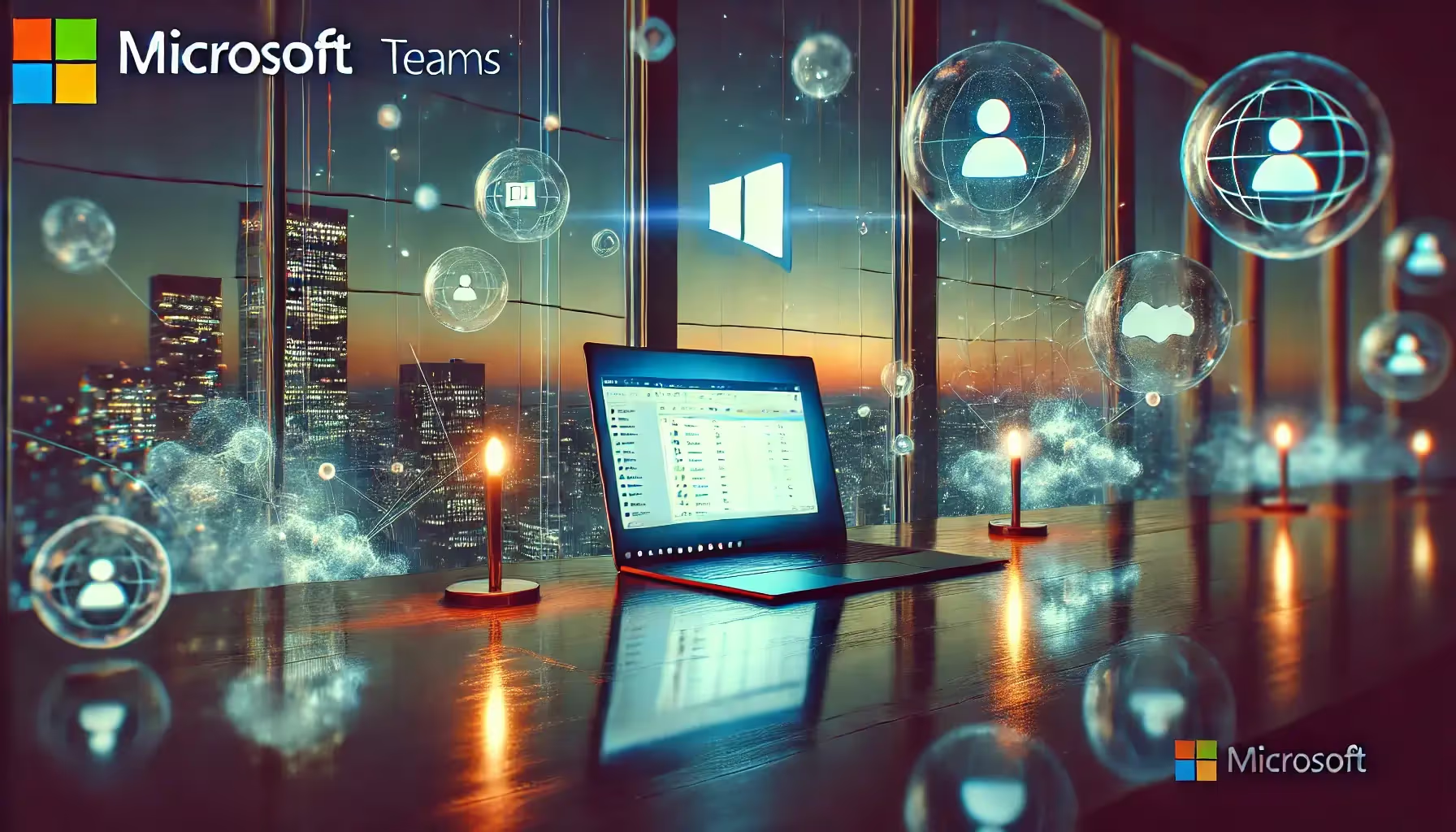

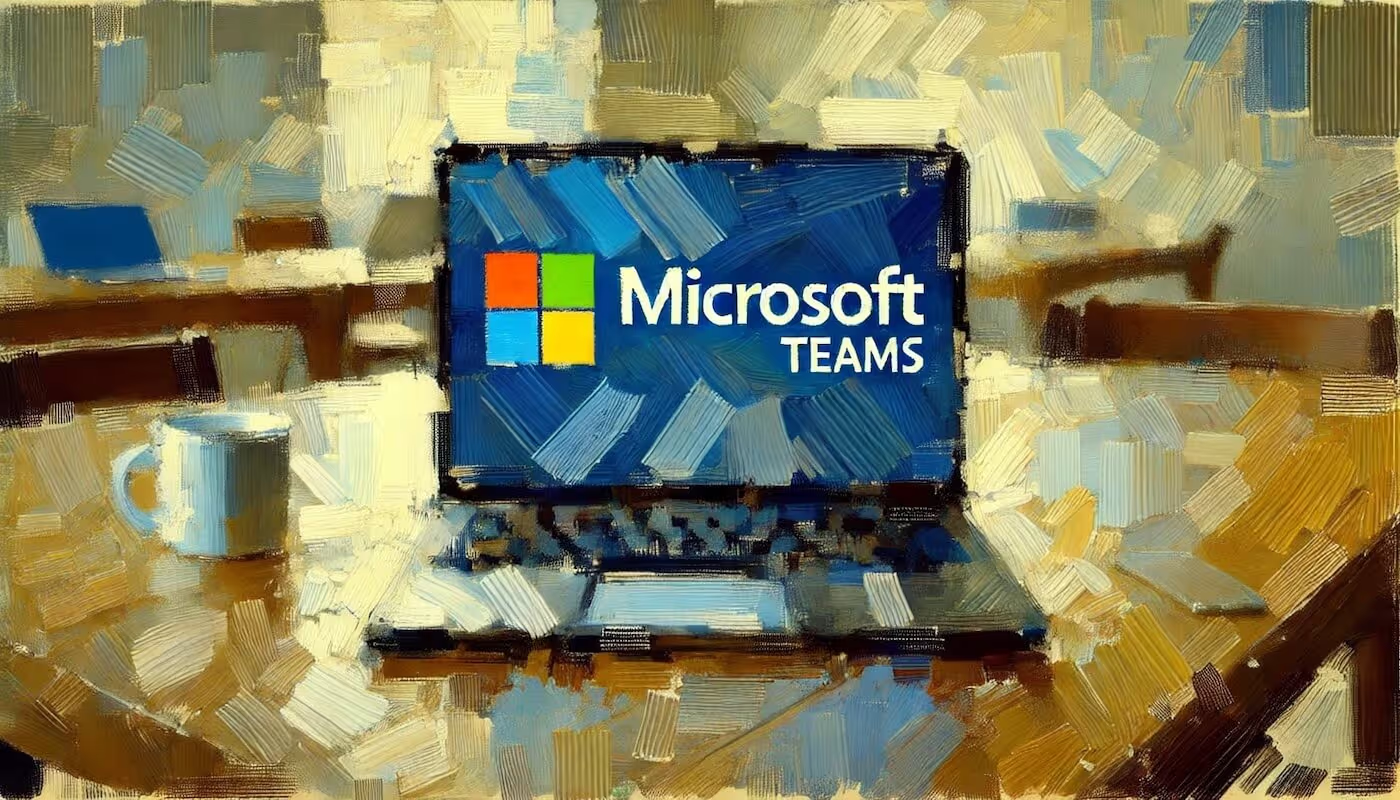



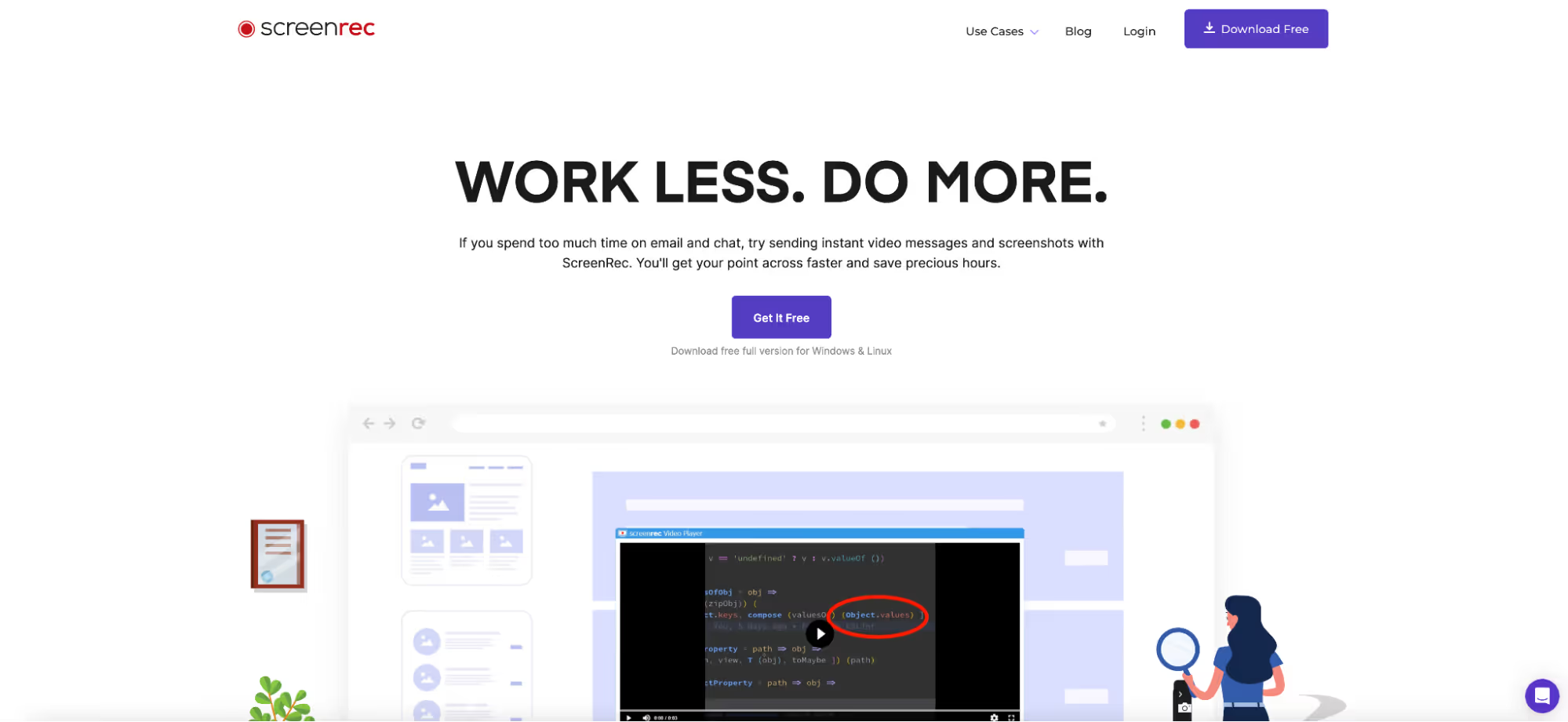
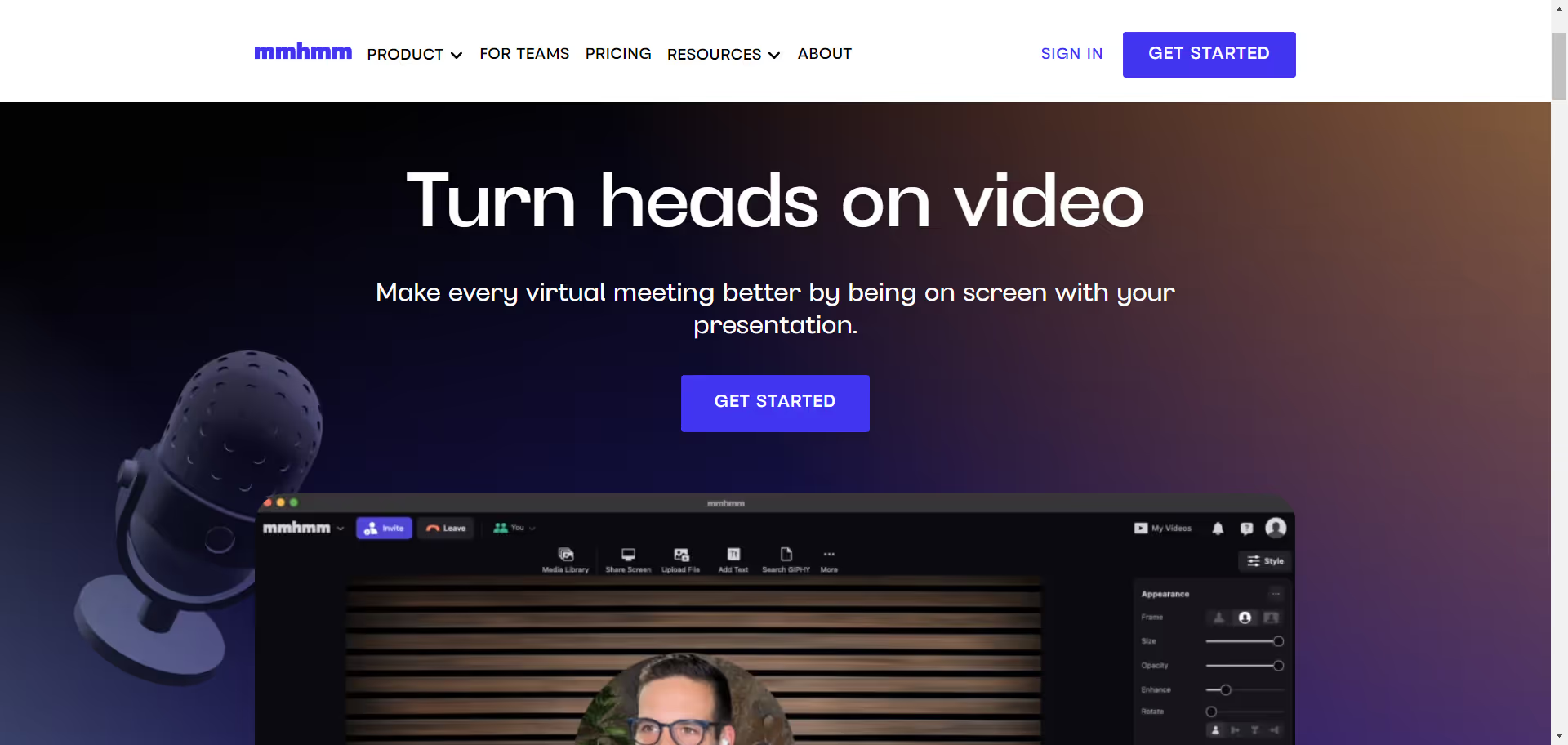
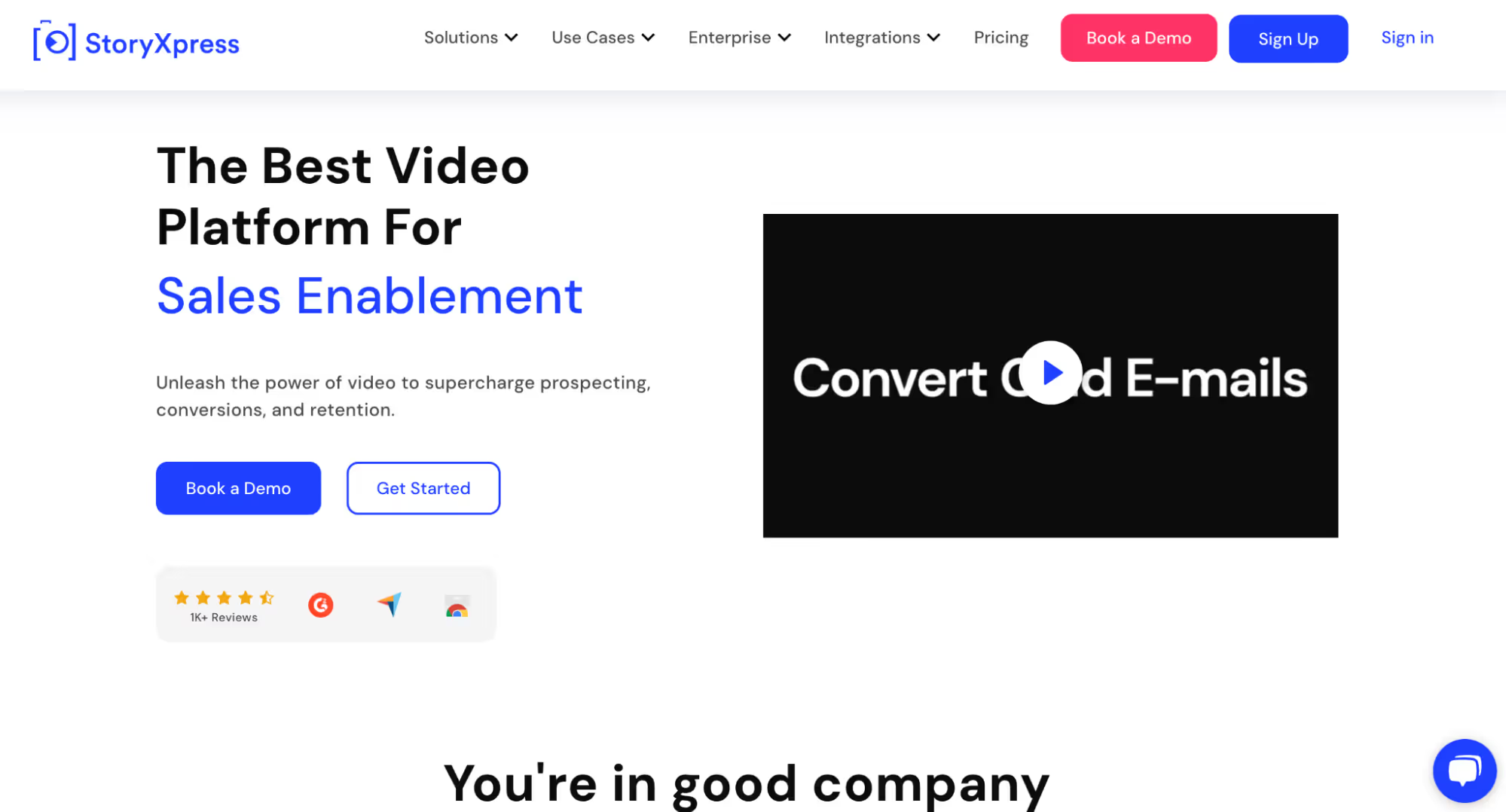
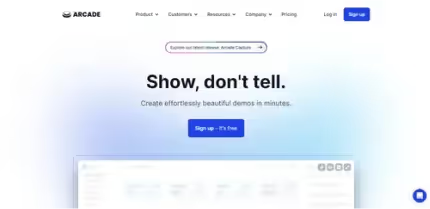
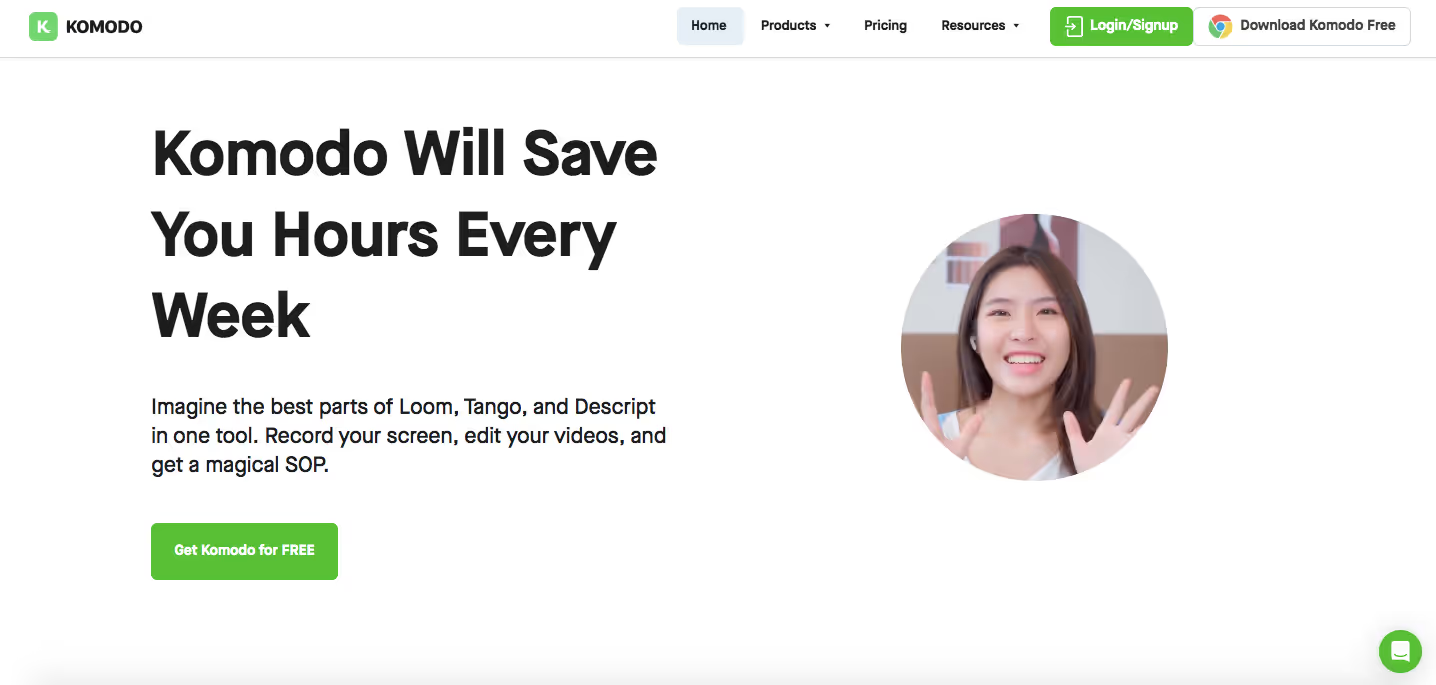
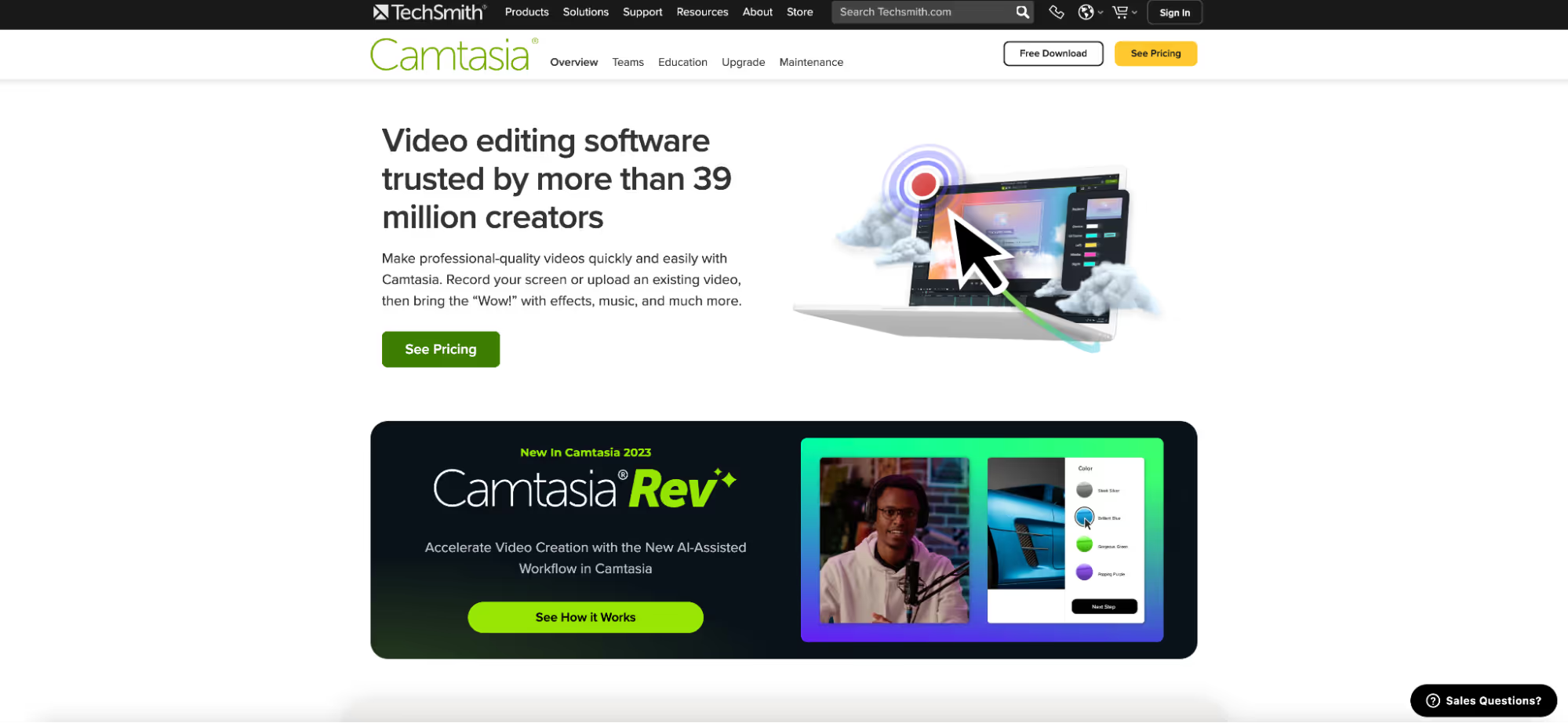
.avif)