
How to Change Background in Teams Meeting
Learn how to easily change and customize your background in Microsoft Teams meetings to enhance professionalism and privacy.
Knowing how to change your background in a Teams meeting is essential. Whether you want privacy, a tidy professional appearance, or just a bit of fun, your virtual background can significantly enhance your online presence. If you still need to start a Teams meeting or send a Teams meeting invite, check out those guides first. This complete guide walks you through every step of setting up and customizing your background in Microsoft Teams.
Why Backgrounds Matter
A good virtual background does more than hide clutter. It sets the tone for your meetings, keeps the focus on you, and can reinforce your personal or professional brand. For example, use a subtle office background for client meetings or something vibrant for team celebrations.
Make your
meetings matter
Loved and trusted by 100,000+ users:
- Automatically Record and Transcribe Meetings
- Extremely Accurate Notes, Summaries, and Action Items powered by AI
- Works with Zoom, Google Meet, and Microsoft Teams
- Save time and follow-up with quick async videos
Simply connect your work Google or Microsoft Calendar to get started.
How to Change Your Background Before Joining a Meeting
- Open Microsoft Teams and click Calendar.
- Select your scheduled meeting and click Join.
- In the pre-join screen, select Video effects & avatars (icon resembling a magic wand).
- Choose from these options:
- Blur your background (Standard blur or Portrait blur).
- Pick from pre-installed images such as offices, cafes, or nature scenes.
- Upload your custom background by clicking Add new (use JPG, PNG, or BMP files).
- Click Join now. Your chosen background will persist in future calls until you change it again.
If you can't see these options, your organization may have disabled custom backgrounds, or your Teams app might need updating.
How to Change Your Background During a Meeting
- During your meeting, click on More actions (three-dot icon).
- Select Video effects.
- Choose Blur, an available preset image, or upload a new image by clicking Add new.
- You can Preview your choice first, then click Apply to confirm your selection.
How to Upload a Custom Background
Custom images help reinforce branding or personal style:
- Within Video effects, select Add new.
- Upload a high-resolution image (JPG, PNG, BMP formats).
- Click Preview to check the appearance.
- Click Apply to finalize.
Using Advanced AI Backgrounds: Decorate Themes
Teams offers an AI-powered Decorate effect for more creative and interactive backgrounds:
- Open Video effects either before or during a call.
- Select Decorate.
- Click Start to temporarily turn off the camera.
- Choose a theme such as Clean-up, Fancy, Greenhouse, Celebration, or Surprise Me.
- Click Generate to preview different styles.
- Click Apply and turn on video to finalize.
Recommended Backgrounds by Scenario
Here are some recommended background choices based on meeting types:
- Client presentations: Branded office or a neutral blur.
- Internal meetings: Home office or a friendly virtual setting.
- Creative sessions: Vibrant abstract designs or energetic cityscapes.
- Low-bandwidth calls: Basic blur for smoother performance.
Ensure proper lighting to avoid visual glitches or poor background rendering.
Troubleshooting Common Issues
Here are solutions to common background issues in Teams meetings:
- Background not loading: Ensure Teams is updated by selecting your profile and checking for updates.
- Pixelated image: Use images with a resolution of 1920 x 1080 or higher.
- Missing background options: Verify if your device supports background features and check organizational settings.
- Background resets to default: Reapply your choice, save changes, and restart Teams.
Enhance Your Meetings with Bubbles
Changing your Teams background improves your visual presentation, but effectively managing your meeting content is equally crucial. That's where Bubbles, an AI-powered meeting assistant, can make your meetings more productive:
- Automated Participation: Connect your calendar to have Bubbles automatically join your Teams meetings.
- Instant Summaries & Actions: Receive automatic meeting transcriptions, key points, and clearly defined action items via email and the Bubbles app.
- Centralized Access: Recordings and summaries are stored securely in your Bubbles workspace for easy access and sharing.
- Privacy and Security: Bubbles is fully SOC 2 Type II compliant, ensuring your content remains protected.
Take your meetings beyond just backgrounds—use Bubbles to capture and act on every crucial detail.
Frequently Asked Questions
Can I change the Teams background outside a meeting?
Yes, you can set a default background through Settings > Devices > Camera > Video effects.
What's the fastest way to blur my background?
Click More actions, select Video effects, choose Blur, then Apply.
Where are Teams backgrounds stored on my device?
On Windows, backgrounds are stored at %AppData%\Microsoft\Teams\Backgrounds\Uploads.
Do mobile devices support custom Teams backgrounds?
Most newer mobile devices support background customization, though advanced AI effects like Decorate are desktop-exclusive at the moment.
Wrap-Up
Learning how to change your background in Teams meetings helps you maintain professionalism, focus attention, and enhance communication. Combine this with an AI-powered assistant like Bubbles, and you'll elevate your meeting productivity and impact.
Start transforming your Teams meetings today.
Collaborate better with your team
Get your point across using screen, video, and audio messages. Bubbles is free, and offers unlimited recordings with a click of a button.
.avif)
Collaborate better with your team
Get your point across using screen, video, and audio messages. Bubbles is free, and offers unlimited recordings with a click of a button.
.avif)




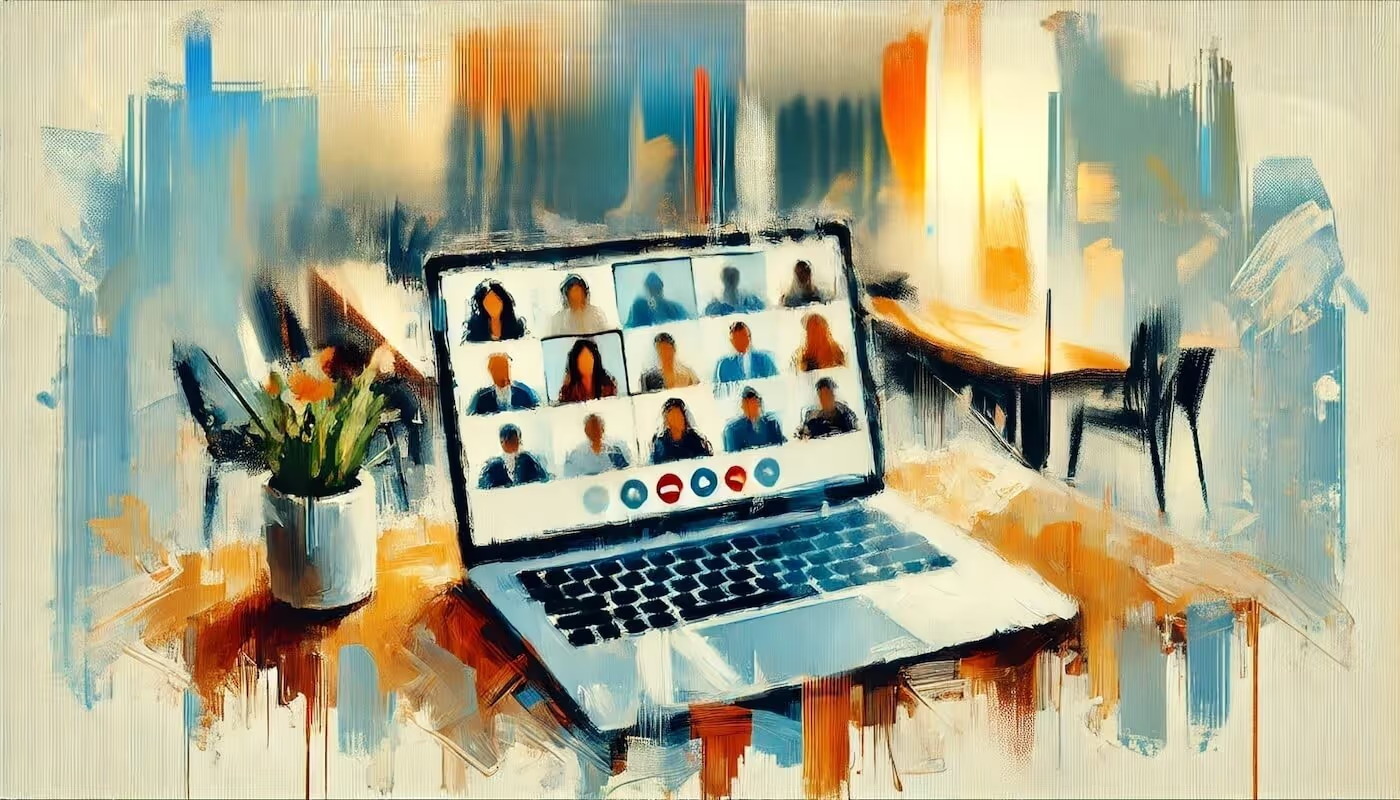

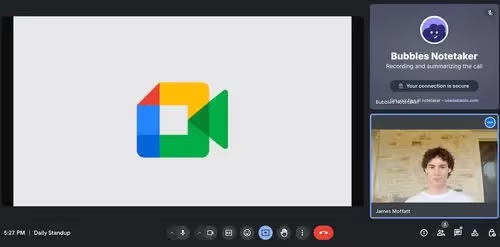
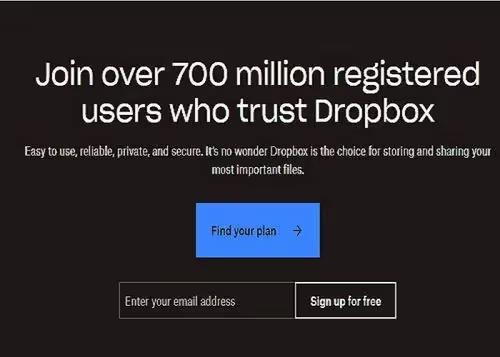
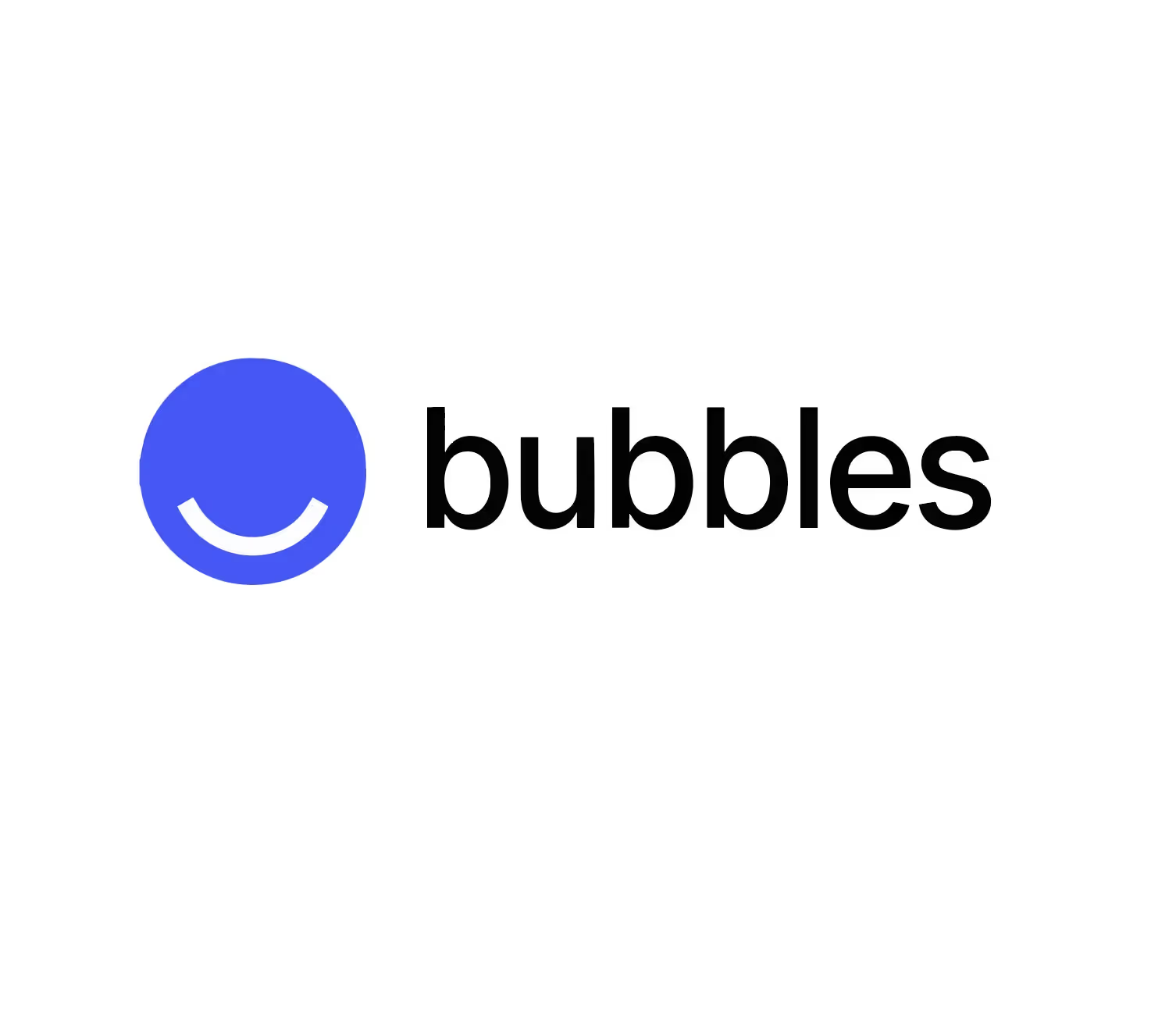
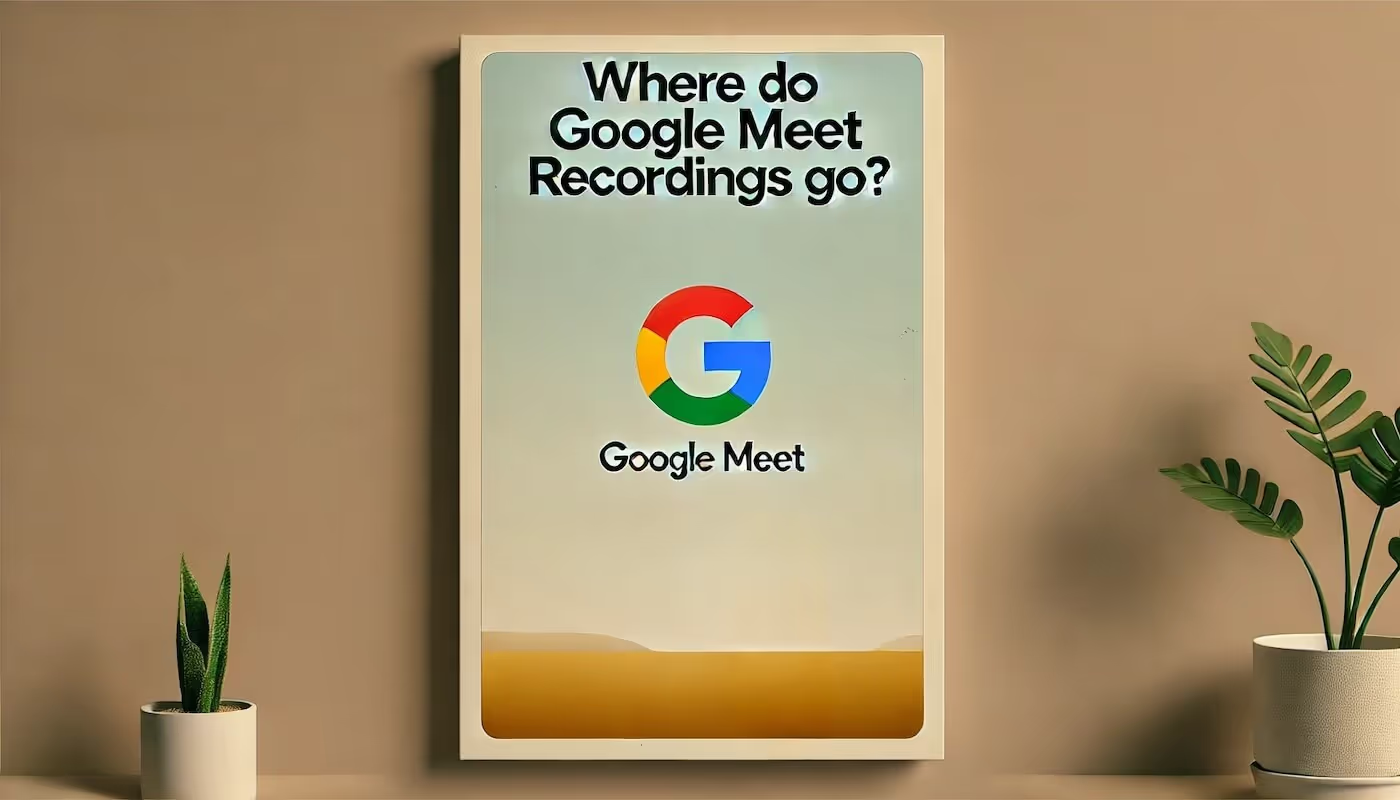

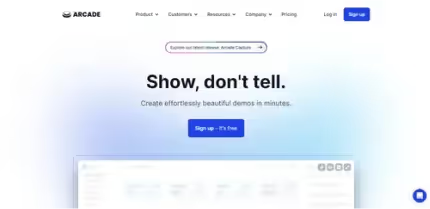
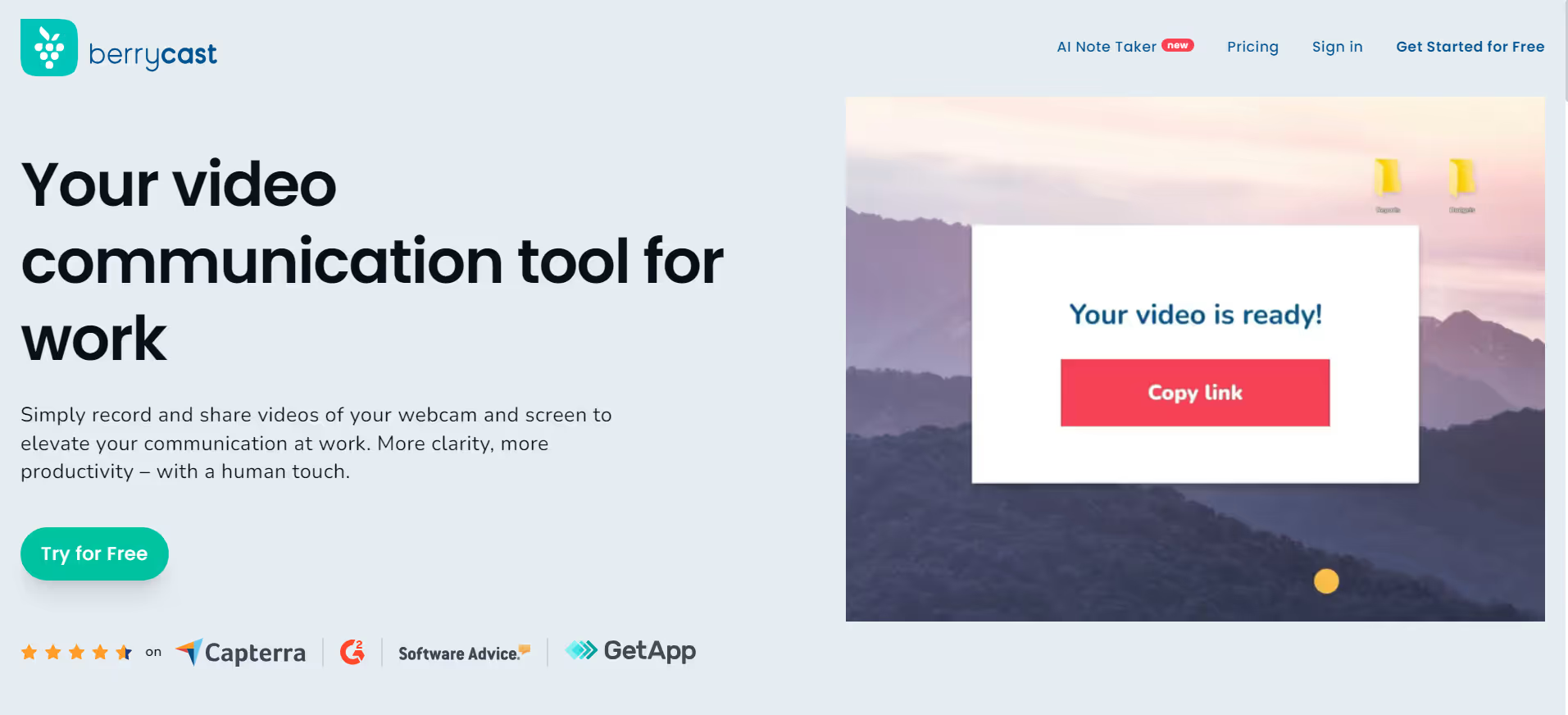
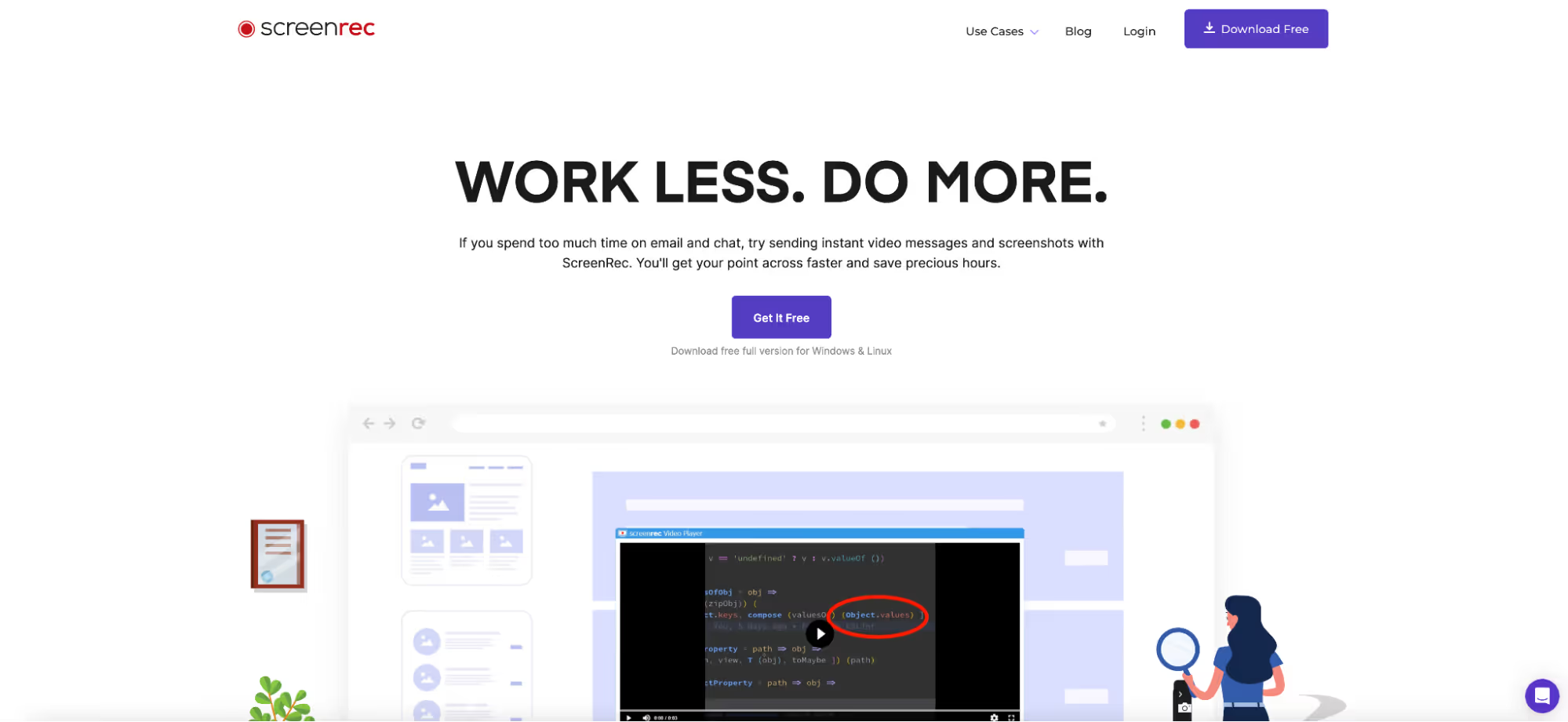
.avif)