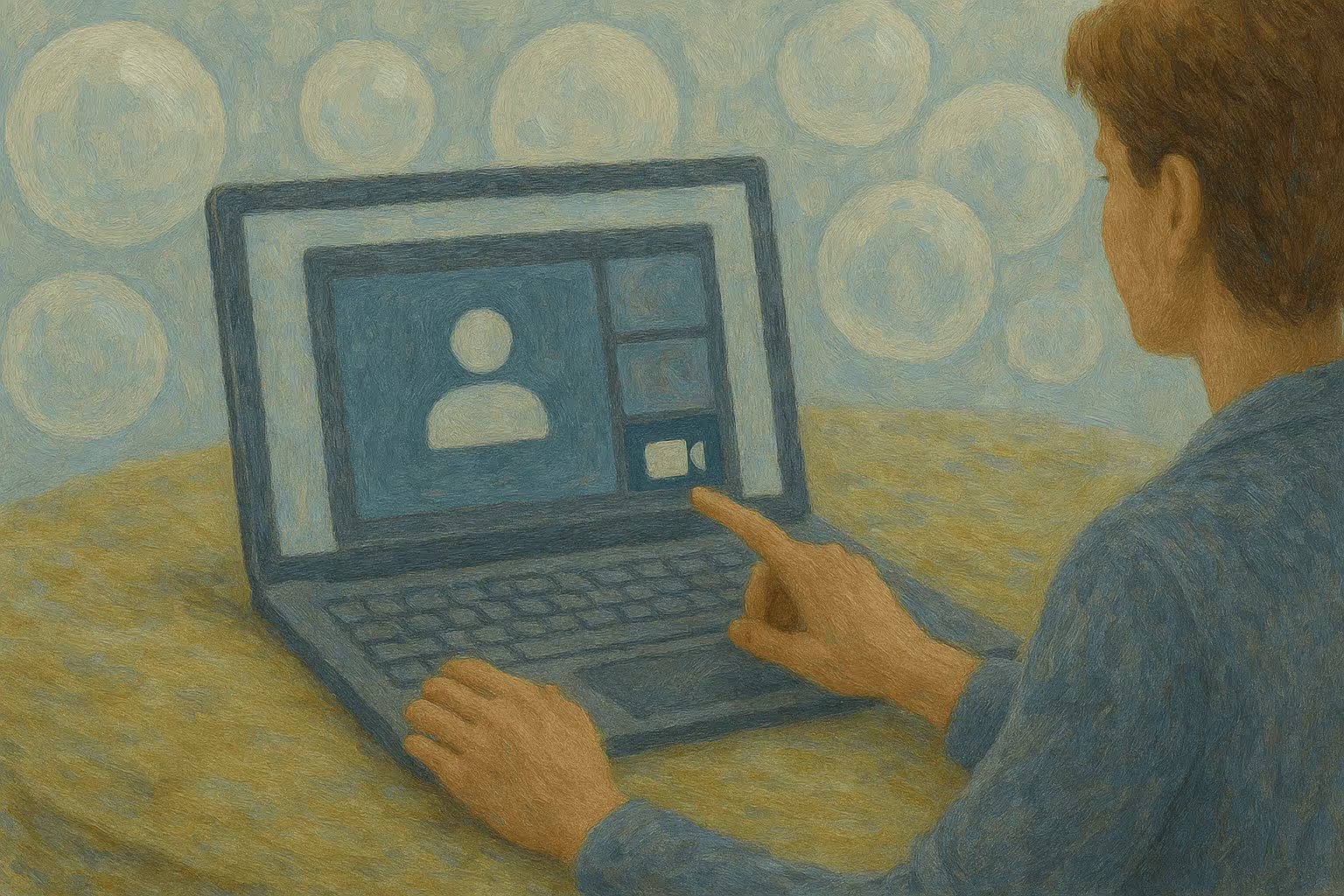
How to Start a Teams Meeting: A Comprehensive Guide
Comprehensive guide covering instant, scheduled, and mobile methods for starting a Microsoft Teams meeting, plus troubleshooting and participant-management tips.
Knowing how to start a Teams meeting quickly and effectively is essential, whether you're holding a spontaneous brainstorming session or kicking off a planned company‑wide gathering. This guide covers every way you can start a Microsoft Teams meeting from desktop, mobile, or web—plus handy resources for deeper dives.
Understanding What "Starting" a Teams Meeting Means
A Teams meeting officially starts when the first participant hits Join. While the organizer sets up the meeting, any invitee can initiate the session by joining first. This flexibility helps meetings start promptly, even if the organizer is running late.
Make your
meetings matter
Loved and trusted by 100,000+ users:
- Automatically Record and Transcribe Meetings
- Extremely Accurate Notes, Summaries, and Action Items powered by AI
- Works with Zoom, Google Meet, and Microsoft Teams
- Save time and follow-up with quick async videos
Simply connect your work Google or Microsoft Calendar to get started.
Start an Instant Teams Meeting on Desktop/Web
If you need an immediate call without scheduling, Teams’ Meet Now is ideal:
- Open Teams and go to Calendar.
- Click Meet now in the top‑right corner.
- Optionally, rename the meeting for clarity.
- Choose Get a link to share to invite others quickly or proceed by clicking Start meeting.
- Adjust your audio and video settings on the pre‑join screen and click Join now.
You can copy the meeting link to quickly invite participants via email or chat.
Start an Instant Channel Meeting
Channel meetings are excellent for quick discussions tied to a specific project or topic:
- Navigate to the relevant channel in Teams.
- On the Posts tab, click Meet ▸ Meet now.
- Rename your meeting (optional), then click Join now.
- Members of the channel will see a notification and can join directly.
Start a Meeting from a Group Chat or Using the /meetnow Command
Using Meet Now
- Open the group chat.
- Click Meet now at the top.
- Adjust settings and click Join now.
Using Commands
Type /meetnow in the chat’s message box and press Enter to start immediately.
Starting a Scheduled Teams Meeting
When it’s meeting time:
- Open Teams Calendar or your Outlook invite.
- Click the Join button.
- Set your audio/video preferences.
- Click Join now to start.
Need help with crafting the perfect invite? Our guide on sending a Teams meeting invitation walks you through every detail.
You can start meetings early if needed; participants will wait in the lobby unless you’ve configured otherwise.
Starting or Joining Meetings on Mobile
Starting meetings from the Teams mobile app is straightforward:
- Open Teams on your phone.
- Tap Calendar at the bottom.
- For instant meetings, tap + ▸ Meet now. For scheduled meetings, tap the event and select Join.
- Choose your audio/video options—don’t forget you can blur your background in Microsoft Teams if the scene behind you is distracting—then tap Join now.
Inviting Participants After the Meeting Has Begun
Sometimes you need to add someone last‑minute. Two easy ways:
- Copy the meeting link: Click Participants ▸ Share invite, then paste the link into chat or email.
- Add participants directly: In Participants, type the person’s name or email and click Request to join or Ring.
Troubleshooting Common Issues
If you run into problems starting your Teams meeting, try these quick fixes:
- Join button missing – Refresh Teams, or join through the Outlook invite link.
- Connection issues – Toggle Wi‑Fi, switch to wired internet, or restart Teams.
- Camera/microphone issues – Check device settings and permissions in Teams and your OS.
- Permission errors – Confirm account access and have the organizer admit you if necessary.
Enhance Your Meetings with Bubbles
Starting a Teams meeting is simple, but capturing the details takes work. Bubbles, your AI‑powered meeting assistant, removes the friction:
- Automatic Meeting Recording – Sync your calendar and let Bubbles join and record your Teams meetings (see our full guide on recording Microsoft Teams meetings for free).
- Instant Summaries & Action Items – Get a concise recap and next steps minutes after the call ends.
- Searchable Library – Your transcripts and Teams recordings live in a secure, searchable workspace so you’ll never lose context again.
FAQs
Can someone other than the organizer start a Teams meeting?
Yes. Any invited participant can initiate the meeting by joining first.
Is the Meet Now feature free?
Yes, Meet Now is available for all Teams users, free or paid.
How early can I start a scheduled meeting?
You can join anytime before the scheduled start; attendees will wait in the lobby unless allowed otherwise.
What’s the quickest way to invite someone last‑minute?
Copy the meeting link from the Participants panel and share via chat or email.
Ready to Start Your Teams Meeting?
You’re now equipped to start and manage Microsoft Teams meetings with confidence. Pair these steps with Bubbles, and every session will end with actionable clarity.
Collaborate better with your team
Get your point across using screen, video, and audio messages. Bubbles is free, and offers unlimited recordings with a click of a button.
.avif)
Collaborate better with your team
Get your point across using screen, video, and audio messages. Bubbles is free, and offers unlimited recordings with a click of a button.
.avif)







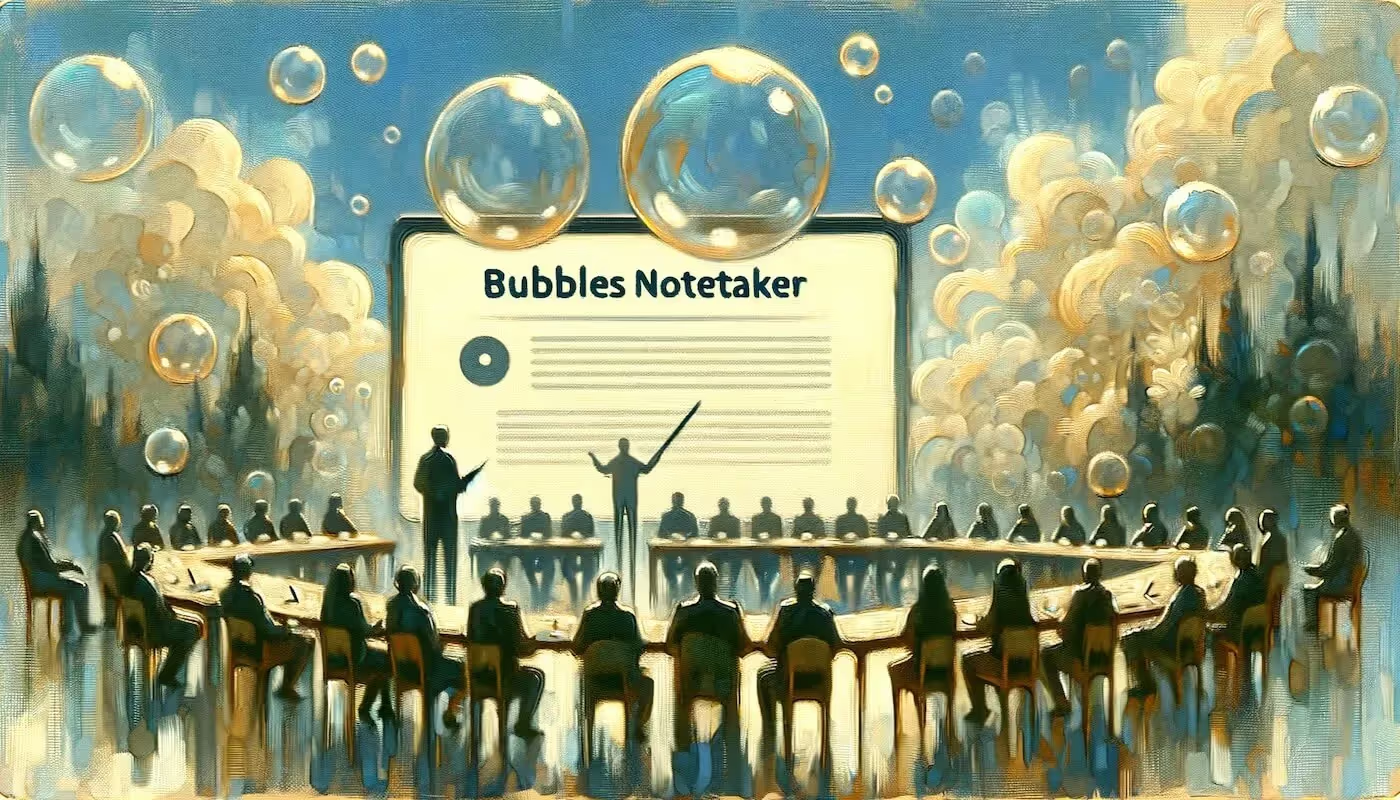

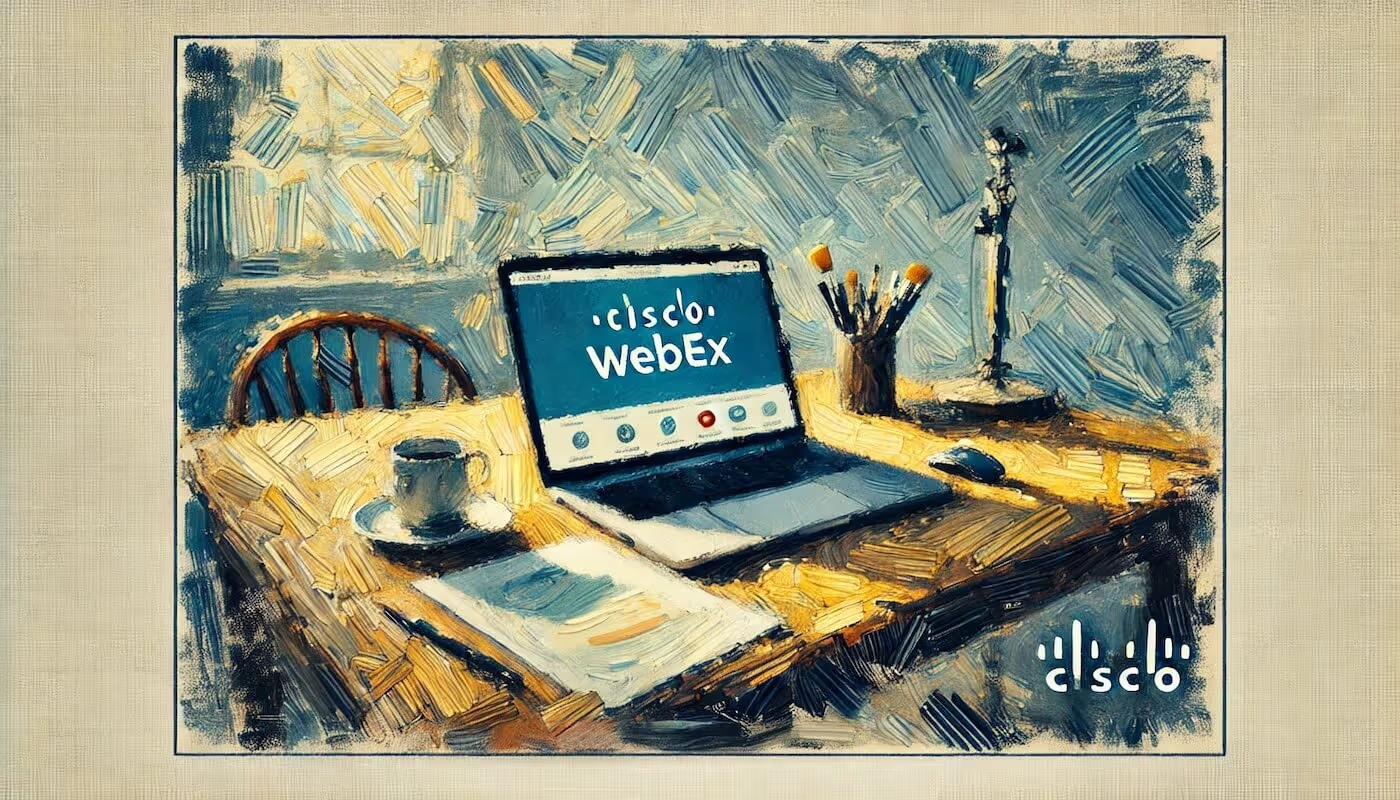
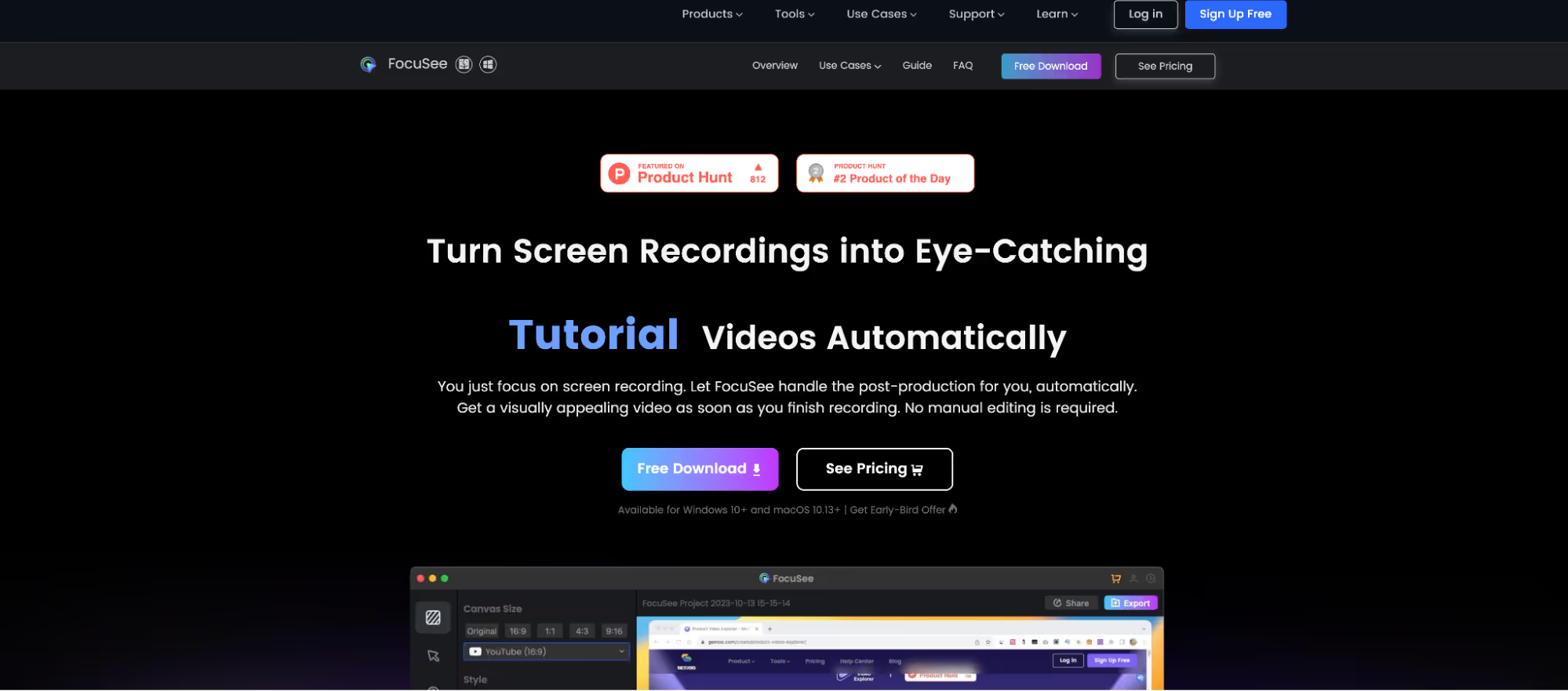
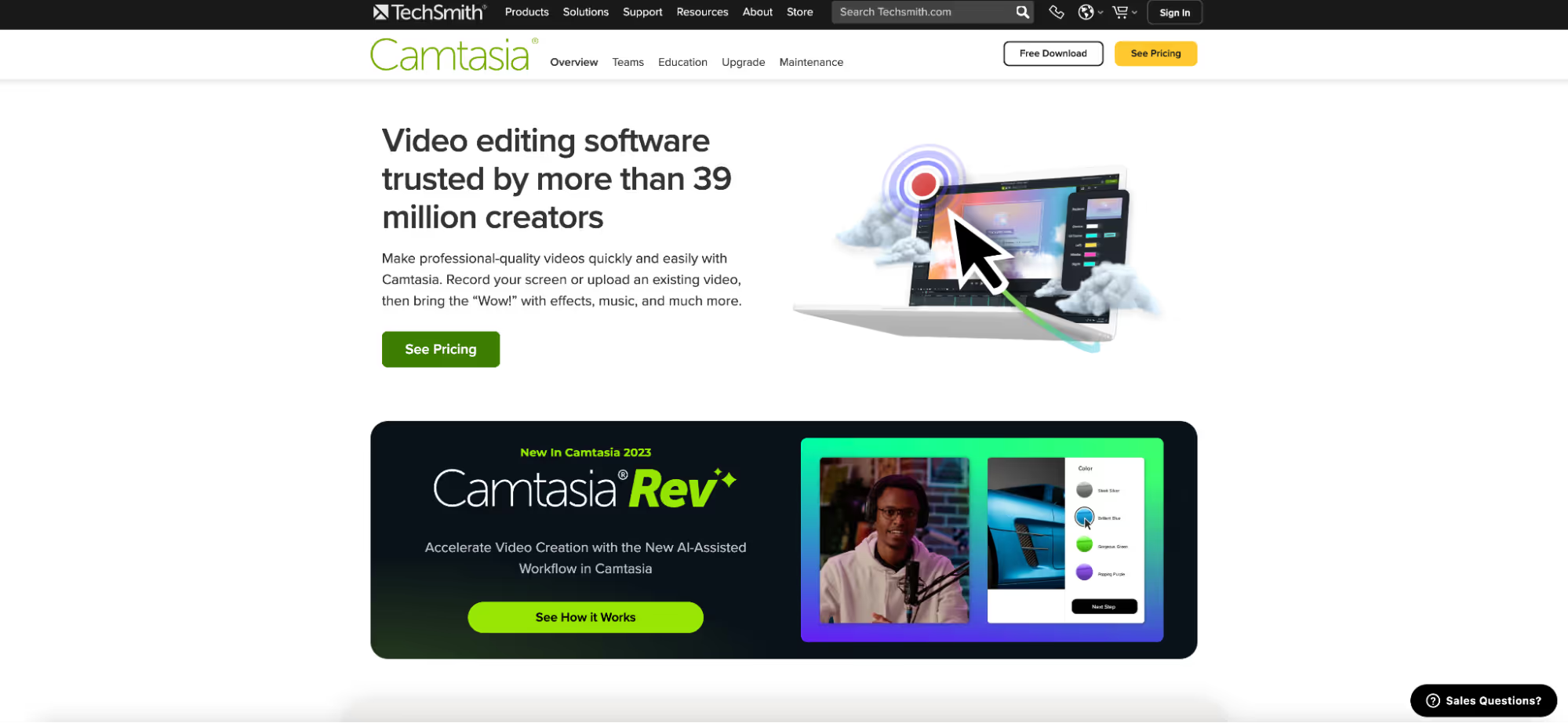
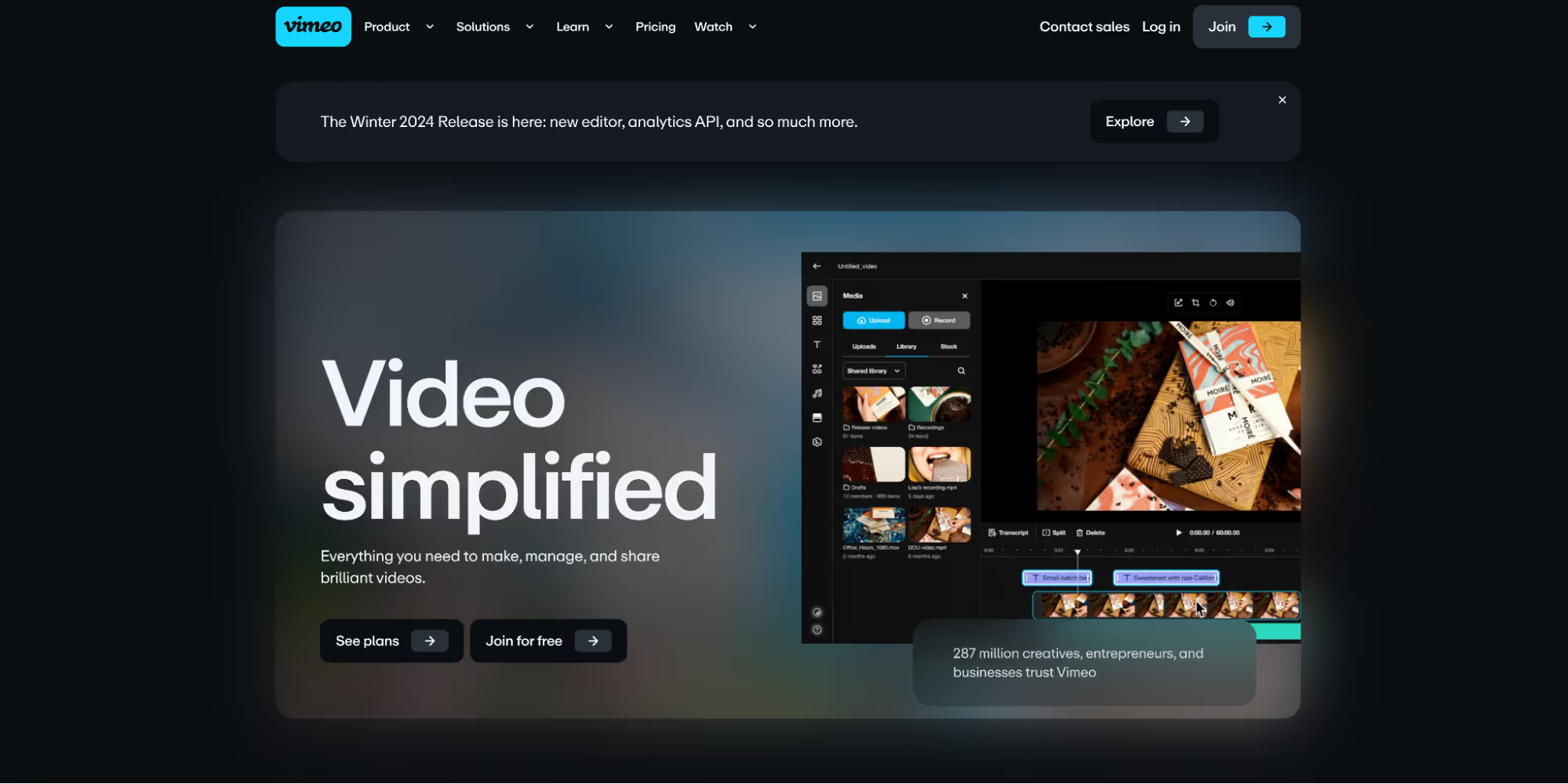
.avif)