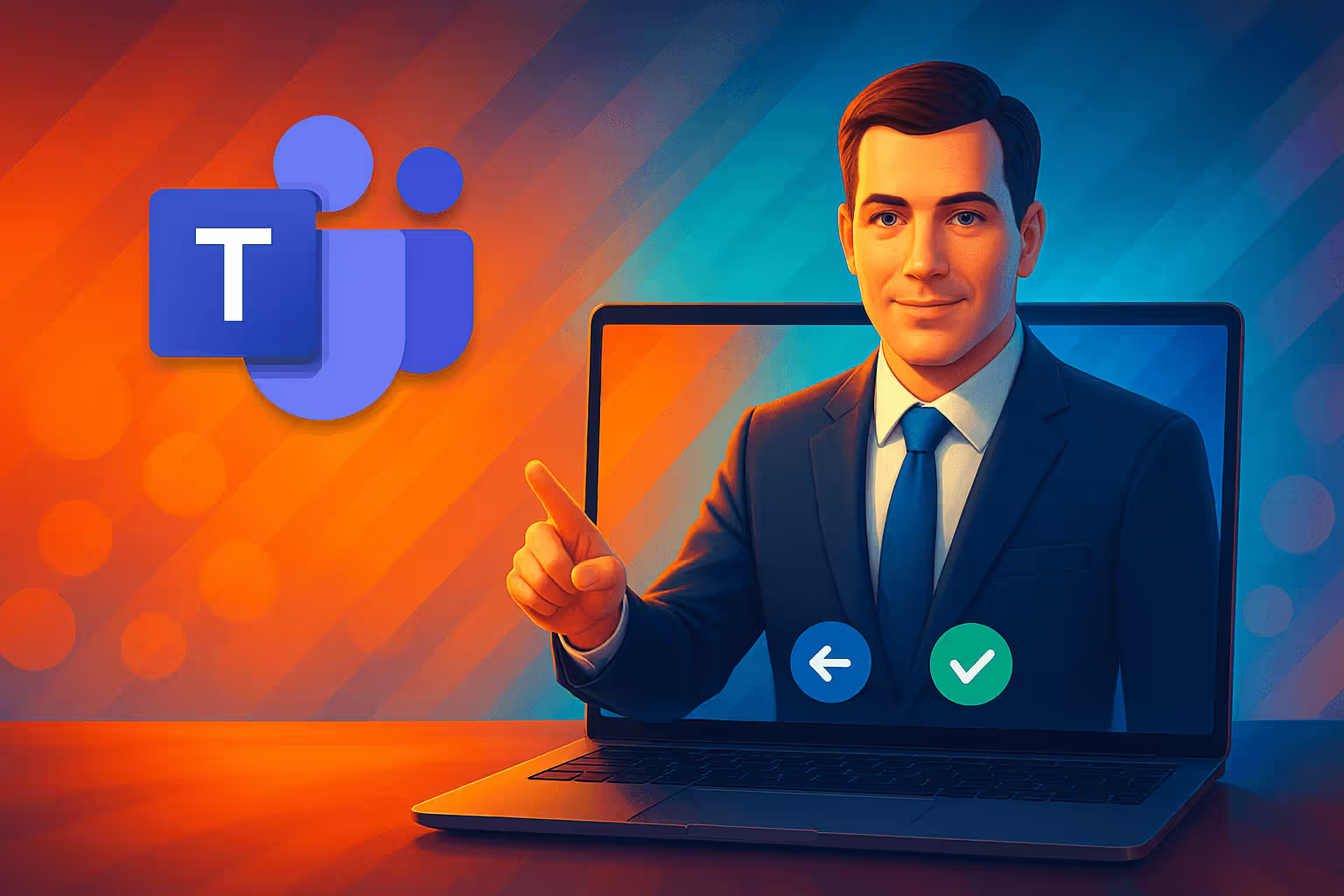
How to Send a Teams Meeting Invite (Complete Guide)
Learn how to send a Microsoft Teams meeting invite on desktop, Outlook, web, and mobile—with step-by-step instructions, best practices, external-guest options, and troubleshooting.
Sending a Teams meeting invite is fundamental for seamless remote collaboration, and luckily, it’s straightforward once you get the hang of it. In this guide, you'll learn step‑by‑step how to schedule, send, and manage Teams invites effortlessly—whether you're on desktop, Outlook, web, or mobile.
Why Your Teams Meeting Invite Matters
A well‑crafted invite isn’t just about logistics; it’s about ensuring everyone is prepared, informed, and ready to contribute. Clearly stating the purpose, participants, and agenda improves attendance, engagement, and productivity. If you need inspiration on closing meetings effectively, check out our guide on how to end a meeting.
Make your
meetings matter
Loved and trusted by 100,000+ users:
- Automatically Record and Transcribe Meetings
- Extremely Accurate Notes, Summaries, and Action Items powered by AI
- Works with Zoom, Google Meet, and Microsoft Teams
- Save time and follow-up with quick async videos
Simply connect your work Google or Microsoft Calendar to get started.
Elements of a Great Teams Meeting Invite
- Meeting Link and Dial‑in: Participants can join with a click or call.
- Descriptive Title and Clear Agenda: Helps attendees prepare. (Need a template? Grab our meeting minutes template.)
- Date and Time (Localized): Auto‑adjusted for each attendee.
- Attachments & Notes: Include relevant files or take better notes so discussions stay on track.
Sending a Teams Meeting Invite on Desktop/Web
- Open Microsoft Teams → Calendar.
- Click New Meeting.
- Enter a descriptive title, date/time, and attendees.
- Use Scheduling Assistant to spot free slots.
- Attach files or extra details.
- Click Send—attendees receive an email + calendar event.
Want to invite a whole team or channel? Select the channel before sending so everyone sees it.
Sending a Teams Meeting Invite from Outlook
- Open Outlook → Calendar.
- Click New Event and toggle Teams meeting on.
- Add attendees and the agenda.
- Hit Send; Teams details are auto‑generated.
Sending a Teams Meeting Invite via Mobile
- Launch the Teams app → Calendar.
- Tap the + icon to schedule.
- Enter title, participants, date, and time.
- Tap Send or Done to notify everyone.
Inviting Participants After a Meeting Has Started
- Click Show Participants in‑meeting.
- Choose from the list or type a name/number.
- Or copy/share the meeting link. Prefer codes? Here’s how to join a Microsoft Teams meeting with code.
Including External Guests and Dial‑in Numbers
- External Guests: Enter their full email—they can join via browser or app.
- Dial‑In: Available if your org has Audio Conferencing.
- Adjust lobby/security under Meeting Options.
Teams supports up to 1 000 interactive participants (10 000 view‑only).
Troubleshooting Common Invite Issues
- Missing Teams option in Outlook: Update Outlook & ensure the Teams add‑in is enabled.
- Need to reschedule? See how to reschedule a meeting in Outlook.
- External guests can’t join: Confirm Guest Access settings with IT.
- Time‑zone mix‑ups: Double‑check with Scheduling Assistant.
Best Practices for the Ideal Teams Invite
- State the outcome in your title & agenda.
- Attach documents early; assign roles like presenter or note‑taker.
- Be mindful of time zones & send reminders.
- Recording? Flag it in advance—then learn how to record Microsoft Teams easily & free.
- Follow up with clear action items.
Enhance Your Teams Meetings with Bubbles
Knowing how to send invites is crucial, but capturing what happens next is where the magic happens. Bubbles, your AI meeting sidekick, elevates productivity by:
- Auto‑Join & Record Teams sessions (and we’ll show you where those recordings are stored).
- AI Summaries & Takeaways—read more about the best AI note takers for 2025.
- Searchable Library & Task Sync for effortless follow‑through.
Ready to turn every Teams invite into action? Try Bubbles for free.
Conclusion
Mastering Teams invites boosts collaboration and keeps projects moving. Combine these scheduling tips with Bubbles’ AI magic, and you’ll never wonder “what did we decide again?”—because it’s all right there.
Happy scheduling!
Collaborate better with your team
Get your point across using screen, video, and audio messages. Bubbles is free, and offers unlimited recordings with a click of a button.
.avif)
Collaborate better with your team
Get your point across using screen, video, and audio messages. Bubbles is free, and offers unlimited recordings with a click of a button.
.avif)



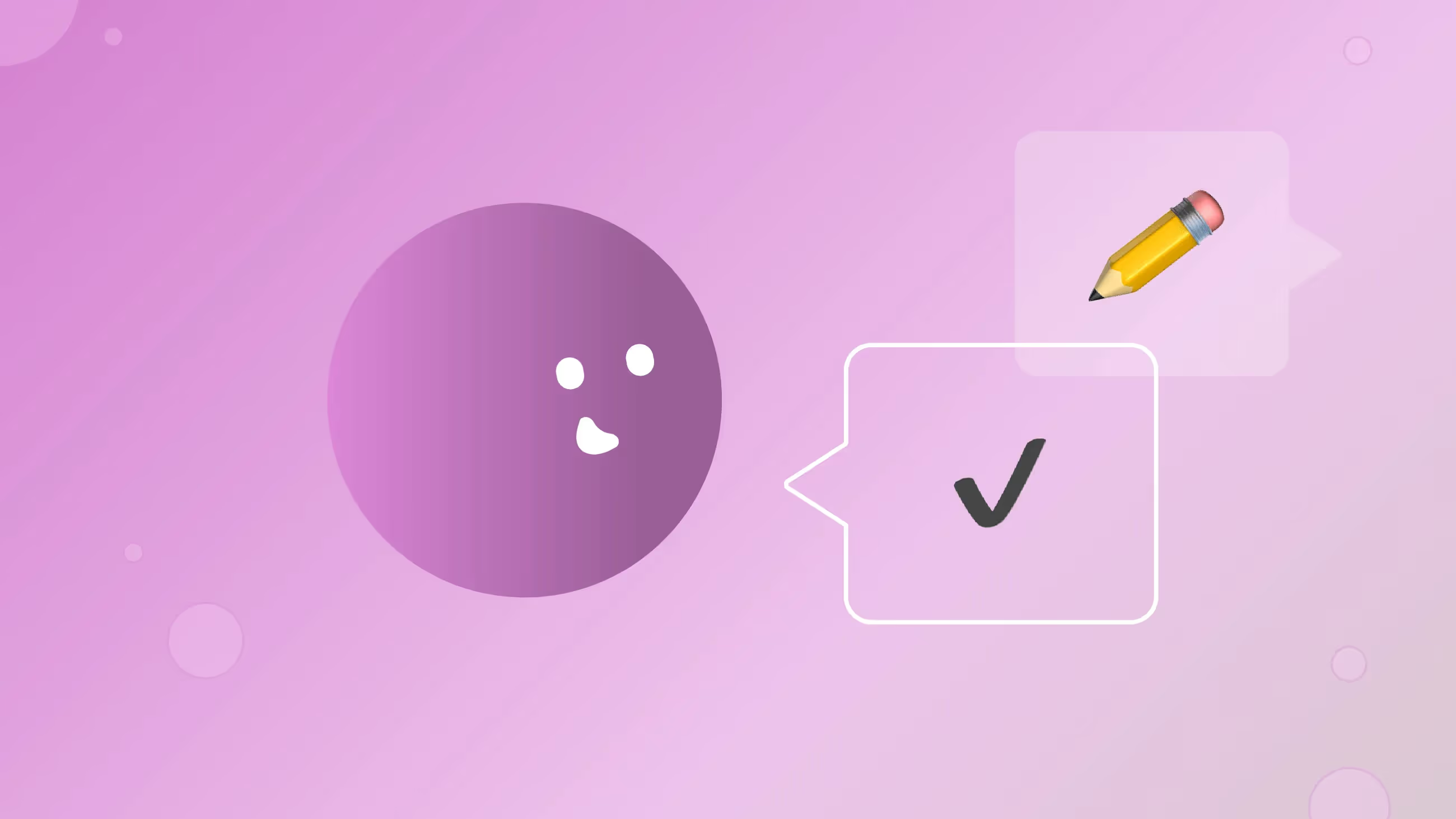





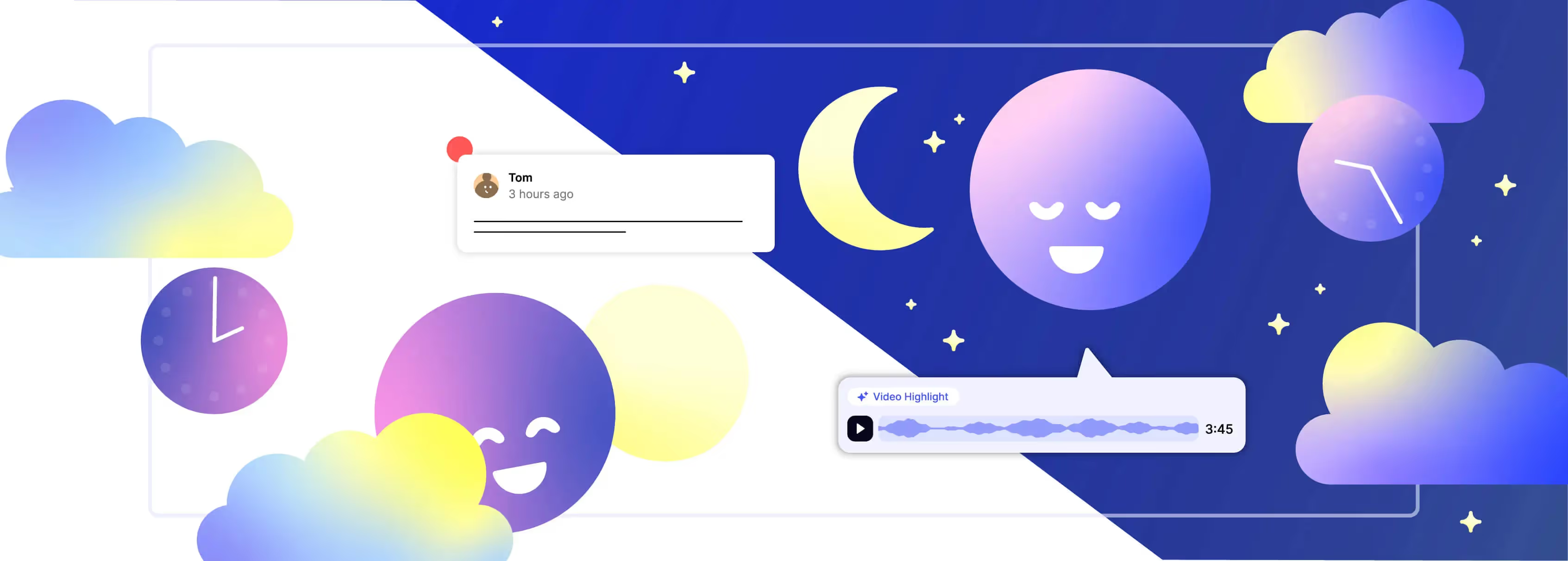
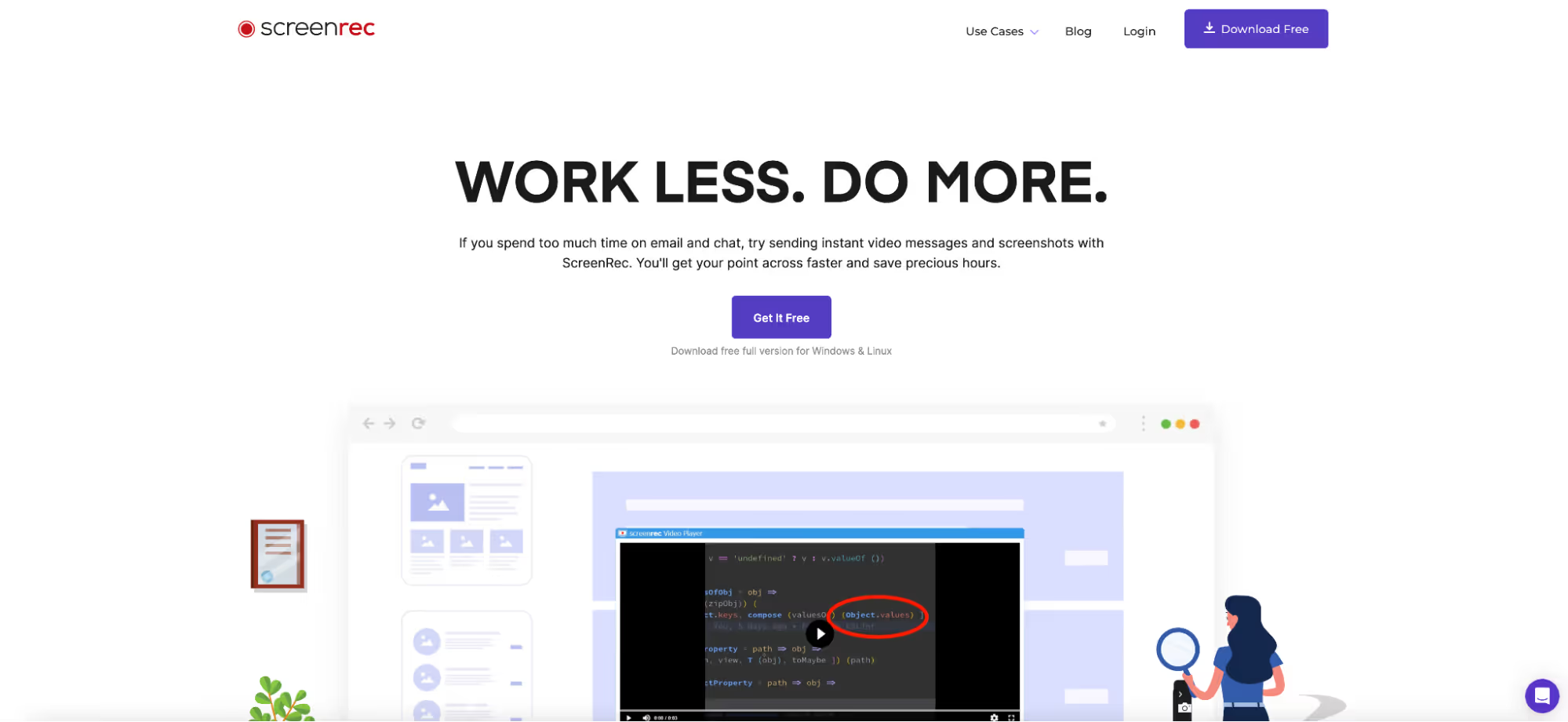
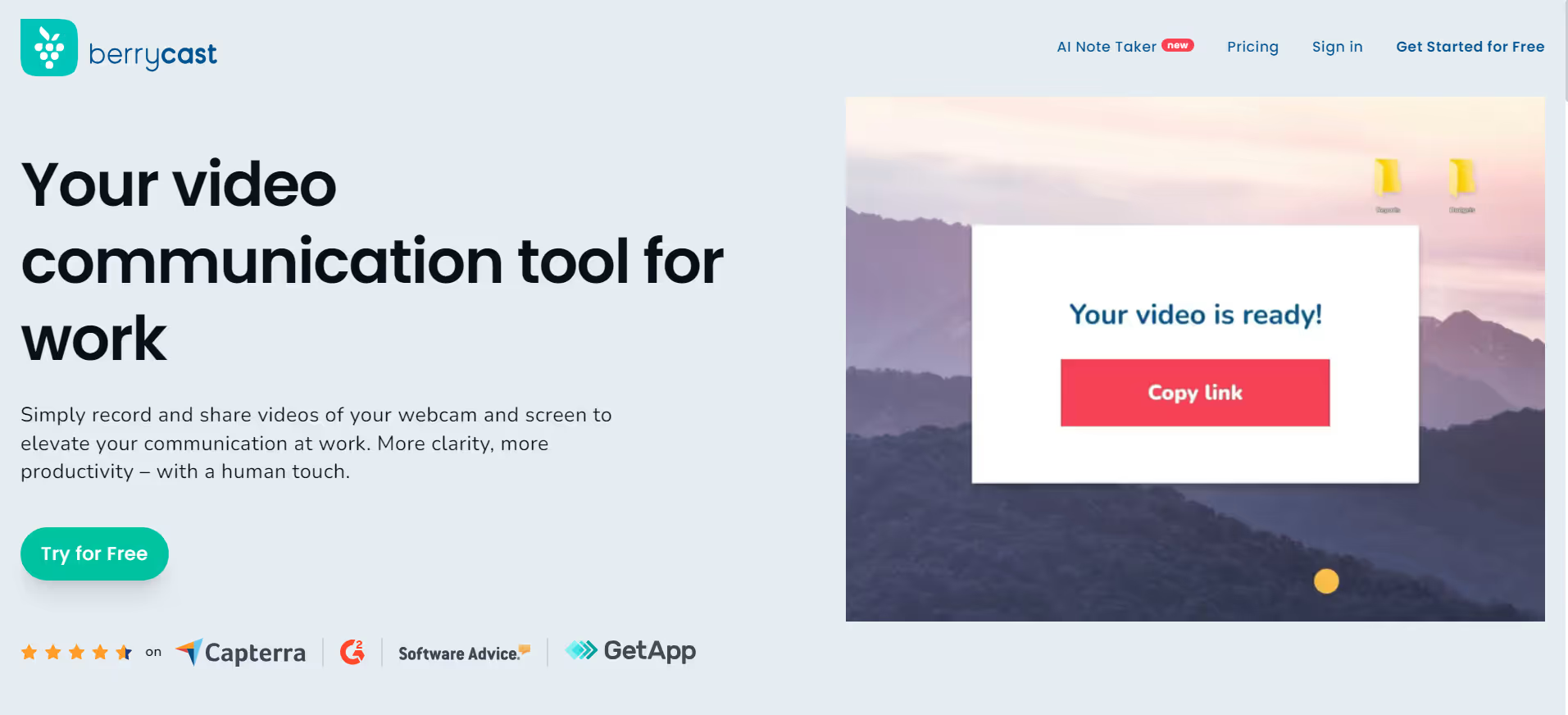
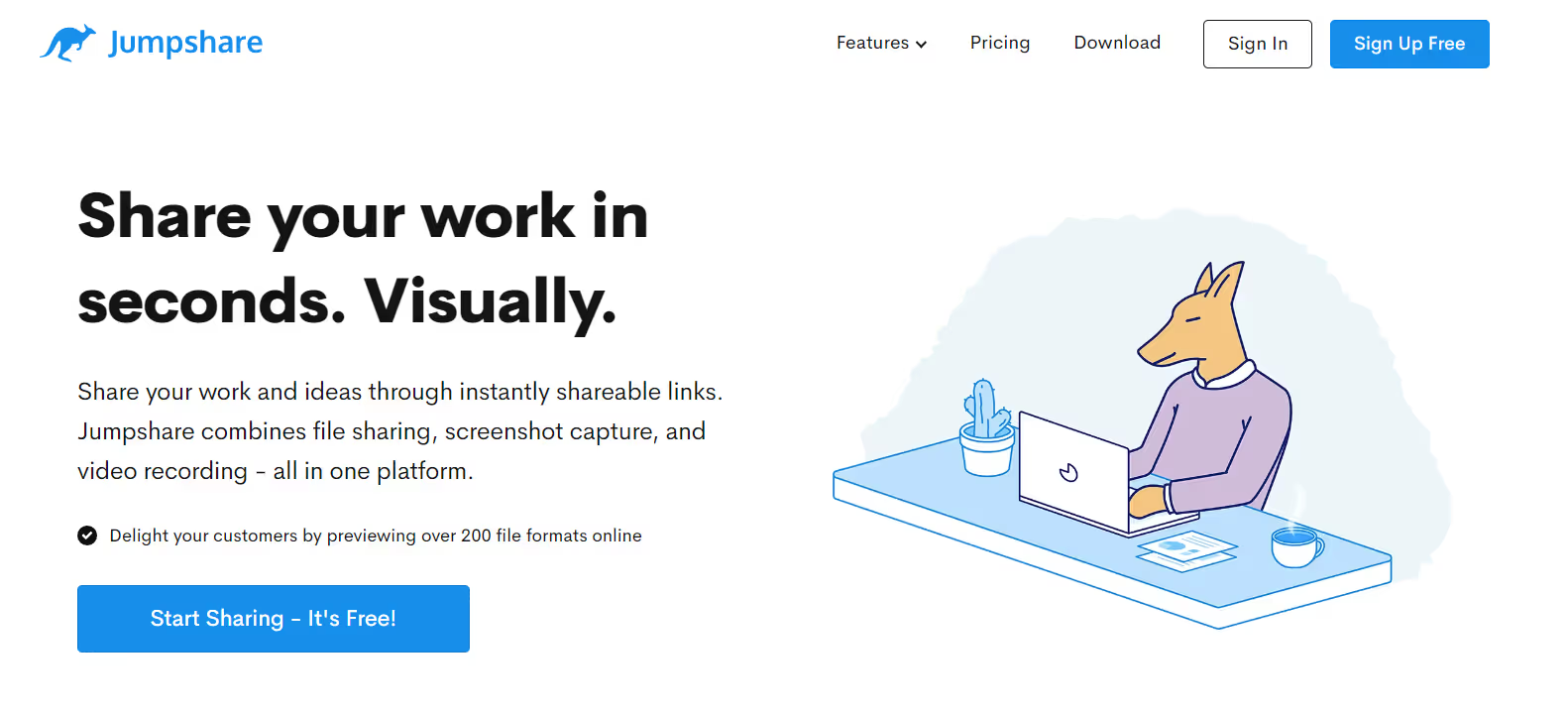
.avif)