
Cómo enviar una invitación de Teams (guía completa)
Aprende a enviar invitaciones de Microsoft Teams en escritorio, Outlook, web y móvil, con instrucciones paso a paso, mejores prácticas, opciones para invitados externos y resolución de problemas.
Enviar invitaciones de Teams es esencial para una colaboración remota fluida y, por suerte, es sencillo cuando le coges el truco. En esta guía aprenderás paso a paso a programar, enviar y gestionar invitaciones de Teams sin esfuerzo, ya sea en escritorio, Outlook, web o móvil.
Por qué importa tu invitación de Teams
Una invitación bien hecha no solo cubre la logística; asegura que todos lleguen preparados, informados y listos para participar. Definir claramente el objetivo, los participantes y la agenda mejora la asistencia, el compromiso y la productividad. Si necesitas ideas para cerrar reuniones con eficacia, consulta nuestra guía sobre cómo finalizar una reunión.
Haz que tus
reuniones cuenten
Más de 100.000 usuarios lo aman y confían en él:
- Graba y transcribe reuniones automáticamente
- Notas, resúmenes y tareas accionables muy precisas con IA
- Funciona con Zoom, Google Meet y Microsoft Teams
- Ahorra tiempo y haz seguimiento con vídeos asíncronos rápidos
Solo conecta tu calendario de trabajo de Google o Microsoft para empezar.
Elementos clave de una gran invitación de Teams
- Enlace y marcación: los participantes se unen con un clic o llamada.
- Título descriptivo y agenda clara: ayuda a los asistentes a prepararse. (¿Necesitas una plantilla? Descarga nuestra plantilla de acta de reunión.)
- Fecha y hora (localizadas): ajustadas automáticamente para cada asistente.
- Archivos adjuntos y notas: incluye archivos relevantes o toma mejores notas para mantener el enfoque.
Enviar invitaciones de Teams en escritorio y web
- Abre Microsoft Teams → Calendario.
- Haz clic en Nueva reunión.
- Introduce un título descriptivo, fecha/hora y asistentes.
- Usa el Asistente de programación para encontrar huecos libres.
- Adjunta archivos o detalles adicionales.
- Haz clic en Enviar: los asistentes reciben un correo y un evento en el calendario.
¿Quieres invitar a todo un equipo o canal? Selecciona el canal antes de enviar para que todos lo vean.
Enviar invitaciones de Teams desde Outlook
- Abre Outlook → Calendario.
- Haz clic en Nuevo evento y activa reunión de Teams.
- Añade asistentes y la agenda.
- Pulsa Enviar: los detalles de Teams se generan automáticamente.
Enviar invitaciones de Teams desde móvil
- Abre la app de Teams → Calendario.
- Toca el icono + para programar.
- Introduce título, participantes, fecha y hora.
- Toca Enviar o Listo para notificar a todos.
Invitar participantes después de iniciar la reunión
- Haz clic en Mostrar participantes durante la reunión.
- Elige de la lista o escribe un nombre/número.
- O copia/comparte el enlace de la reunión. ¿Prefieres códigos? Aquí te mostramos cómo unirte a una reunión de Microsoft Teams con código.
Invitados externos y números de marcación
- Invitados externos: escribe su correo completo: pueden unirse por navegador o app.
- Marcación: disponible si tu organización tiene Conferencias de audio.
- Configura vestíbulo/seguridad en Opciones de reunión.
Teams admite hasta 1 000 participantes interactivos (10 000 solo visualización).
Solución de problemas comunes de invitaciones
- Falta la opción de Teams en Outlook: actualiza Outlook y activa el complemento de Teams.
- ¿Necesitas reprogramar? Consulta cómo reprogramar una reunión en Outlook.
- Los invitados externos no pueden unirse: confirma la configuración de Acceso de invitados con TI.
- Confusiones de zona horaria: verifica con el Asistente de programación.
Mejores prácticas para la invitación ideal de Teams
- Incluye el resultado en el título y la agenda.
- Adjunta documentos con antelación; asigna roles como presentador o toma notas.
- Considera las zonas horarias y envía recordatorios.
- ¿Grabar? Indícalo con antelación y luego descubre cómo grabar Microsoft Teams fácil y gratis.
- Haz seguimiento con tareas claras.
⚡️ Impulsa la productividad de tus reuniones
Potencia tus reuniones de Teams con Bubbles
Saber enviar invitaciones es crucial, pero capturar lo que sucede después es donde ocurre la magia. Bubbles, tu asistente de reuniones con IA, aumenta la productividad al:
- Unión automática y grabación de sesiones de Teams (y te mostraremos dónde se almacenan).
- Resúmenes y conclusiones con IA: descubre los mejores asistentes de reuniones con IA para 2025.
- Biblioteca buscable y sincronización de tareas para un seguimiento sin esfuerzo.
¿Listo para convertir cada invitación de Teams en acción? Prueba Bubbles gratis.
Conclusión
Dominar las invitaciones de Teams impulsa la colaboración y mantiene los proyectos en marcha. Combina estos consejos de programación con la magia de IA de Bubbles y nunca volverás a preguntarte “¿qué decidimos?”, porque todo estará ahí.
¡Feliz planificación!
⚡️ Impulsa la productividad de tus reuniones
Descubre cómo en menos de 2 min:
Colabora mejor con tu equipo
Hazte entender con mensajes de pantalla, video y audio. Bubbles es gratuito y ofrece grabaciones ilimitadas con un solo clic.
.avif)
Colabora mejor con tu equipo
Hazte entender con mensajes de pantalla, video y audio. Bubbles es gratuito y ofrece grabaciones ilimitadas con un solo clic.
.avif)







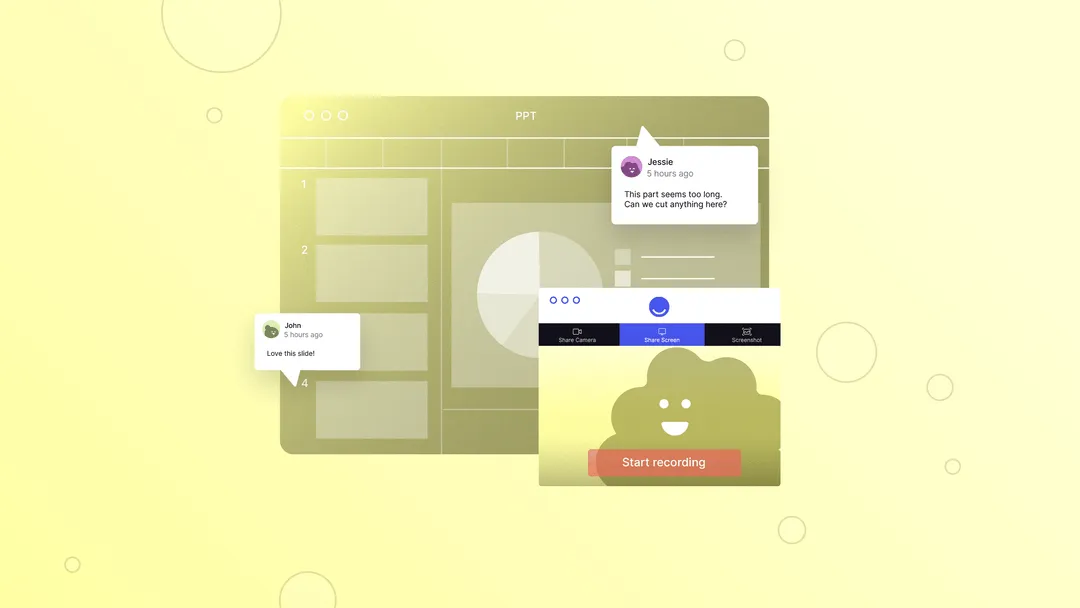


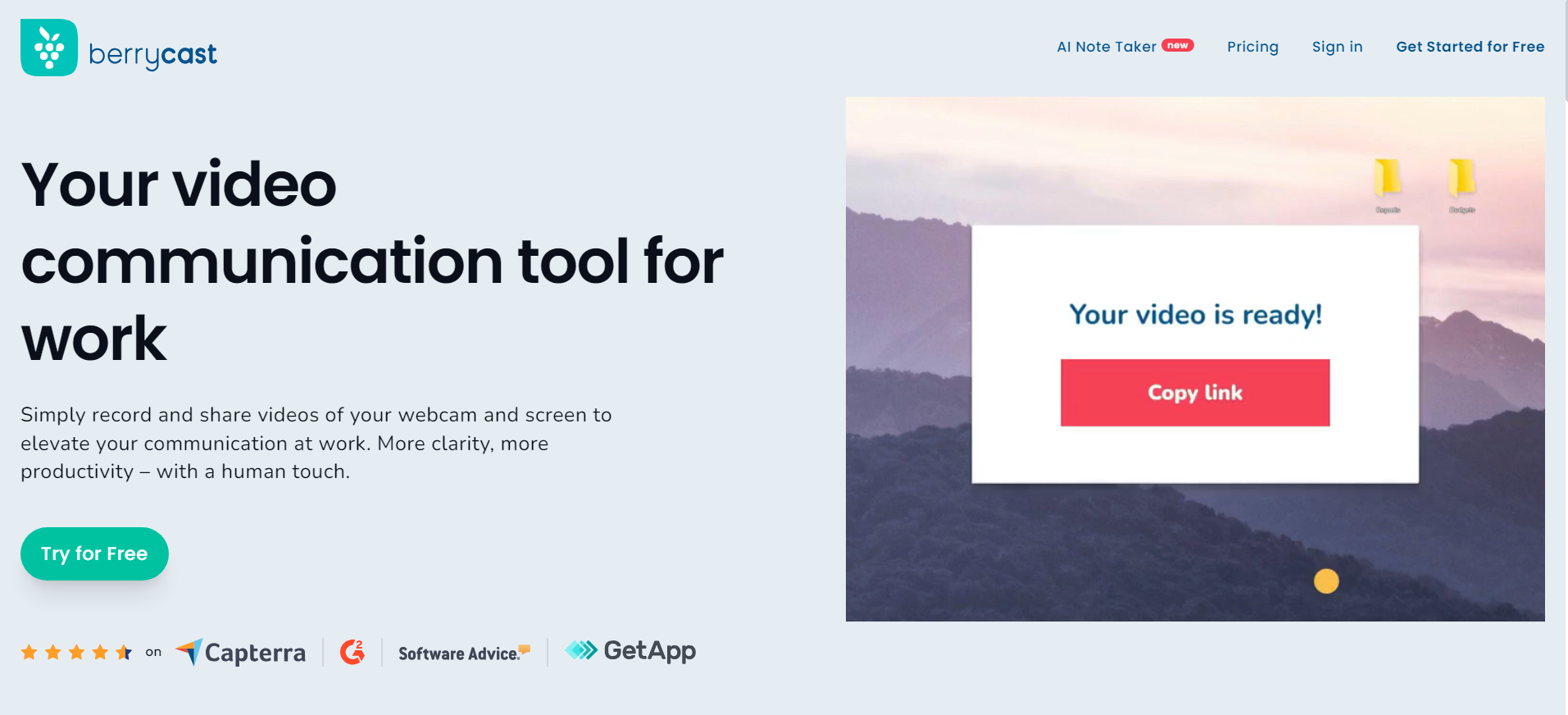
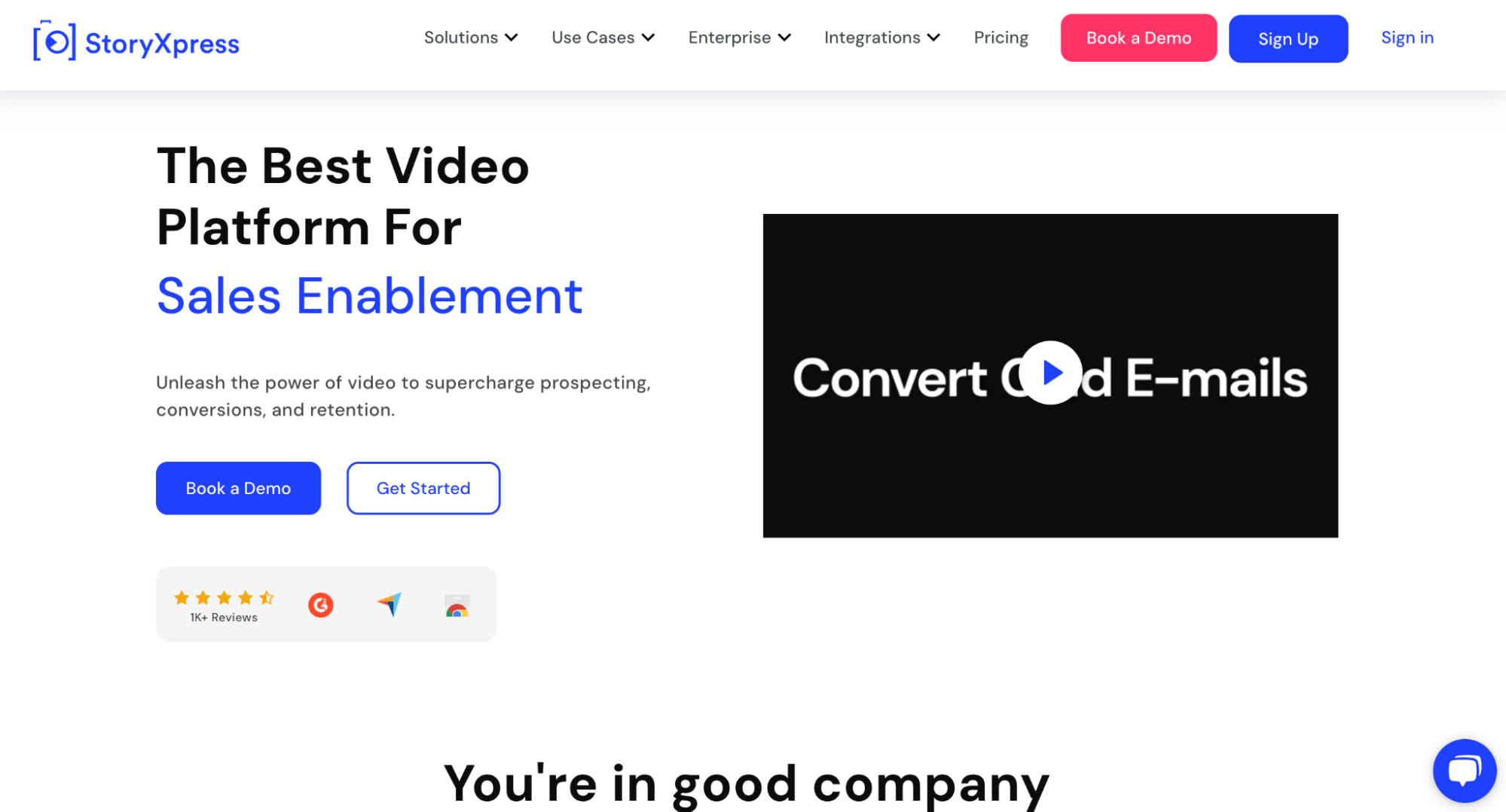
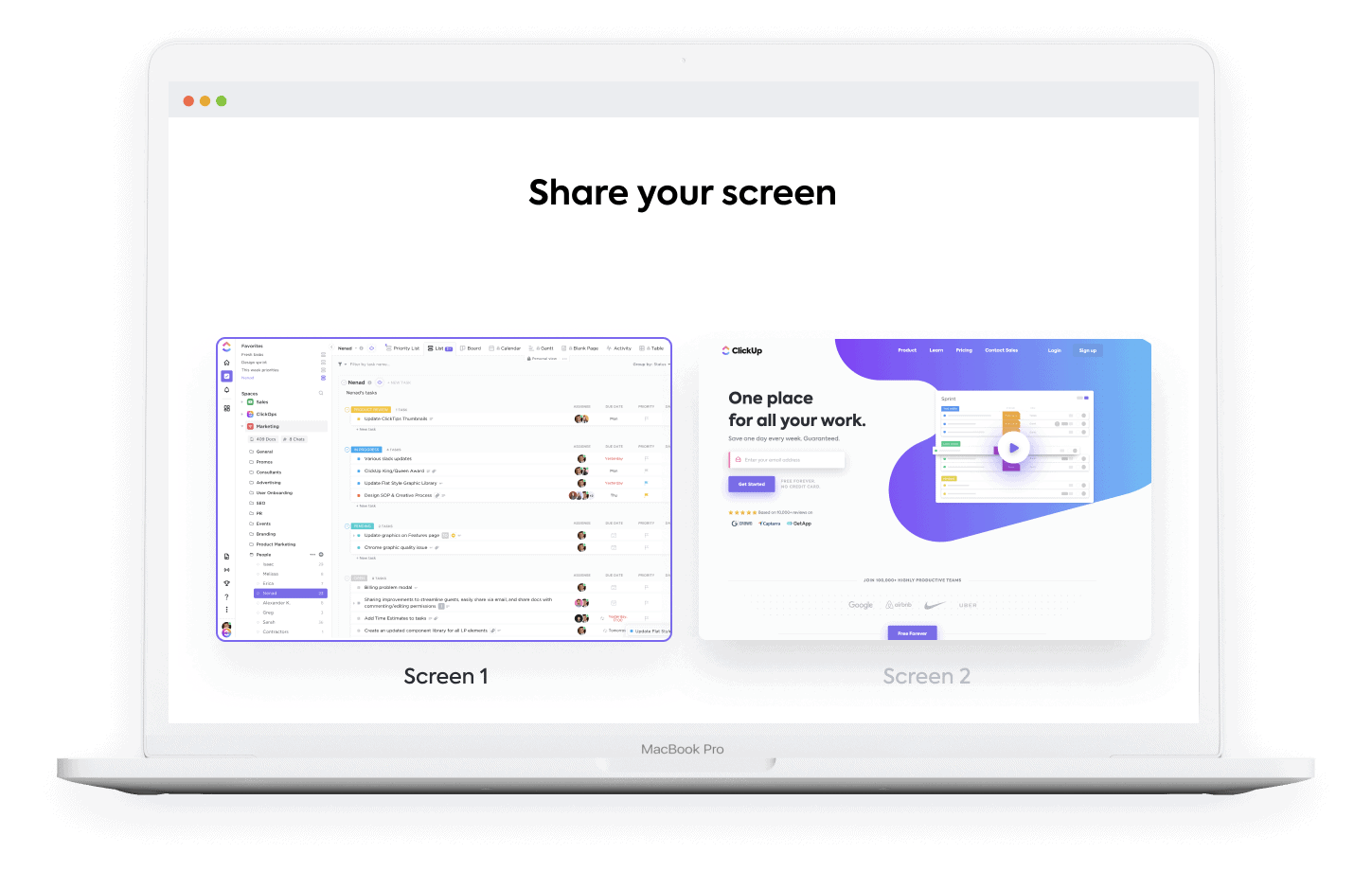
.avif)