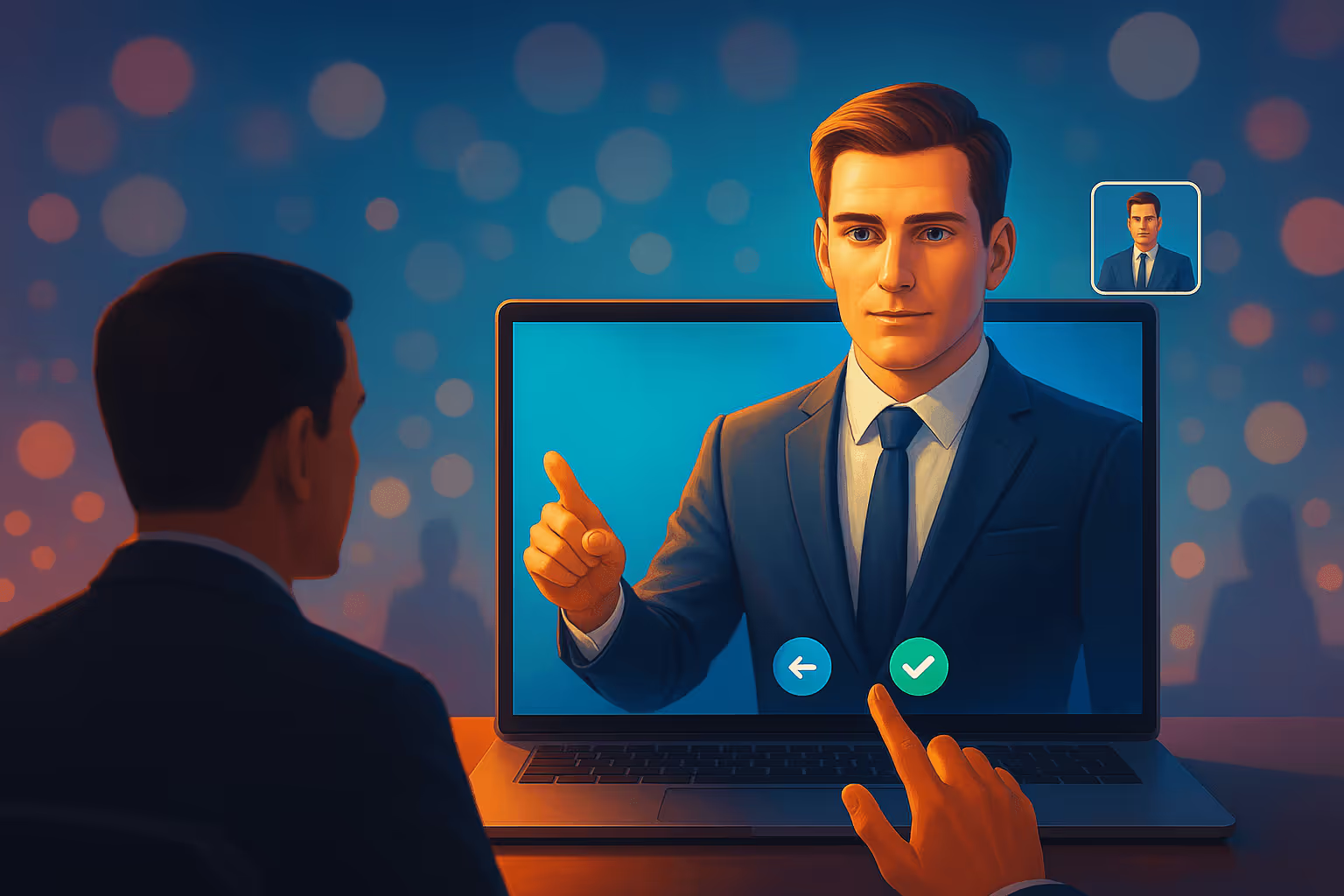
Cómo asignar a otra persona como anfitrión en Zoom antes de la reunión
Aprende cómo asignar a otra persona como anfitrión en Zoom antes de la reunión asignando un anfitrión alternativo, con instrucciones paso a paso para escritorio, web y móvil.
¿Con prisas y sabías que llegarías tarde a tu reunión de Zoom? O quizá prefieras que un compañero empiece la reunión mientras gestionas la logística. Afortunadamente, la función anfitrión alternativo de Zoom te permite ceder el control antes de que comience la llamada. Esta guía te muestra todo lo que necesitas saber: paso a paso en escritorio, web y móvil, más consejos profesionales para grabar y hacer seguimiento.
Anfitrión alternativo vs. coanfitrión: resumen rápido
- Anfitrión – programa, inicia y controla la reunión.
- Anfitrión alternativo – asignado al programar; puede iniciar y gestionar la reunión si no estás presente.
- Coanfitrión – promovido durante la reunión en vivo; puede moderar pero no iniciar ni finalizar la llamada.
Atención: ¿Quieres repasar lo básico? Consulta primero nuestra guía detallada para configurar una reunión de Zoom.
Requisitos imprescindibles
- Tanto tú como el anfitrión alternativo necesitan cuentas Zoom licenciadas (de pago) dentro de la misma organización.
- Todos deben usar la última versión de Zoom (escritorio o móvil).
- El anfitrión alternativo debe iniciar sesión con el mismo correo que listes.
Haz que tus
reuniones cuenten
Más de 100.000 usuarios lo aman y confían en él:
- Graba y transcribe reuniones automáticamente
- Notas, resúmenes y tareas accionables muy precisas con IA
- Funciona con Zoom, Google Meet y Microsoft Teams
- Ahorra tiempo y haz seguimiento con vídeos asíncronos rápidos
Solo conecta tu calendario de trabajo de Google o Microsoft para empezar.
Paso a paso: asignar un anfitrión alternativo
1. Habilitar la función (única vez)
- Inicia sesión en zoom.us con privilegios de administrador.
- Ve a Gestión de cuenta → Configuración de cuenta.
- Bajo Reunión ▶ En reunión (Básico), activa Anfitrión alternativo.
2. Agregar el anfitrión alternativo al programar
App de escritorio (Windows/macOS/Linux)
- Haz clic en Programar en la pantalla principal.
- Abre Opciones avanzadas y encuentra Anfitriones alternativos.
- Introduce el correo de tu compañero (separa varios con comas).
- Pulsa Programar y listo.
Portal web de Zoom
- Ve a Reuniones ▶ Programar una reunión.
- Desplázate hasta Opciones y haz clic en Mostrar.
- Añade correos en Anfitriones alternativos.
- Haz clic en Guardar.
App móvil (iOS/Android)
- Toca Reuniones ▶ Programar.
- Expande Opciones avanzadas y selecciona Anfitriones alternativos.
- Teclea el/los correo(s) → Programar.
Editar el anfitrión más tarde
¿Olvidaste agregar a alguien? No hay problema.
- Abre Reuniones y selecciona tu sesión.
- Haz clic en Editar y actualiza el campo Anfitriones alternativos.
¿Trabajando con reuniones recurrentes de Zoom? Editar el anfitrión alternativo actualiza todas las instancias futuras de la serie.
Privilegio de programación: el atajo Power-Assistant
Si un asistente ejecutivo o compañero agenda sesiones por ti habitualmente, otórgales Privilegios para programar (en tu configuración de Zoom). Cualquier evento que programen en tu nombre los asigna automáticamente como anfitrión alternativo.
Solución de problemas rápida
- ¿No ves “Anfitriones alternativos” en absoluto? Probablemente tienes el plan gratis: actualiza o consulta con tu administrador.
- ¿El anfitrión alternativo no puede iniciar la llamada? Asegúrate de que inicien sesión en la cuenta correcta o pídeles que hagan clic en el enlace especial Start Meeting de la invitación.
- ¿Los cambios no se guardan? Verifica si tu administrador bloqueó la configuración.
¿Necesitas solucionar audio o salas grupales a continuación? Te ayudamos: consulta nuestras guías sobre silenciar Zoom y usar salas grupales.
⚡️ Impulsa la productividad de tus reuniones
Preguntas frecuentes
¿Puedo asignar un coanfitrión previamente?
No. Los coanfitriones se asignan después de iniciar la reunión.
¿El anfitrión alternativo verá la reunión en su lista de Próximas?
No: deben iniciarla desde el correo o la invitación del calendario.
¿Y si llego tarde?
Zoom preguntará si quieres recuperar los controles de anfitrión o dejárselos al anfitrión alternativo.
Impulsa el trabajo posterior a la llamada con Bubbles
Asignar un anfitrión alternativo cubre el inicio de tu reunión: ahora cubre el final. Cuando presionas Grabar, ¿sabes dónde se almacenan esos archivos? Si no, lee nuestro artículo sobre dónde van las grabaciones de Zoom. Entonces deja que Bubbles se encargue de todo lo demás:
- Unión automática y grabación – Conecta tu calendario; Bubbles se une a cualquier llamada (incluso las que inicia tu anfitrión alternativo) para grabar tu reunión Zoom en HD.
- Resúmenes instantáneos con IA – Justo después de la reunión, tú y tu equipo reciben la transcripción y las tareas en su bandeja de entrada.
- Biblioteca central – Las grabaciones viven en tu espacio de trabajo Bubbles, accesibles y compartibles cuando quieras.
Delegar el inicio, automatizar el final—para que te concentres en la conversación.
Próximos pasos
Ahora ya sabes exactamente cómo asignar a otra persona como anfitrión en Zoom antes de la reunión. Configura tu anfitrión alternativo, marca nuestra guía completa para dirigir reuniones en Zoom y deja que Bubbles se encargue del seguimiento. ¡Feliz anfitrión!
⚡️ Impulsa la productividad de tus reuniones
Descubre cómo en menos de 2 min:
Colabora mejor con tu equipo
Hazte entender con mensajes de pantalla, video y audio. Bubbles es gratuito y ofrece grabaciones ilimitadas con un solo clic.
.avif)
Colabora mejor con tu equipo
Hazte entender con mensajes de pantalla, video y audio. Bubbles es gratuito y ofrece grabaciones ilimitadas con un solo clic.
.avif)



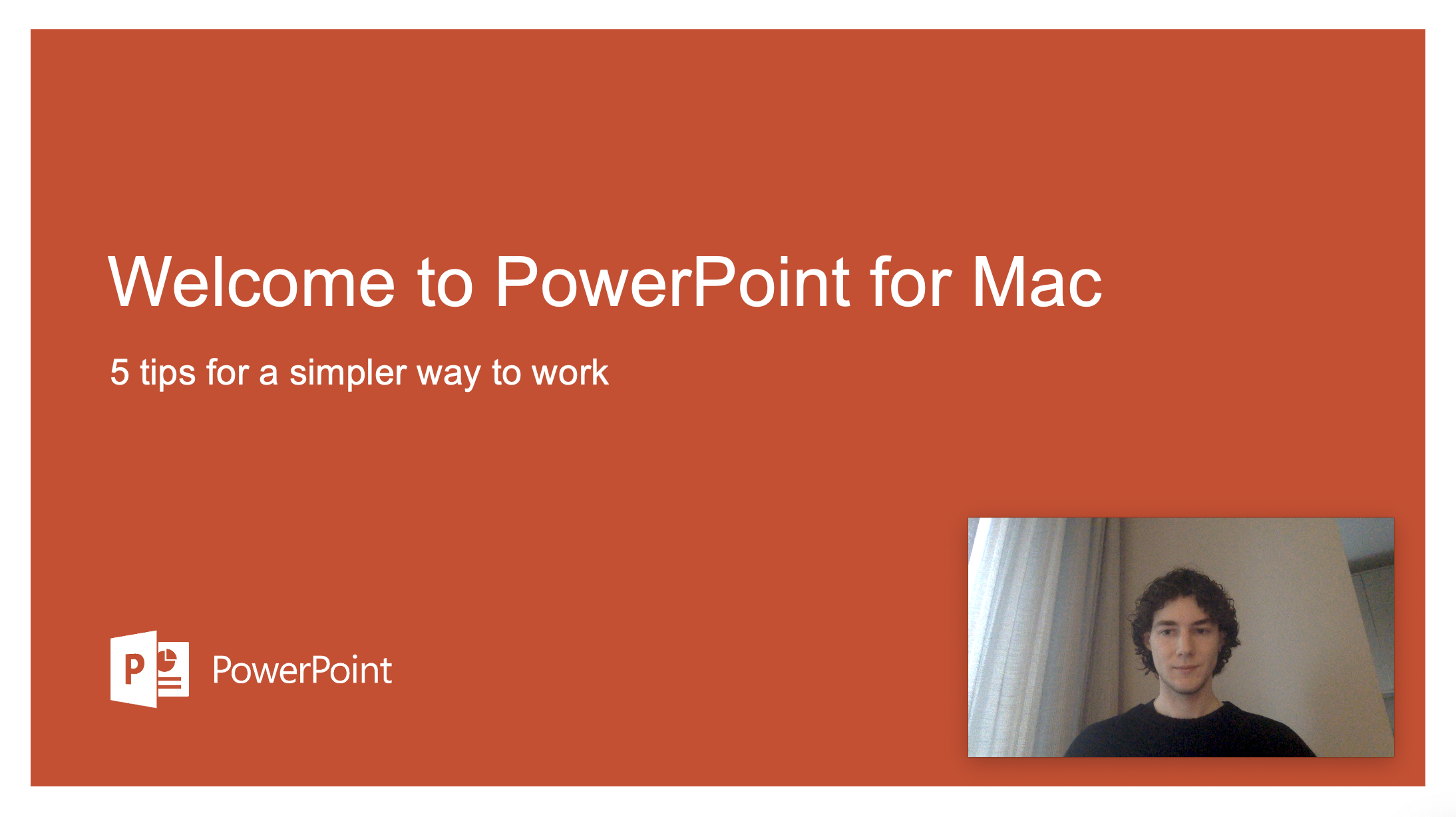

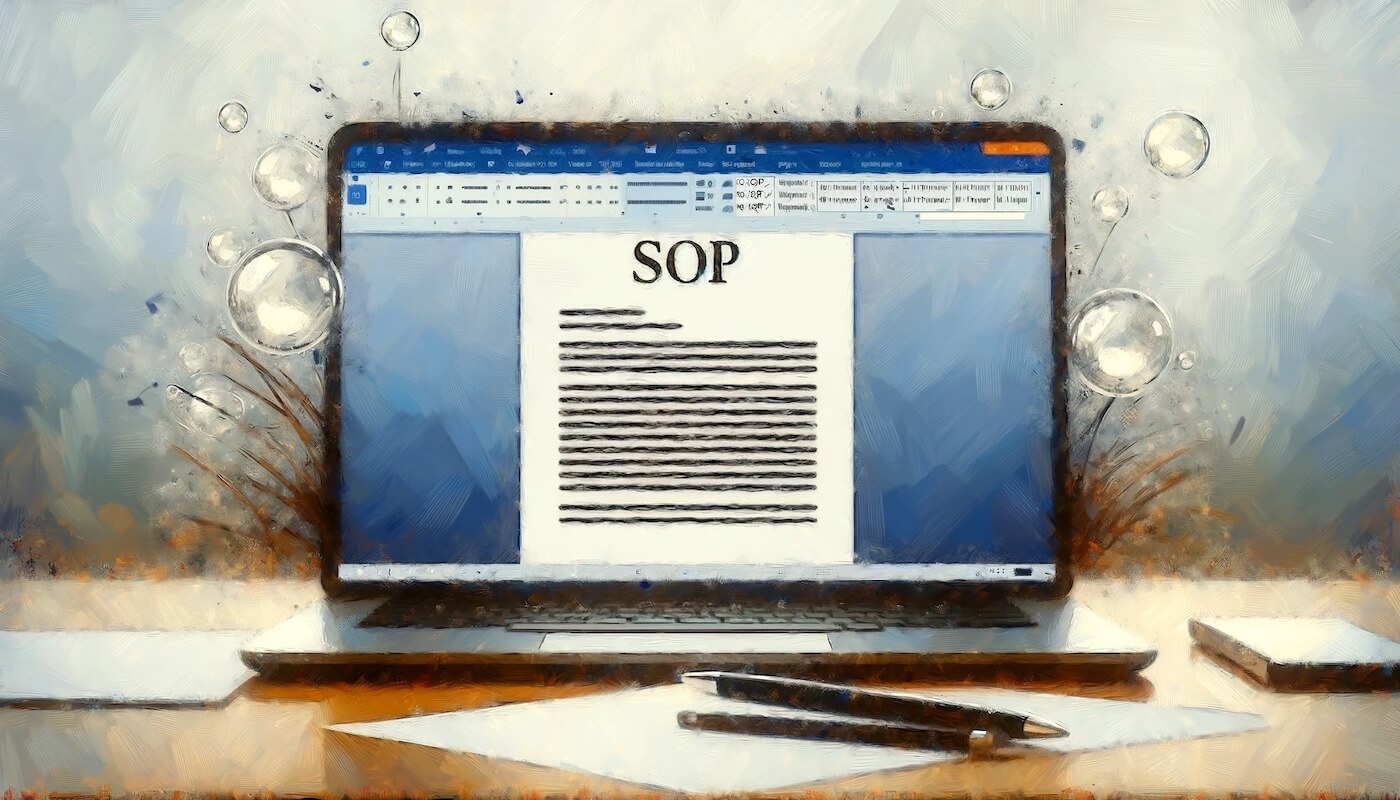




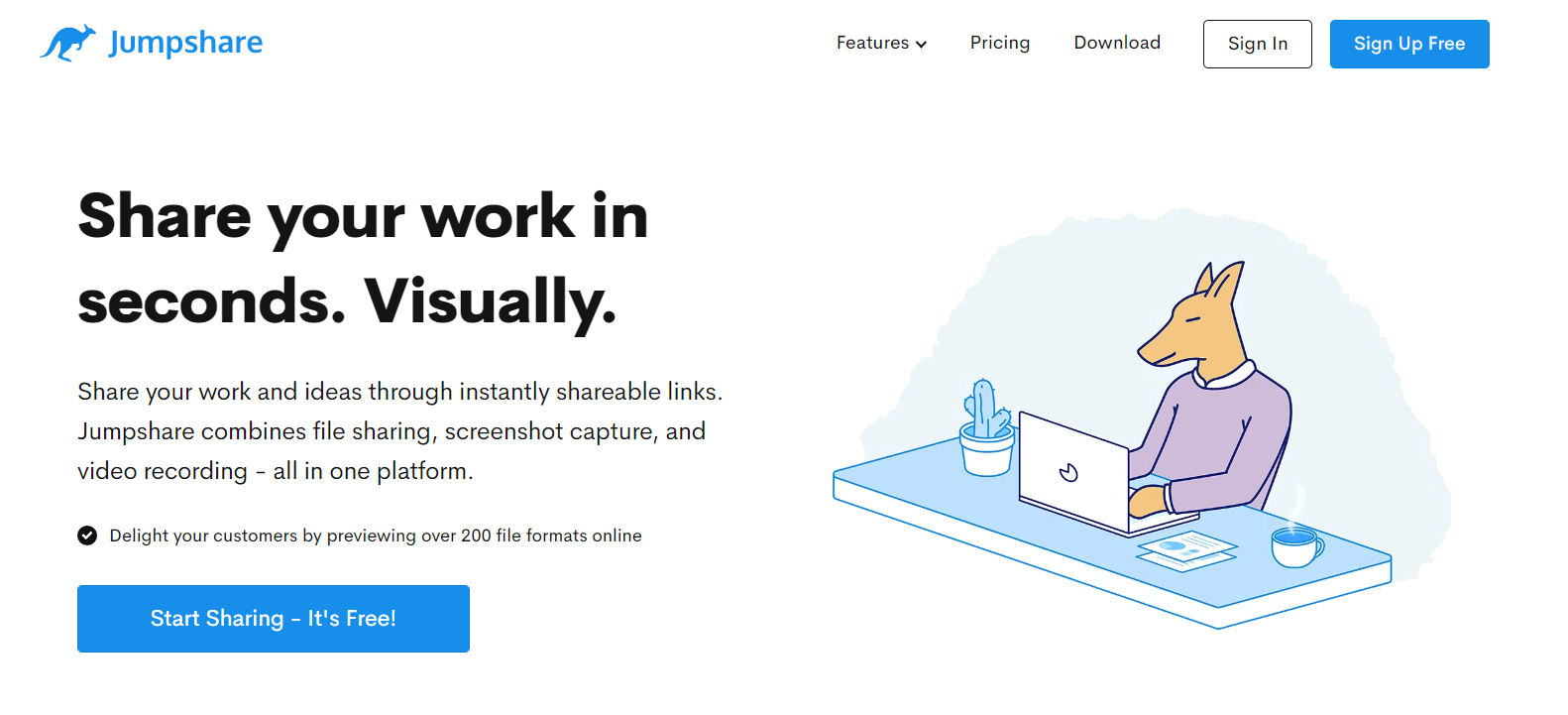
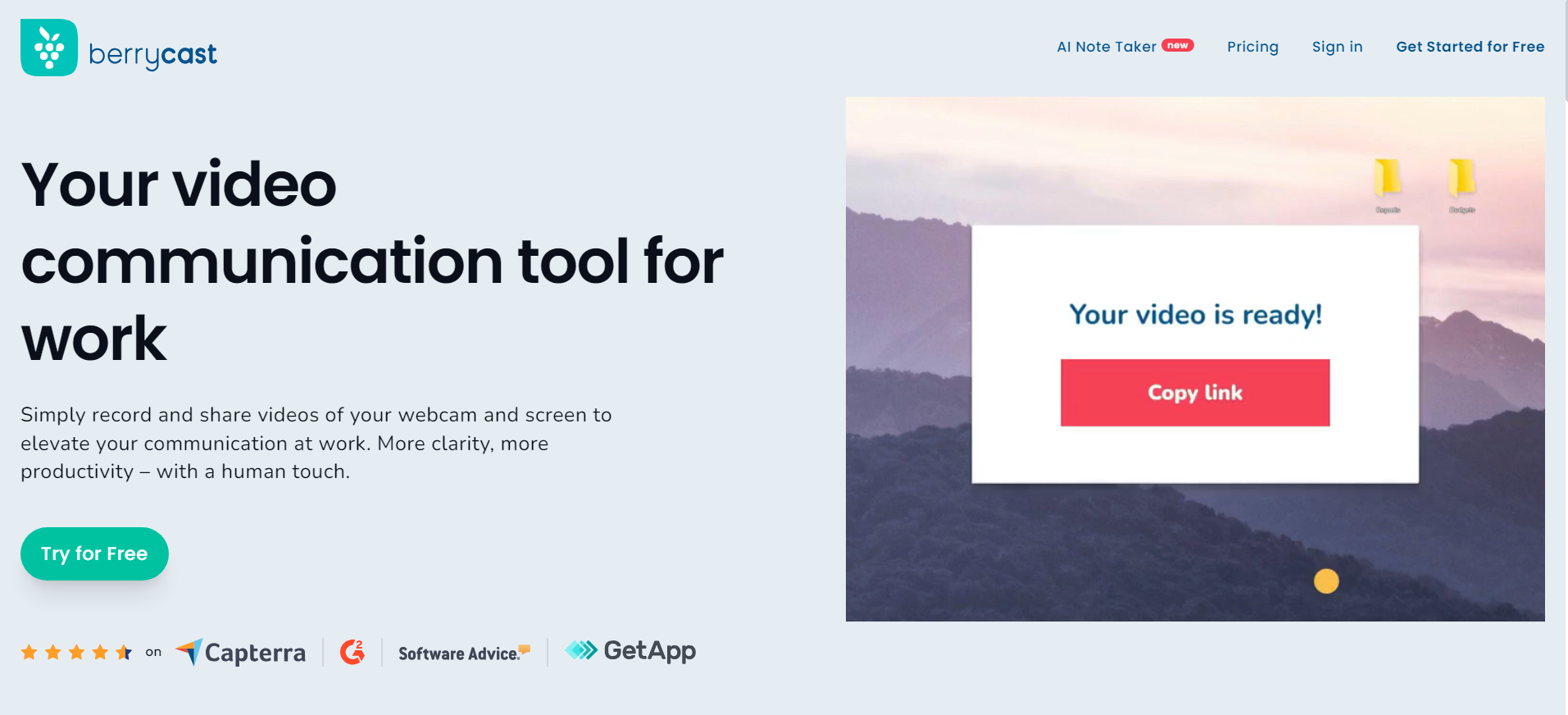
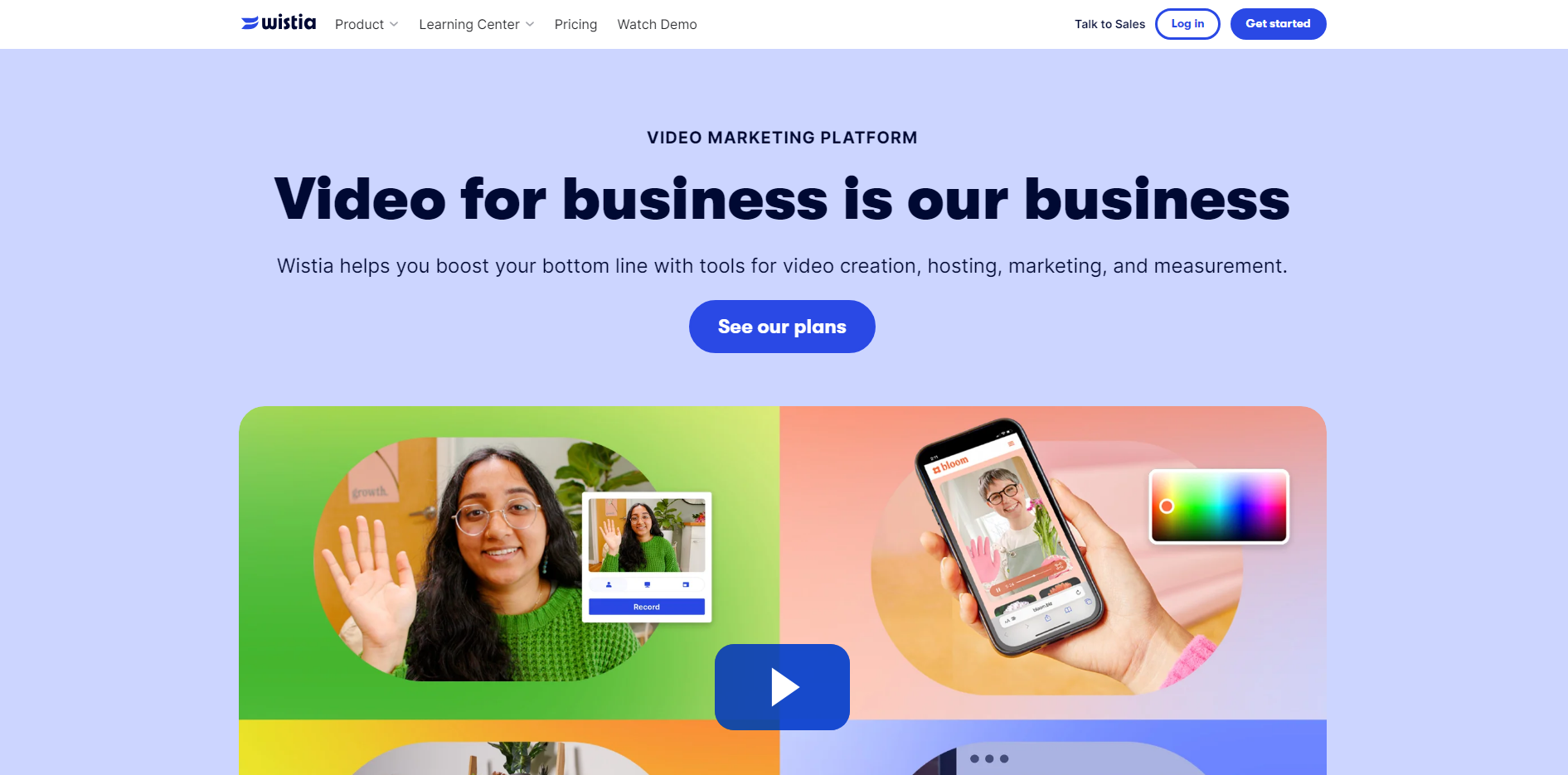
.avif)