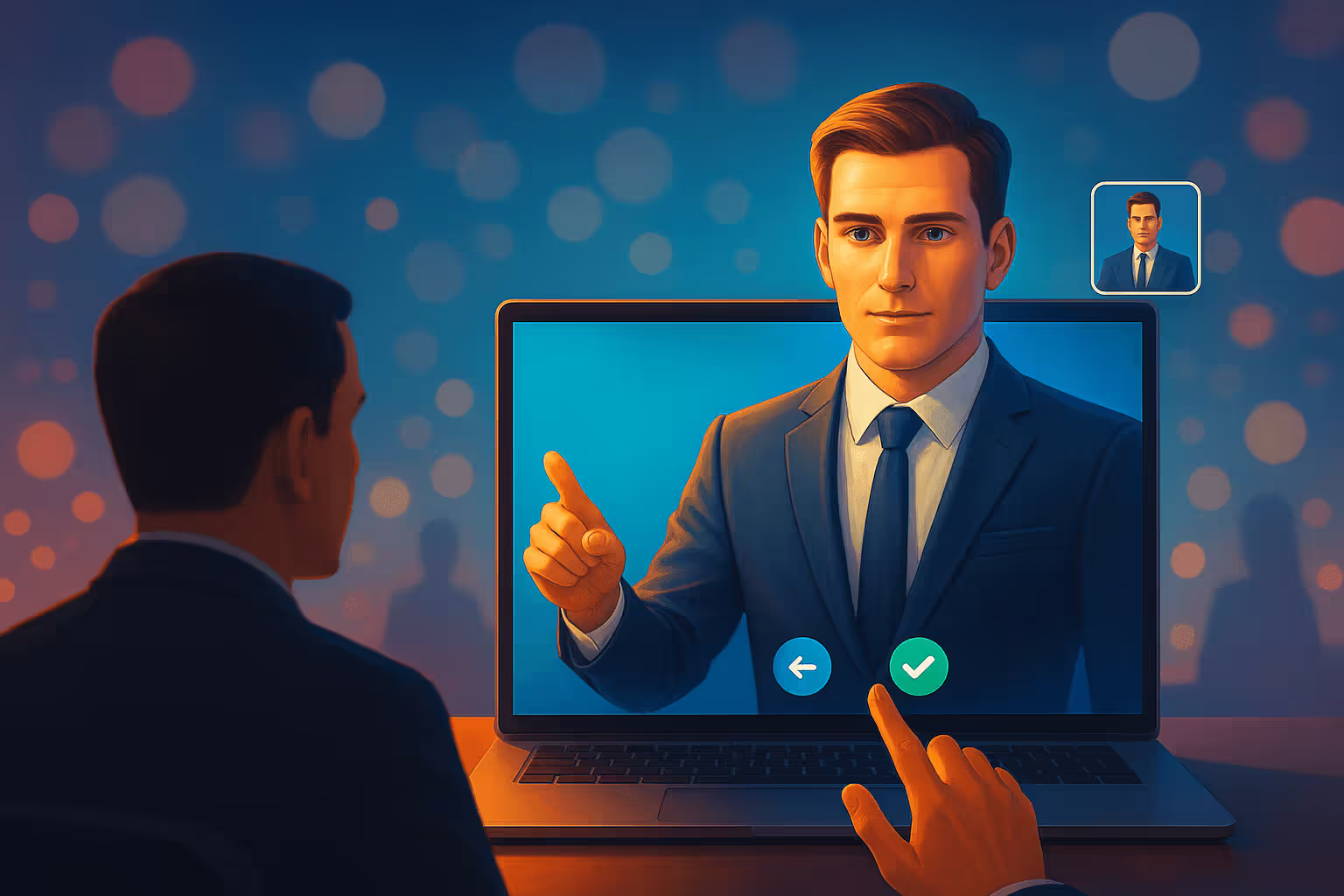
How to Make Someone Else the Host on Zoom Before the Meeting
Learn how to make someone else the host on Zoom before the meeting by assigning an alternative host, including step-by-step instructions for desktop, web, and mobile.
Ever been in a rush and knew you’d be late for your Zoom meeting? Or maybe you want a teammate to kick things off while you juggle logistics. Thankfully, Zoom’s alternative‑host feature lets you hand over the reins before the call begins. This guide walks you through everything you need to know—step‑by‑step on desktop, web, and mobile—plus a few pro tips for recording and follow‑up.
Alternative Host vs. Co‑Host: the Quick Rundown
- Host – schedules, starts, and controls the meeting.
- Alternative Host – assigned while scheduling; can start the meeting and run it if you’re absent.
- Co‑Host – promoted during a live meeting; can moderate but can’t launch or end the call.
Heads‑up: Want to brush up on the basics? Check our detailed guide to setting up a Zoom meeting first.
Must‑Have Requirements
- You and the alternative host both need licensed (paid) Zoom accounts on the same organization.
- Everyone should be on the latest Zoom version (desktop or mobile).
- The alternative host must sign in with the exact email you list.
Make your
meetings matter
Loved and trusted by 100,000+ users:
- Automatically Record and Transcribe Meetings
- Extremely Accurate Notes, Summaries, and Action Items powered by AI
- Works with Zoom, Google Meet, and Microsoft Teams
- Save time and follow-up with quick async videos
Simply connect your work Google or Microsoft Calendar to get started.
Step‑by‑Step: Assigning an Alternative Host
1. Enable the Feature (One‑Time)
- Sign in at zoom.us with admin privileges.
- Go to Account Management → Account Settings.
- Under Meeting ▶ In Meeting (Basic), toggle Alternative Host on.
2. Add the Alternative Host While Scheduling
Desktop App (Windows / macOS / Linux)
- Click Schedule on the home screen.
- Open Advanced Options and find Alternative Hosts.
- Enter your teammate’s email (comma‑separate multiple hosts).
- Hit Schedule and you’re done.
Zoom Web Portal
- Go to Meetings ▶ Schedule a Meeting.
- Scroll to Options and click Show.
- Add emails in Alternative Hosts.
- Click Save.
Mobile App (iOS / Android)
- Tap Meetings ▶ Schedule.
- Expand Advanced Options and select Alternative Hosts.
- Type the email(s) → Schedule.
Editing the Host Later
Forgot to add someone? No problem.
- Open Meetings and select your session.
- Click Edit and update the Alternative Hosts field.
Working with recurring Zoom meetings? Editing the alternative host updates every future instance in the series.
Scheduling Privilege: The Power‑Assistant Shortcut
If an executive assistant or teammate regularly schedules for you, grant them Schedule Privilege (in your Zoom settings). Anything they book on your behalf automatically lists them as alternative host.
Troubleshooting at a Glance
- Don’t see “Alternative Hosts” at all? You’re probably on the free plan—upgrade or ask your admin.
- Alt‑host can’t start the call? Make sure they’re logged into the correct account or have them click the special Start Meeting link in their invite.
- Changes won’t save? Check whether your admin locked the setting.
Need to fix audio or breakout rooms next? We’ve got you—see our guides on muting Zoom and running breakout rooms.
FAQs
Can I pre‑assign a co‑host?
No. Co‑hosts are promoted after the meeting begins.
Will the alternative host see the meeting in their Upcoming list?
No—they must start it from the email or calendar invite.
What if I join late?
Zoom will ask if you want to reclaim host controls or let your alternative host keep them.
Super‑Charge the After‑Call Work with Bubbles
Setting an alternative host covers the beginning of your meeting—now cover the end. When you hit Record, do you know where those files land? If not, read our explainer on where Zoom recordings go. Then let Bubbles handle everything else:
- Automatic Join & Recording – Connect your calendar; Bubbles joins any call (even ones your alt‑host starts) to record your Zoom meeting in HD.
- Instant AI Summaries – Right after the meeting, you and your team get a transcript plus action items in your inbox.
- Central Library – Recordings live in your Bubbles workspace, searchable and shareable anytime.
Delegate the start, automate the finish—so you can focus on the conversation itself.
Next Steps
You now know exactly how to make someone else the host on Zoom before a meeting. Set up your alternative host, bookmark our complete guide to hosting Zoom meetings, and let Bubbles take care of the follow‑up. Happy hosting!
Collaborate better with your team
Get your point across using screen, video, and audio messages. Bubbles is free, and offers unlimited recordings with a click of a button.
.avif)
Collaborate better with your team
Get your point across using screen, video, and audio messages. Bubbles is free, and offers unlimited recordings with a click of a button.
.avif)



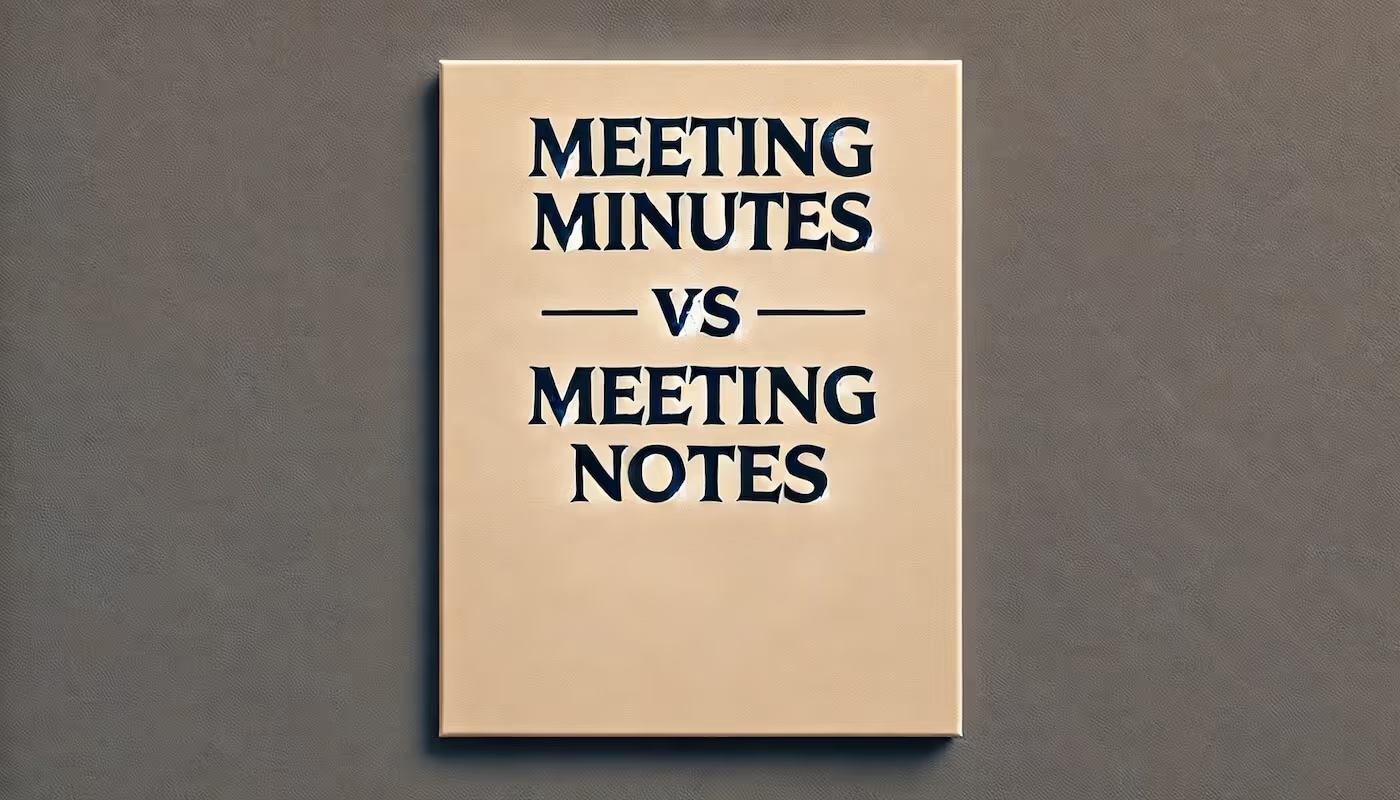

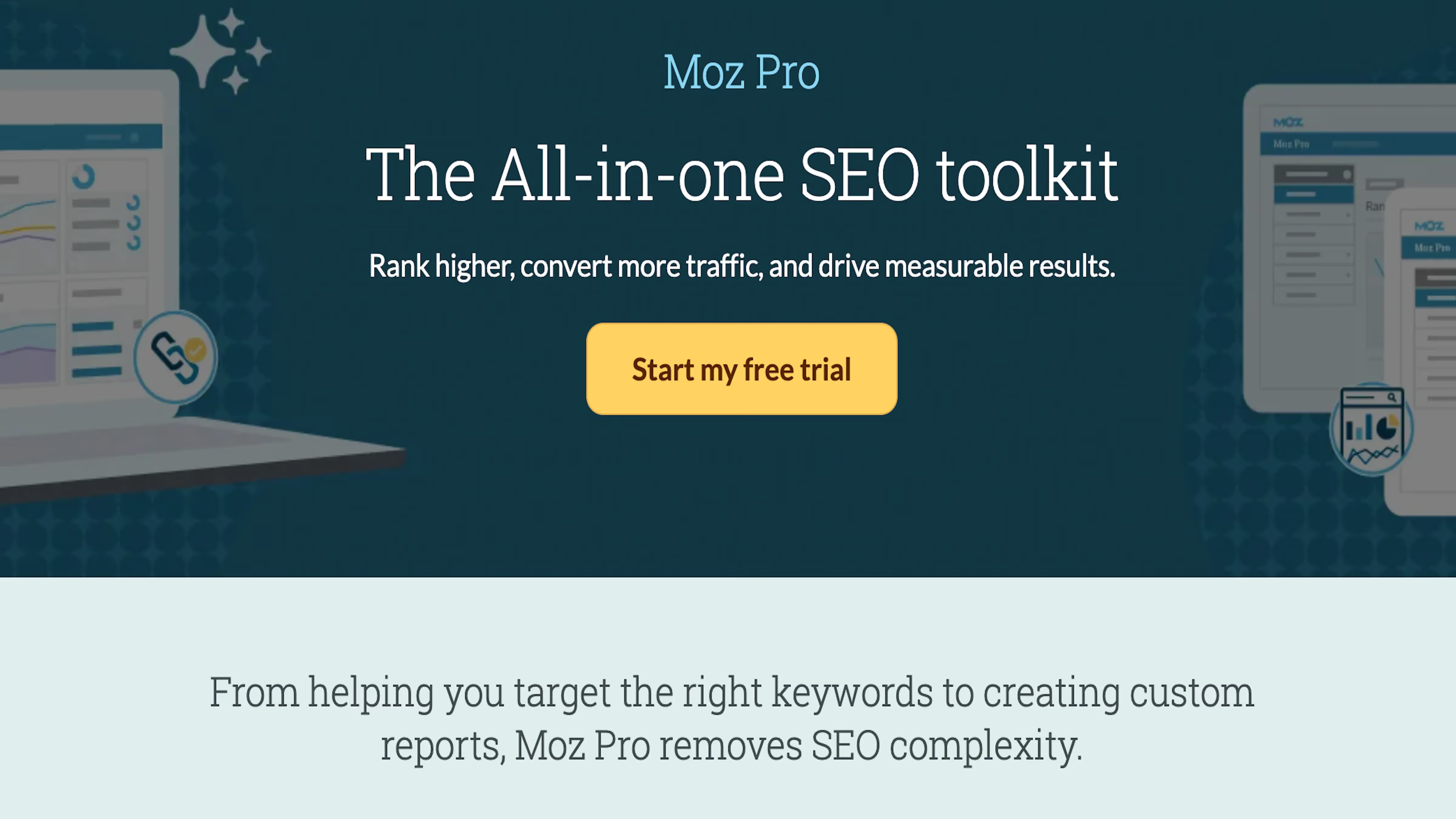

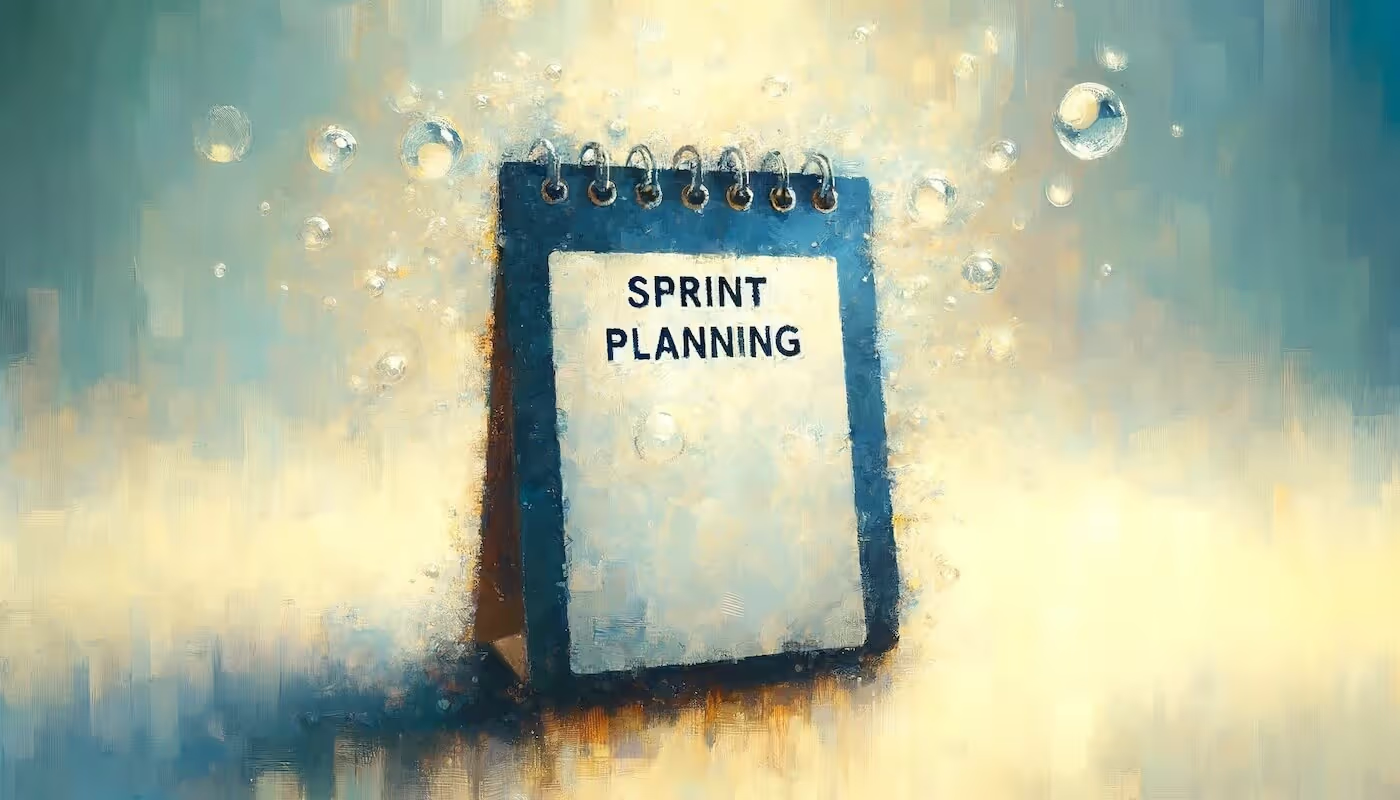
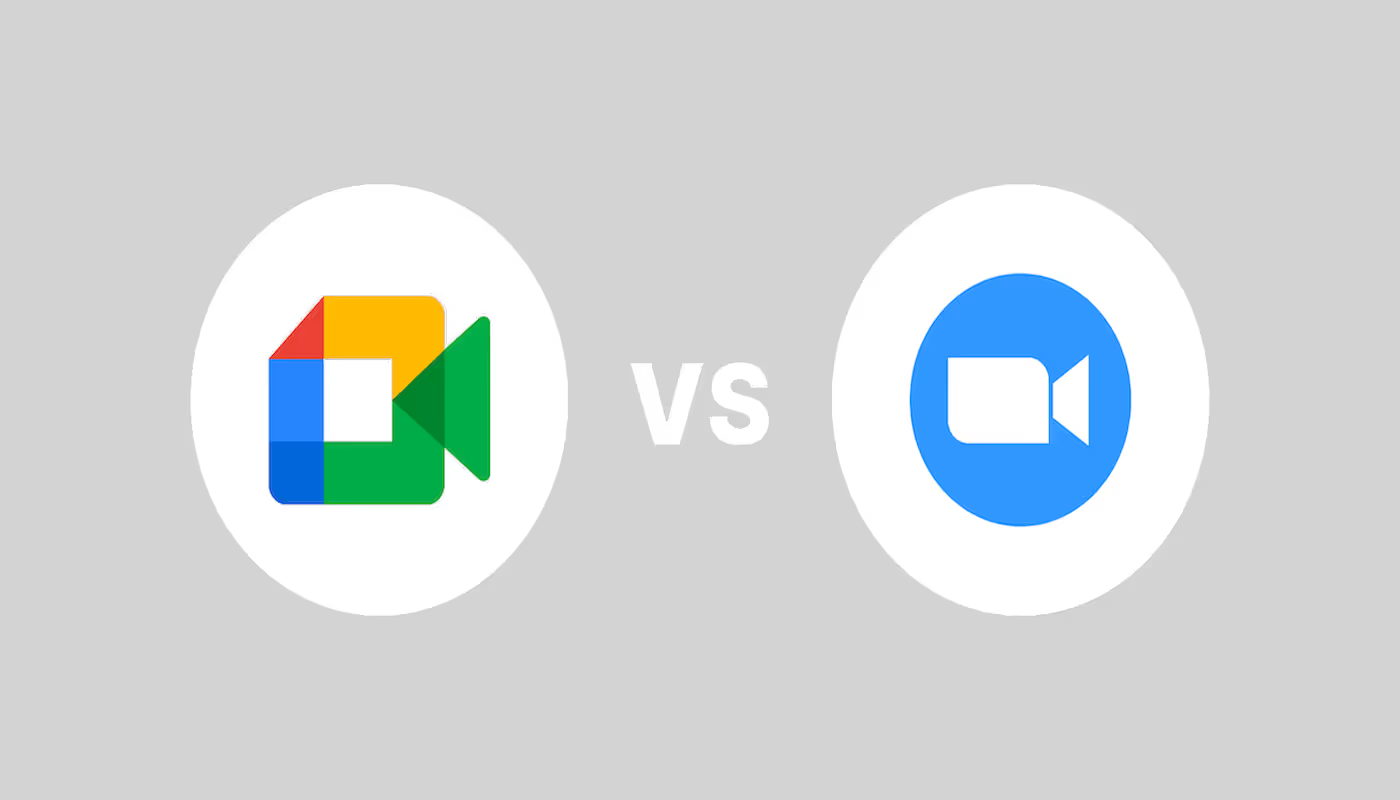

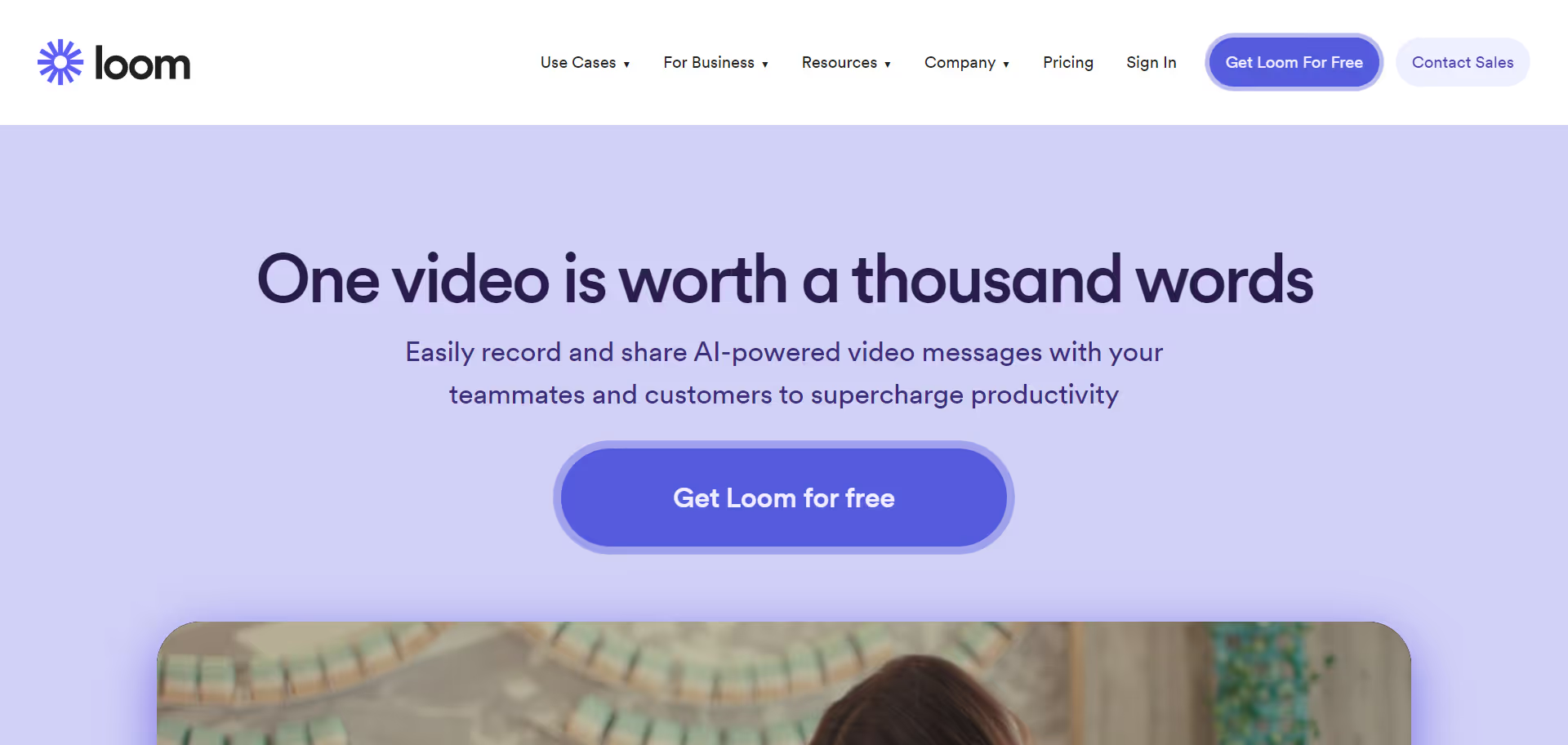
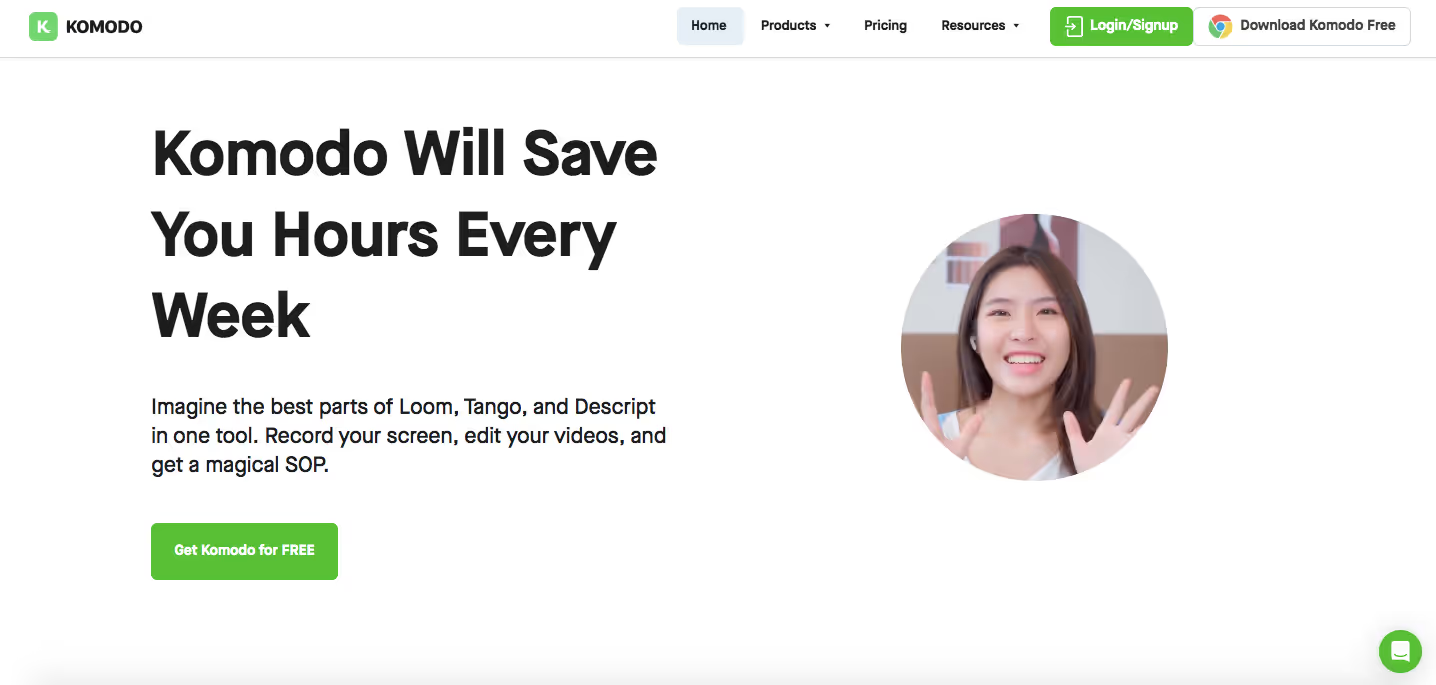
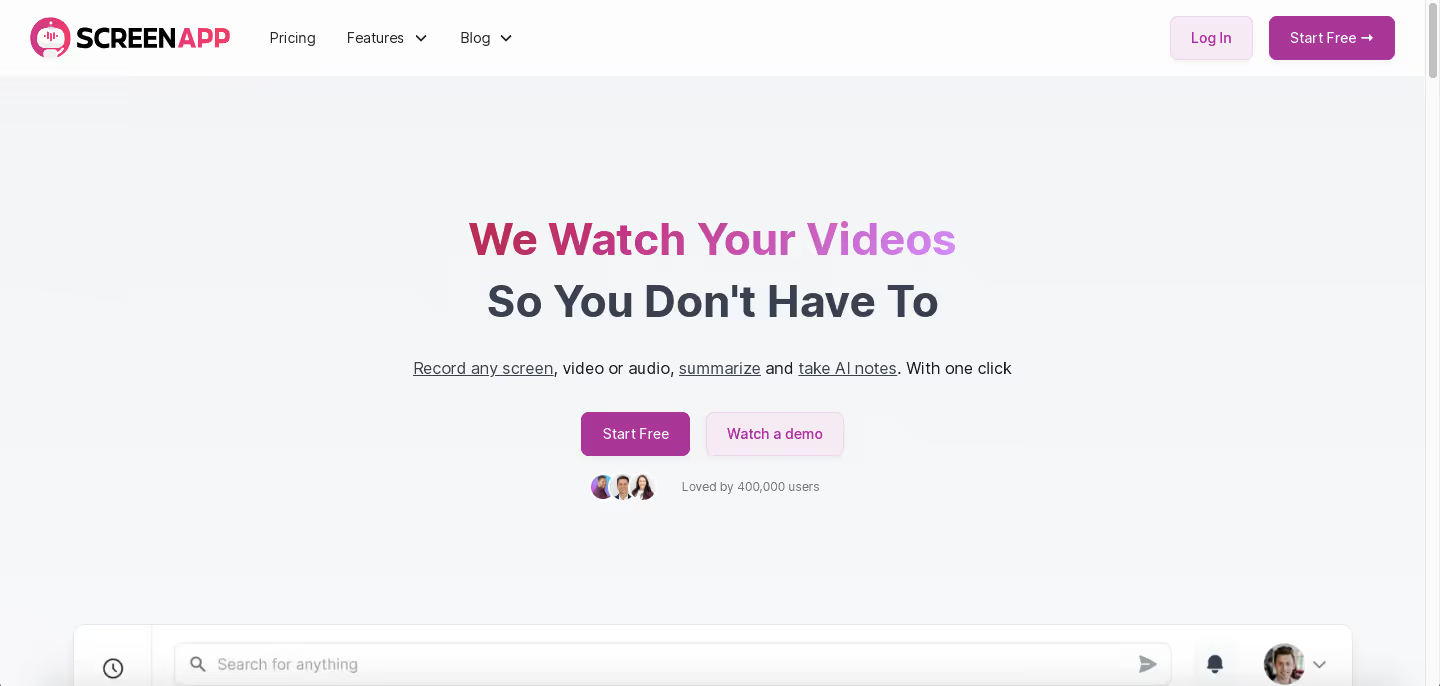
.avif)