
How to Increase Zoom Meeting Time Limit for Free (2025 Guide)
Extend Zoom's 40-minute time limit on free meetings with these simple 2025 workarounds
The free plan for Zoom remains wonderful, until you reach that annoying 40-minute meeting time cap and your meeting cuts you off in the middle of the sentence. Are you wondering how to increase the free Zoom meeting time limit? You've landed on the right page. In this 2025 guide, we'll guide you through the Zoom 40-minute workaround techniques to avoid the cap without shelling out even a single cent. We'll deal with the simplest tricks involving the ending and restarting of the meetings (reuse of the same link) and handling the reconnection process with ease. And on top of all that, how you'll remain productive and record everything crucial even with these limits using the help of the Bubbles. Let's get going!
Understanding Zoom’s 40-Minute Time Limit (2025 Update)
With a Zoom Basic (free) account, the meetings are limited to 40 minutes. This is regardless of whether you have 2 or 100 participants. In real terms, this will mean that if you hold a meeting on the free account, Zoom will automatically hang up the phone after the 40 minutes. You've likely noticed that "meeting will end in 10 minutes" alert appearing as the timer runs down.
It pushes people towards paid plans and server load management. But the downside for free users is very real: premium calls are dropped, and it's cumbersome (embarrassing too) to juggle a different meeting link in front of your staff or clients.
The good news is you can bypass the 40-minute limit for free. It just takes some planning and a clever trick to “reset” the meeting clock. Below, we’ll outline a simple workaround to extend your Zoom meeting time without upgrading.
Make your
meetings matter
Loved and trusted by 100,000+ users:
- Automatically Record and Transcribe Meetings
- Extremely Accurate Notes, Summaries, and Action Items powered by AI
- Works with Zoom, Google Meet, and Microsoft Teams
- Save time and follow-up with quick async videos
Simply connect your work Google or Microsoft Calendar to get started.
Simple Zoom 40-Minute Bypass workaround: Leave & Join Trick
A quick Zoom meeting time limit workaround is to restart the meeting a minute or so before you hit 40 minutes. Technically, you break a long meeting up into two (or more) back-to-back sessions. You end, and then you immediately join repeatedly, tricking Zoom into a different meeting, thereby getting you a fresh 40-minute session. Here's the way it works:
1. Plan for Your Meeting - Plan ahead (or use your Personal Meeting ID) so you have a specific meeting link/ID. Then you can use the same link to re-establish a connection. Ideal for scheduled or repeat meetings.
2. Inform Participants - Let attendees know you’ll all rejoin around the 40-minute mark if needed. A quick heads-up prevents confusion.
3. Keep an Eye on the Clock - Zoom will often alert you when 10 minutes are left. A minute or so before the deadline, remind everybody you are reforming to preclude a sudden conclusion.
4. Leave the Meeting (Do not "End for All") - As a host, you click on End but on Leave Meeting, not on End for All. It saves the URL of the meeting.
5. Everybody Joins Again - Right away join back with the same link/Meeting ID. You'll have a fresh 40-minute session in seconds. You can continue from where you stopped.
6. Repeat as Necessary - If you need more than 80 minutes, repeat the procedure again. You do each time afresh with an additional 40 minutes.
This trick has helped many free users bypass the Zoom time limit. Though Zoom occasionally changes its policies, this technique remains reliable with a bit of planning.
Handling Possible Wait Times
Certain free accounts are put on hold (e.g., 10 minutes) before starting a new meeting. If you see "Please wait 10 minutes to start a new meeting," you can try these:
- Alternate Host - Invite a different participant on the call (with a free account) to host the subsequent session. If they haven't recently hosted a meeting, they won't have the waiting period.
- Break Plan - If you have no host alternative, use that wait time as a short break. Get people to get a cup of coffee, stretch, or check email. Then repeat for the same host.
Although not ideal, they do enable you to go beyond 40 minutes in your meeting without any charge.
Guidelines for Smooth Reconnections
- Use Recurring Meetings - Keep the link consistent so participants can rejoin easily.
- Agenda Breaks - Give a brief break of 30-35 minutes to change sessions.(Keep in mind having a clear meeting agenda to easily help you transition through each break.)
- Clear Instructions - Direct everyone where and when to reconvene. A straightforward "Let's start again now- see you in a minute!" works.
- Backup Chat - Provide a different method (messaging or email) of delivering the link in the event a person is having trouble rejoining.
- Timing - Set a personal timer for 35 minutes so you are not surprised.
With such practices, a mid-meeting reconnect is almost a routine affair and not a big disruption.
Boost Short Meeting Productivity with Bubbles
Even with those free tricks, you could still have an issue concentrating on things you've talked through or decided on. That's where Bubbles comes in:
- Auto-Join & Record - Bubbles Automatically connects your Zoom calls, records them, and saves important details without you having to lift a finger.
- AI Summaries - Bubbles offers a short summary and assignments at the end of each segment of the meeting. Goodbye to furiously note-taking.
- Keep Focused - Since Bubbles takes notes, your sessions are shorter and more efficient, knowing nothing falls through the cracks.
With Bubbles recording each portion, regardless of your meeting being separated into parts, it's all recorded. You then get a clear, brief recap to get everybody on the same page.
Wrapping Up
Zoom's 40-minute cap for free account holders can be annoying, but you now know the procedures for prolonging Zoom meetings for free with minimal hassle. Employing the leave-and-rejoin procedure, and/or the alternate host procedure, or scheduling a recess, you can recover most of your meeting time. Lastly, give Bubbles a shot at shortening those brief meeting: record, summarize, and make sure no insights fall through the cracks. You can make Zoom's free tier a very streamlined collaboration room with a little preparation and Bubbles.
Collaborate better with your team
Get your point across using screen, video, and audio messages. Bubbles is free, and offers unlimited recordings with a click of a button.
.avif)
Collaborate better with your team
Get your point across using screen, video, and audio messages. Bubbles is free, and offers unlimited recordings with a click of a button.
.avif)






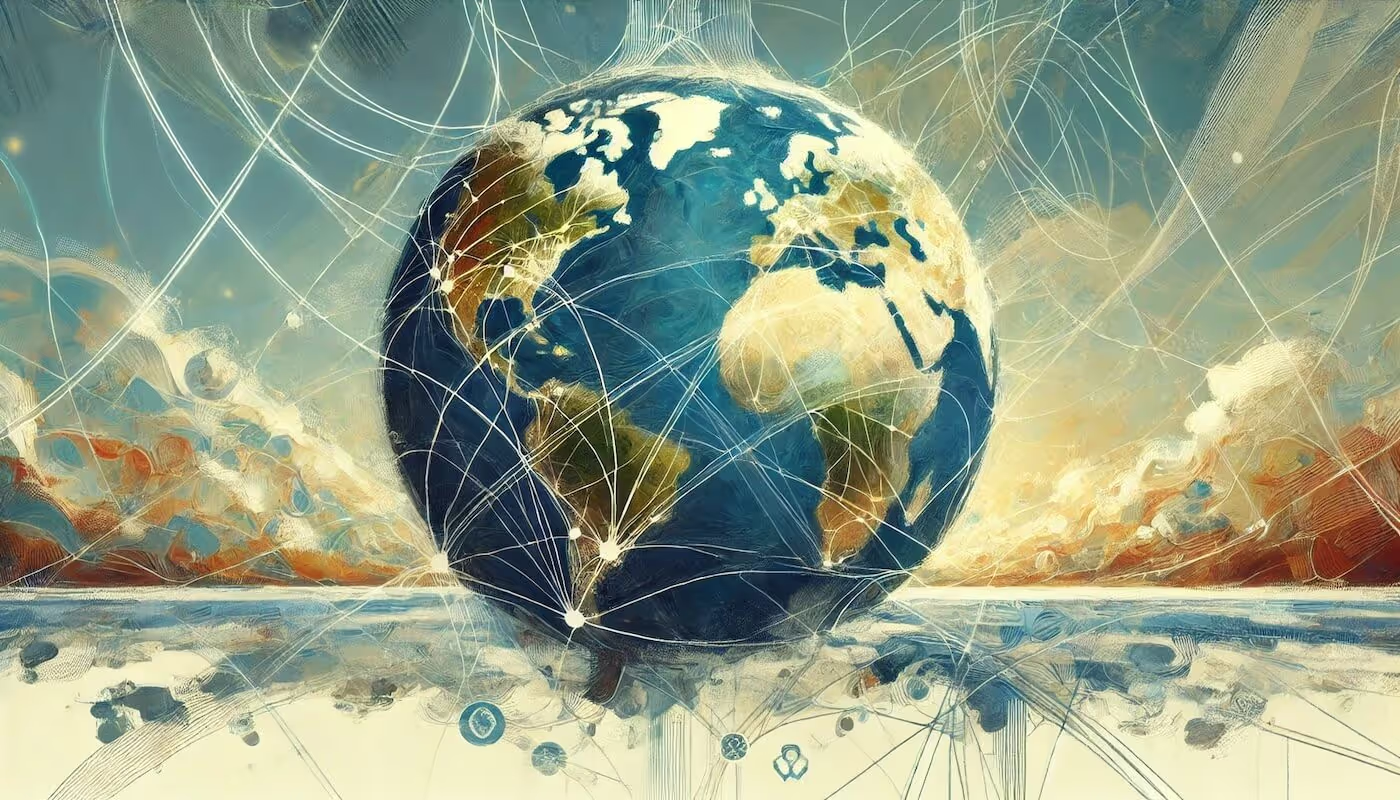
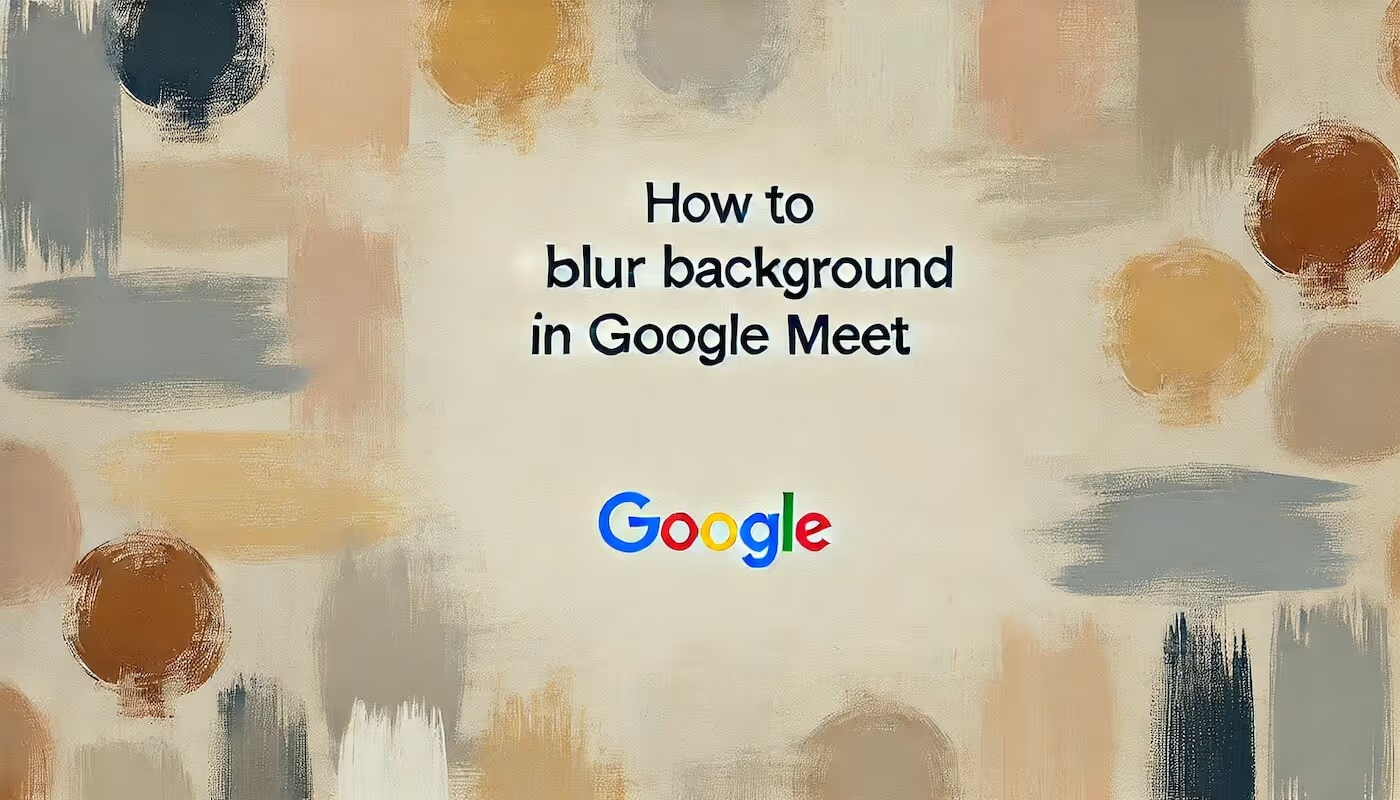

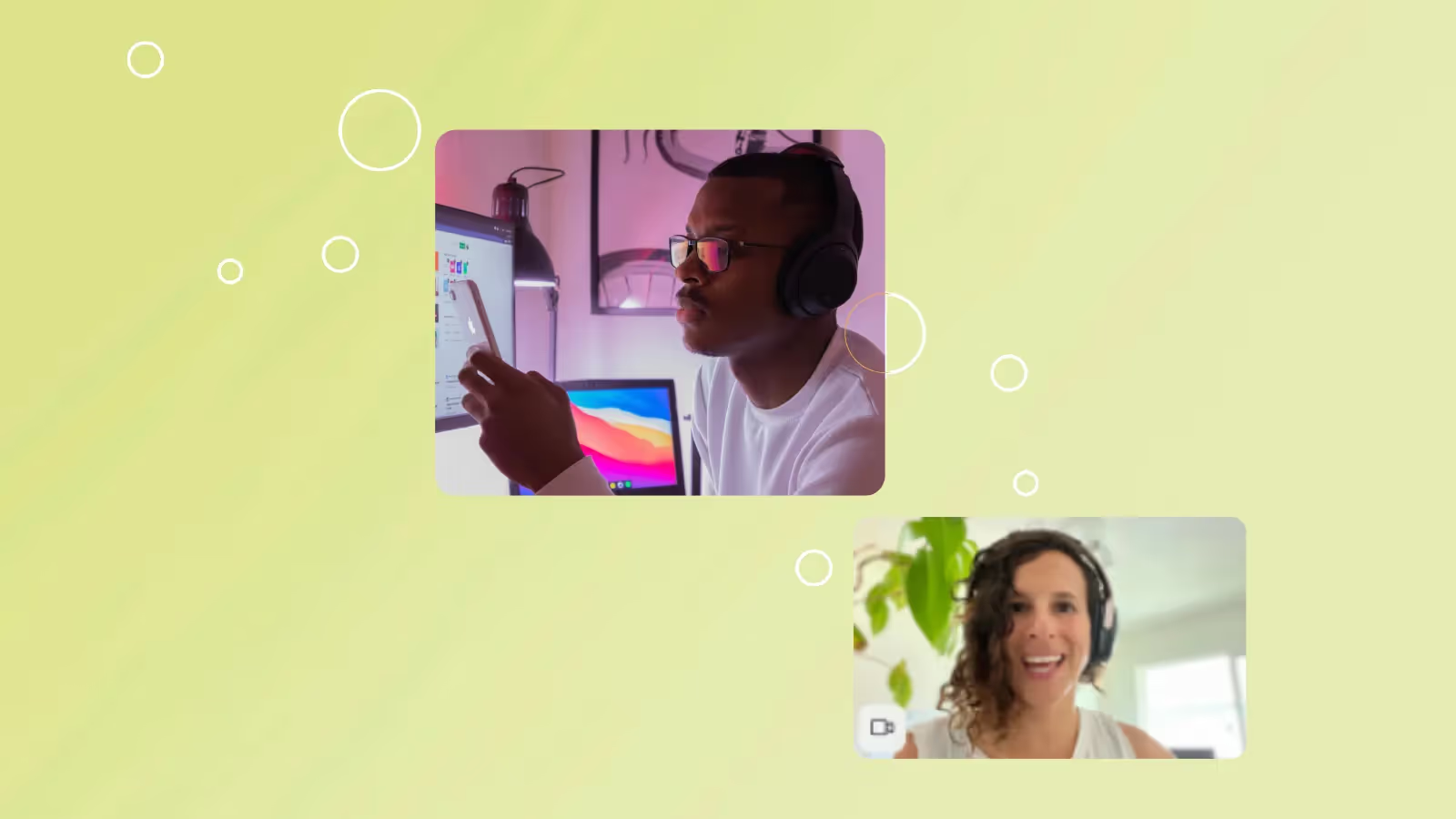
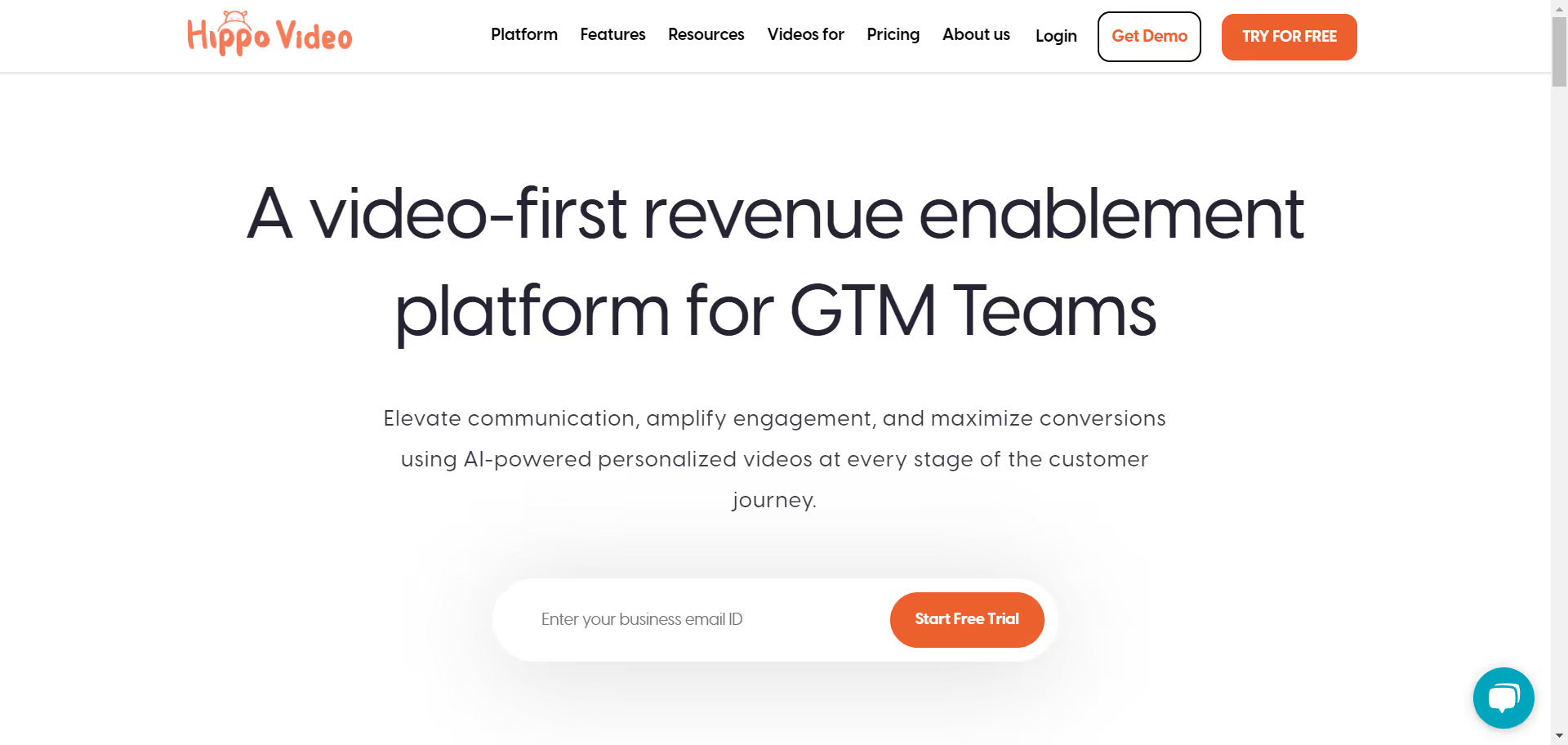
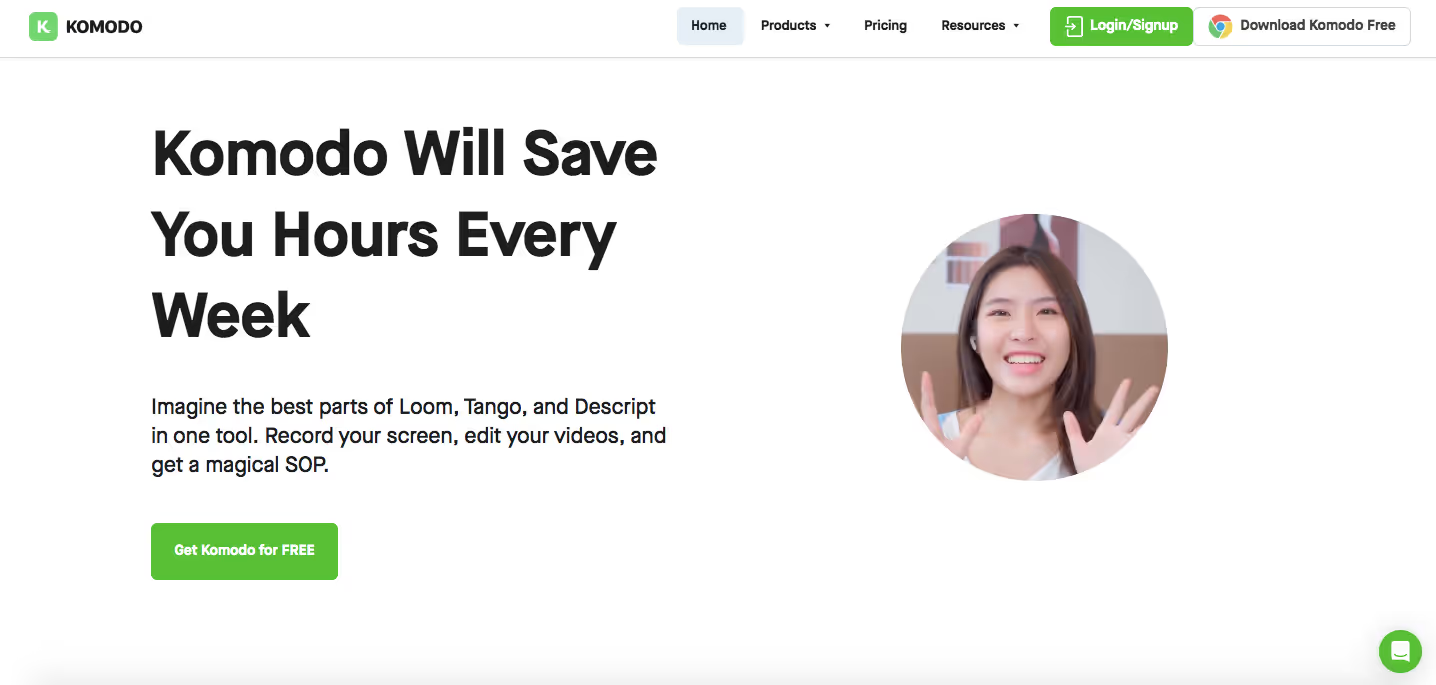

.avif)