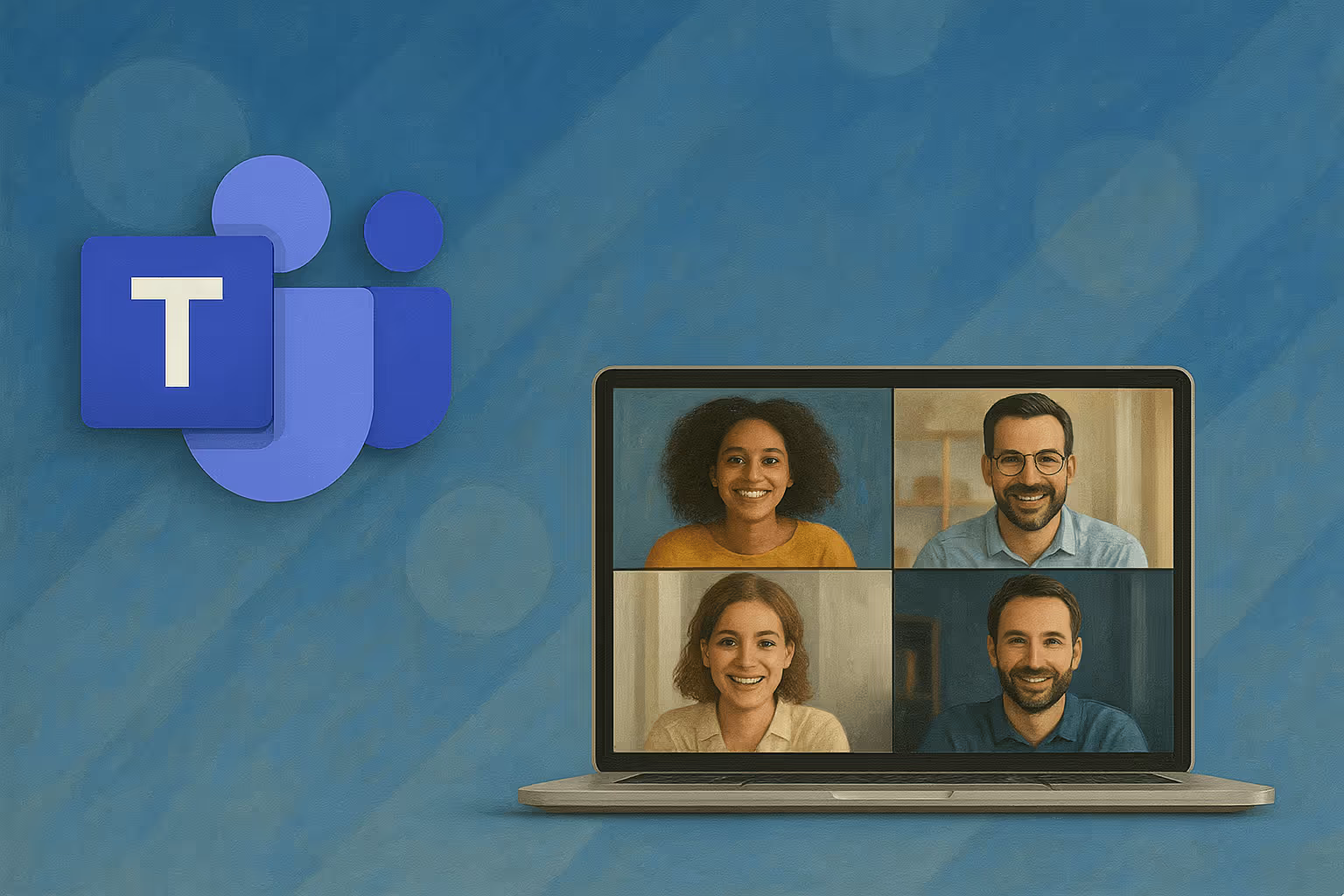
Cómo unirse a una reunión de Teams con ID (Guía 2025)
Aprende a unirte fácilmente a una reunión de Teams con un ID en escritorio, web y móvil con pasos sencillos, soluciones rápidas y útiles preguntas frecuentes.
Saber cómo unirse a una reunión de Teams con el ID de la reunión es un salvavidas cuando no encuentras el enlace de invitación o necesitas entrar rápido a un standup o compartir actualizaciones asincrónicas sin buscar en correos electrónicos.
Resumen rápido: versión de 5 segundos
- Abre Microsoft Teams (escritorio, web o móvil).
- Ve a Calendario.
- Haz clic en Unirse con un ID.
- Pega el ID de la reunión y la Contraseña.
- Pulsa Unirse ahora—¡listo!
¿Por qué usar un ID de reunión?
- Velocidad: Sin buscar en la bandeja; solo escribe y entra.
- Seguridad: IDs y contraseñas mantienen alejados a los intrusos.
- Flexibilidad: Ideal para invitados, socios externos o actualizaciones asincrónicas rápidas sin invitación completa.
Haz que tus
reuniones cuenten
Más de 100.000 usuarios lo aman y confían en él:
- Graba y transcribe reuniones automáticamente
- Notas, resúmenes y tareas accionables muy precisas con IA
- Funciona con Zoom, Google Meet y Microsoft Teams
- Ahorra tiempo y haz seguimiento con vídeos asíncronos rápidos
Solo conecta tu calendario de trabajo de Google o Microsoft para empezar.
Guía de la app de escritorio (Windows y macOS)
- Lanza Teams y selecciona Calendario a la izquierda.
- Haz clic en Unirse con un ID en la esquina superior derecha (versiones antiguas lo ocultan en Más opciones …).).
- Copia y pega el ID de la reunión y la Contraseña de tu invitación.
- Presiona Unirse a la reunión. Aparece una pantalla previa—revisa micrófono, cámara y elige un fondo (ideal para ocultar ese desorden tras el juego de rompehielos de anoche).
- Selecciona Unirse ahora. Entrarás a la reunión o esperarás en el vestíbulo hasta que el organizador te admita.
Unirse desde el navegador (sin descarga)
- Abre teams.microsoft.com en Chrome o Edge.
- Inicia sesión o elige Continuar como invitado si el anfitrión lo permite.
- Haz clic en Calendario → Unirse con un ID.
- Introduce el ID y la Contraseña → Unirse a la reunión.
- Concede al navegador acceso a micrófono y cámara. Ya estás dentro.
Consejo profesional: Chrome y Edge están totalmente soportados. Safari funciona, pero puede limitar la compartición de pantalla; Firefox a veces bloquea el video.
Guía móvil (iOS y Android)
- Instala o abre la app de Teams.
- Toca Calendario en la parte inferior.
- Pulsa Unirse con un ID (icono de enlace).
- Pega el ID y la Contraseña → Unirse.
- Elige salida de audio (dispositivo, altavoz, Bluetooth) → Unirse ahora—perfecto para revisar agenda en cualquier lugar.
Soluciones rápidas para problemas comunes
- ID de reunión no reconocido: Verifica que no mezclaste ID y contraseña ni agregaste espacios.
- Atascado en el vestíbulo: Asegúrate de estar en la cuenta correcta y pide al organizador que te admita.
- Eco o feedback: Silencia cuando no hables y usa auriculares en vez de altavoces del portátil.
- La app de Teams no abre: Actualiza la app (Ayuda → Buscar actualizaciones) o usa el navegador.
⚡️ Impulsa la productividad de tus reuniones
Preguntas frecuentes
¿Puedo unirme sin una cuenta Microsoft?
Sí—elige Continuar como invitado en el navegador (si el anfitrión lo permite).
¿Dónde encuentro el ID y la contraseña?
Revisa al final del correo de invitación o abre la reunión en el calendario de Teams y selecciona Detalles → Mostrar información de la reunión.
¿Expiran los IDs de reunión?
Están vinculados a la reunión específica (o serie). Una vez que esta finaliza, el ID deja de funcionar.
¿Por qué no veo “Unirse con un ID”?
Actualiza Teams o usa la app web—versiones antiguas ocultan esta función en Más opciones …..
Mejora tus reuniones con Bubbles
Dominar cómo unirse a una reunión de Teams con ID de reunión es solo la mitad; capturar decisiones y acciones es la verdadera eficacia. Bubbles, el asistente AI para reuniones, se encarga de eso por ti.
Qué hace Bubbles
- Grabación automática y asistencia
Conecta tu calendario una vez; Bubbles entra a tus llamadas programadas en Teams, las graba y te libera para enfocarte. - Resúmenes AI instantáneos y acciones
Minutos después, recibe transcripción, resumen conciso y siguientes pasos—en tu correo y la app Bubbles. - Biblioteca central
Todas las grabaciones en tu espacio seguro—buscables, compartibles y clave para detectar nuevas tendencias en reuniones.
¿Listo para recuperar tu tiempo? Prueba Bubbles gratis y haz que cada reunión en Teams cuente.
Conclusión
Con un ID de reunión a mano, entrarás en cualquier llamada—sea brainstorming rápido, standups diarios o revisión profunda de sprint. Combina esta entrada ágil con notas automáticas de Bubbles y cada conversación avanzará sin levantar un bolígrafo.
¿Necesitas más consejos de productividad? Consulta nuestras guías sobre standups, crear la agenda perfecta para reuniones, divertidos rompehielos virtuales, las últimas tendencias en reuniones y mejorar tus actualizaciones asincrónicas. ¡Buena reunión!
⚡️ Impulsa la productividad de tus reuniones
Descubre cómo en menos de 2 min:
Colabora mejor con tu equipo
Hazte entender con mensajes de pantalla, video y audio. Bubbles es gratuito y ofrece grabaciones ilimitadas con un solo clic.
.avif)
Colabora mejor con tu equipo
Hazte entender con mensajes de pantalla, video y audio. Bubbles es gratuito y ofrece grabaciones ilimitadas con un solo clic.
.avif)





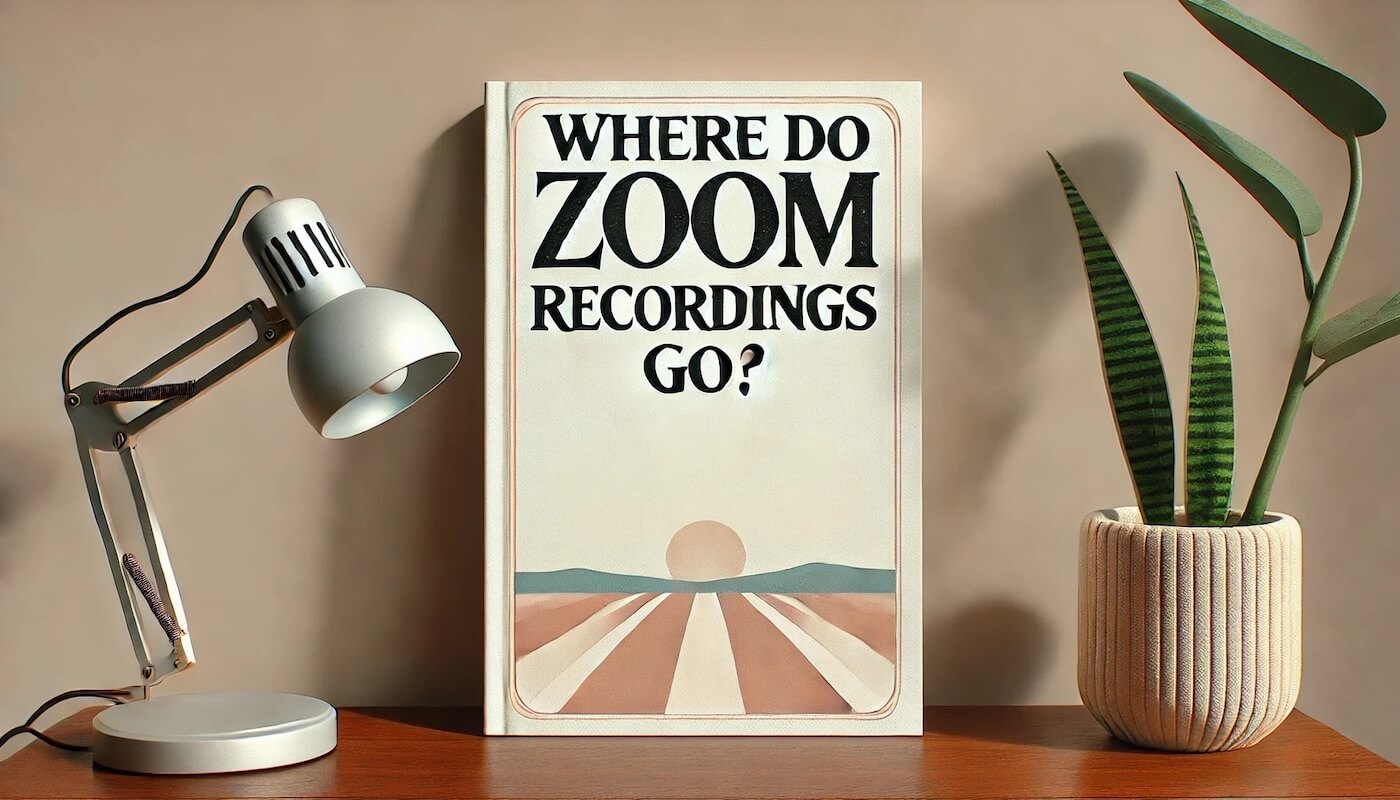




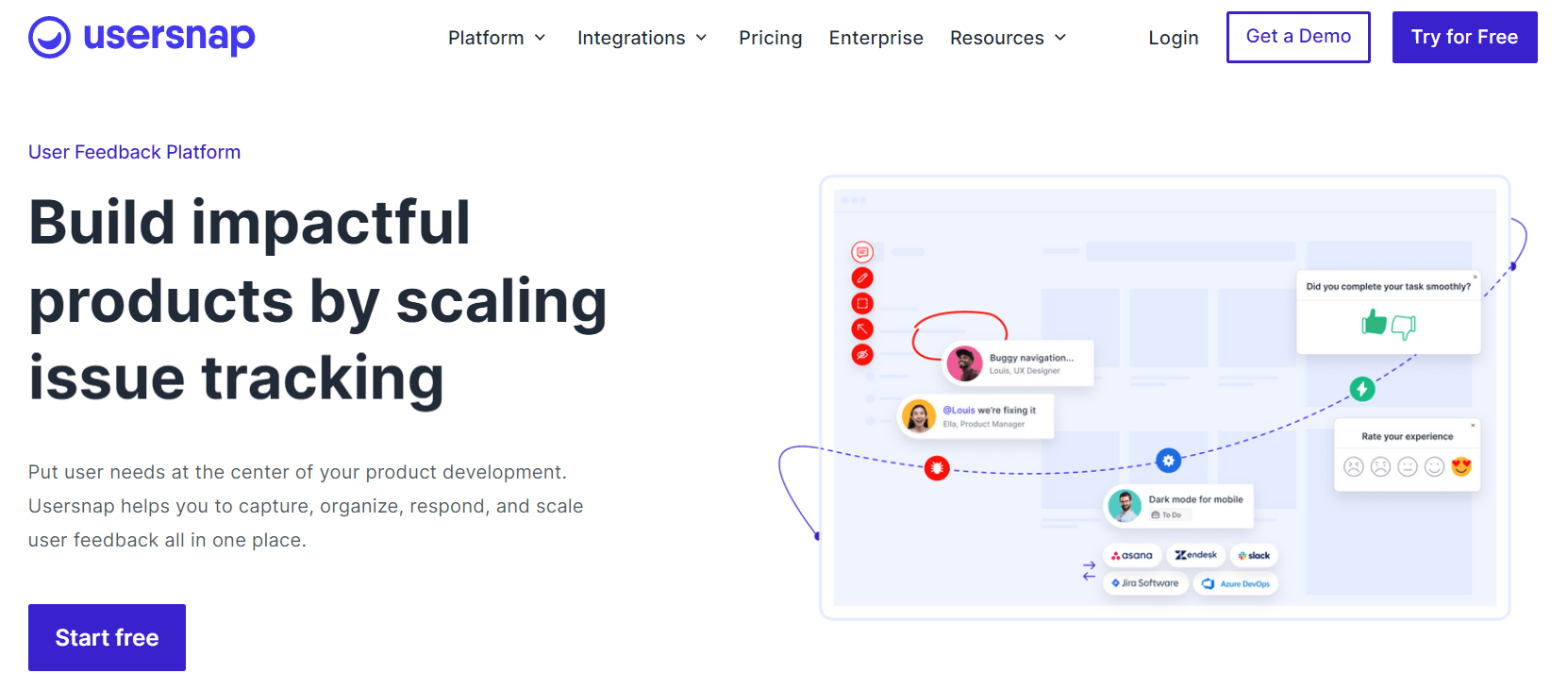
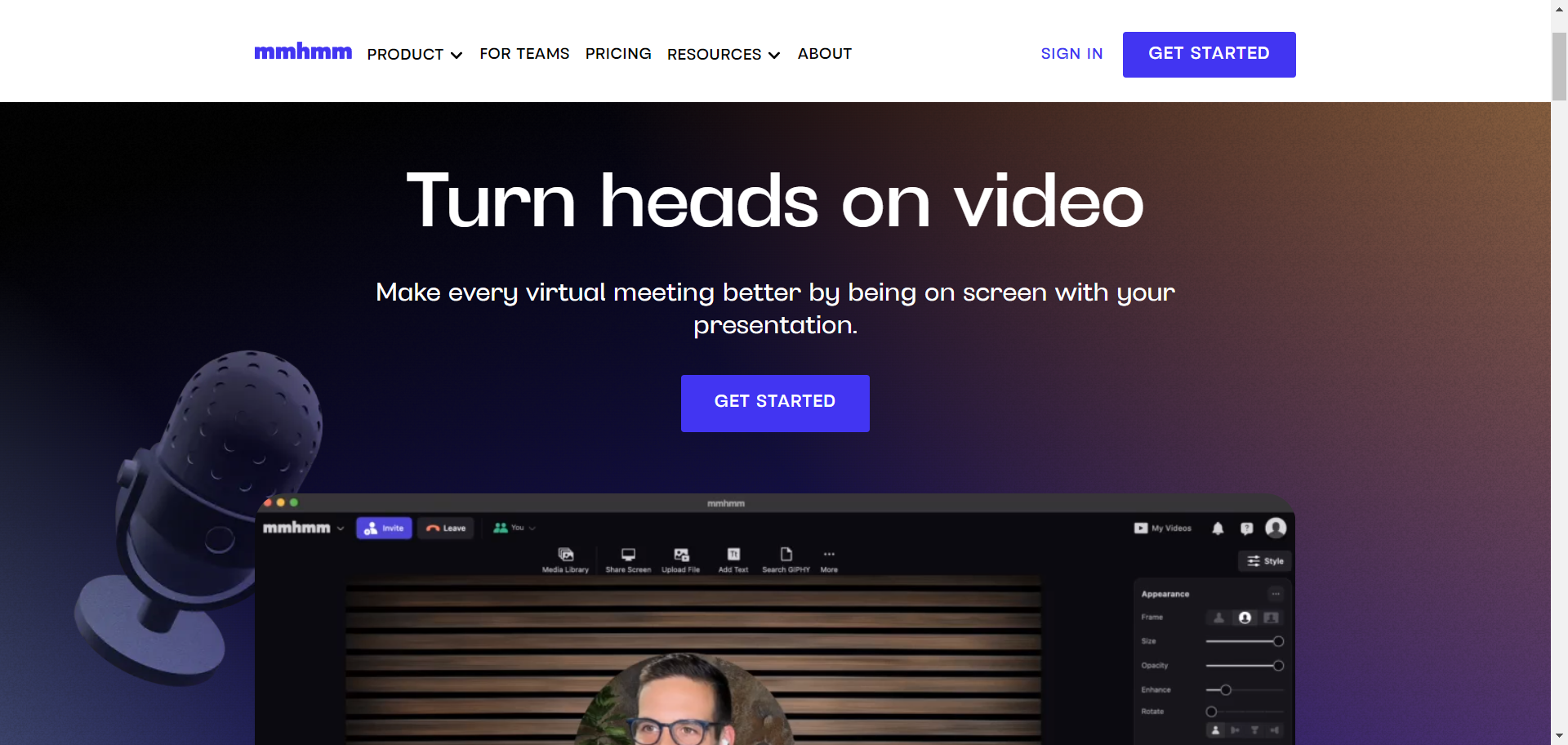
.avif)