
How to Record a Zoom Meeting on Your iPad (2025 Edition)
Learn four simple and effective methods to record Zoom meetings on your iPad, including built-in tools and cloud options.
Capturing important meetings, classes, or webinars directly on your iPad is easier than ever—but there are some crucial details you'll need to know. This comprehensive guide will walk you through every method available for recording Zoom meetings on your iPad, including cloud recording, built-in screen capture, and professional mirroring techniques. Plus, we'll share essential recording etiquette and a time-saving tool called Bubbles to simplify your workflow.
Why Recording on an iPad is Unique
Recording Zoom meetings on an iPad differs from desktop recording in several ways:
- No local Zoom app recording: The Zoom app on iPad only supports cloud recording for paid users (host/co-host).
- Universal screen recording: Every iPad with iPadOS 17+ includes built-in screen recording that anyone can use.
- Storage considerations: Screen recordings consume significant storage (around 1 GB per hour), so preparation matters.
To explore recording options on other devices, check our guide on recording a Zoom meeting on your phone.
Make your
meetings matter
Loved and trusted by 100,000+ users:
- Automatically Record and Transcribe Meetings
- Extremely Accurate Notes, Summaries, and Action Items powered by AI
- Works with Zoom, Google Meet, and Microsoft Teams
- Save time and follow-up with quick async videos
Simply connect your work Google or Microsoft Calendar to get started.
Preparing Your iPad to Record
Before starting your recording:
- Update Zoom: Go to the App Store and ensure your Zoom app is updated.
- Check your role: Only hosts and co-hosts can initiate cloud recordings. If you're a participant, read our detailed guide on recording a Zoom meeting as a participant.
- Confirm Cloud Recording settings: Ensure Cloud Recording is enabled by logging into your Zoom account settings via a browser.
- Ensure battery and Wi-Fi stability: Extended recordings need stable internet and sufficient battery power.
Method 1: Using Zoom Cloud Recording (Host Only)
Ideal for official meetings, webinars, and easy sharing without affecting your local storage:
- Start or join your Zoom meeting as the host or co-host.
- Tap More (… ) in the meeting toolbar.
- Select Record to the Cloud—participants will be notified.
- Pause or stop recording anytime through the More menu.
- After the meeting ends, Zoom processes your recording. Access it via My Recordings on your Zoom account.
Note: Cloud recording is exclusive to paid Zoom accounts.
Method 2: Using iPad’s Built-In Screen Recording (Anyone)
Perfect for participants or free Zoom users:
Setup (One-time)
- Open Settings → Control Center.
- Add Screen Recording by tapping the plus (+) sign.
Recording Steps
- Access Control Center (swipe down from the top-right corner or up from the bottom).
- Long-press the screen recording button to enable microphone audio (optional).
- Tap Start Recording; a countdown begins.
- Switch to your Zoom meeting and conduct as usual.
- Stop recording via the red status indicator in Control Center.
- Your recording saves automatically to the Photos app.
For detailed cross-device options, read our full visual guide to recording Zoom meetings.
Audio Tips
- Use external mics or quality earbuds for clearer audio.
- For better internal audio capture, join your Zoom meeting through Safari rather than the Zoom app.
Method 3: Mirror Your iPad to a Computer
Best for longer sessions, professional quality, or limited iPad storage:
- Install a mirroring tool (QuickTime, Reflector, or AirServer) on your computer.
- Ensure both devices connect to the same Wi-Fi or connect via USB-C.
- Enable screen mirroring on your iPad (via Control Center).
- Record the mirrored screen on your computer using QuickTime, OBS, or the Zoom desktop app.
For Mac users, see our dedicated guide to recording Zoom meetings on Mac.
Method 4: Third-Party Apps
High-quality third-party apps like Camo Studio or Riverside can provide enhanced recording capabilities ideal for content creators, though they're usually more than most everyday users require.
Recording Etiquette and Legal Guidelines
- Always inform meeting participants before recording starts.
- Confirm your organization's or school's recording policies.
- Keep recorded content secure.
- Arrange co-host privileges in advance if someone else will manage recording.
Finding Your Recordings
Your recordings save to:
- Zoom Cloud (accessible via Zoom account → My Recordings)
- iPad Screen Recording (Photos app → Videos album)
- Mirrored recordings (selected folder on your desktop)
Learn more in our detailed article on where Zoom recordings go.
Enhance Your Workflow with Bubbles
Recording meetings is just the first step; organizing notes and extracting key actions afterward can consume significant time. Bubbles is an AI-powered meeting assistant that:
- Automatically records scheduled meetings (just connect your calendar).
- Neatly stores recordings in your Bubbles workspace.
- Provides instant AI-generated summaries, transcripts, and actionable next steps.
- Enables easy transcript searches for quick reference.
Streamline your workflow—get started with Bubbles today with a 14-day free trial.
Frequently Asked Questions
Can I record Zoom meetings on my iPad without host privileges?
Yes. Use the built-in iPad screen recording, but be aware internal audio might not capture unless joining through Safari.
Does Zoom's free plan support cloud recording on iPad?
No, cloud recording requires a paid Zoom subscription.
How can I improve audio quality during recordings?
Use external microphones or high-quality earbuds, and record in quiet locations with stable internet.
What's the easiest way to share recordings?
- Upload screen recordings to Drive, Dropbox, or file-sharing services.
- Share Zoom cloud recording links directly from Zoom.
- Use Bubbles to share recordings effortlessly from your workspace.
Recording Zoom meetings on your iPad can be straightforward and efficient. Follow this guide, respect best practices, and let tools like Bubbles handle the heavy lifting—so you can focus on meaningful interactions.
Collaborate better with your team
Get your point across using screen, video, and audio messages. Bubbles is free, and offers unlimited recordings with a click of a button.
.png)
Collaborate better with your team
Get your point across using screen, video, and audio messages. Bubbles is free, and offers unlimited recordings with a click of a button.
.png)












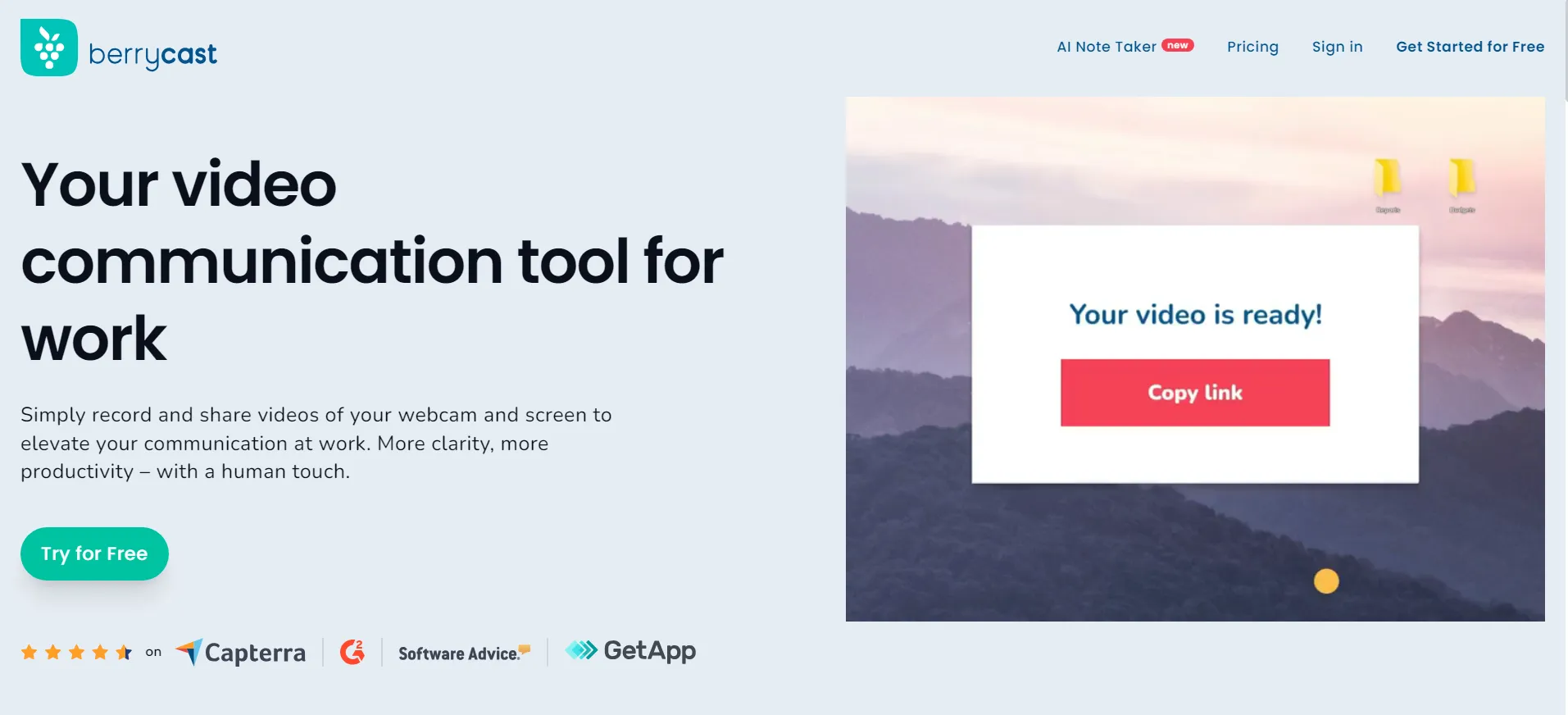
.avif)