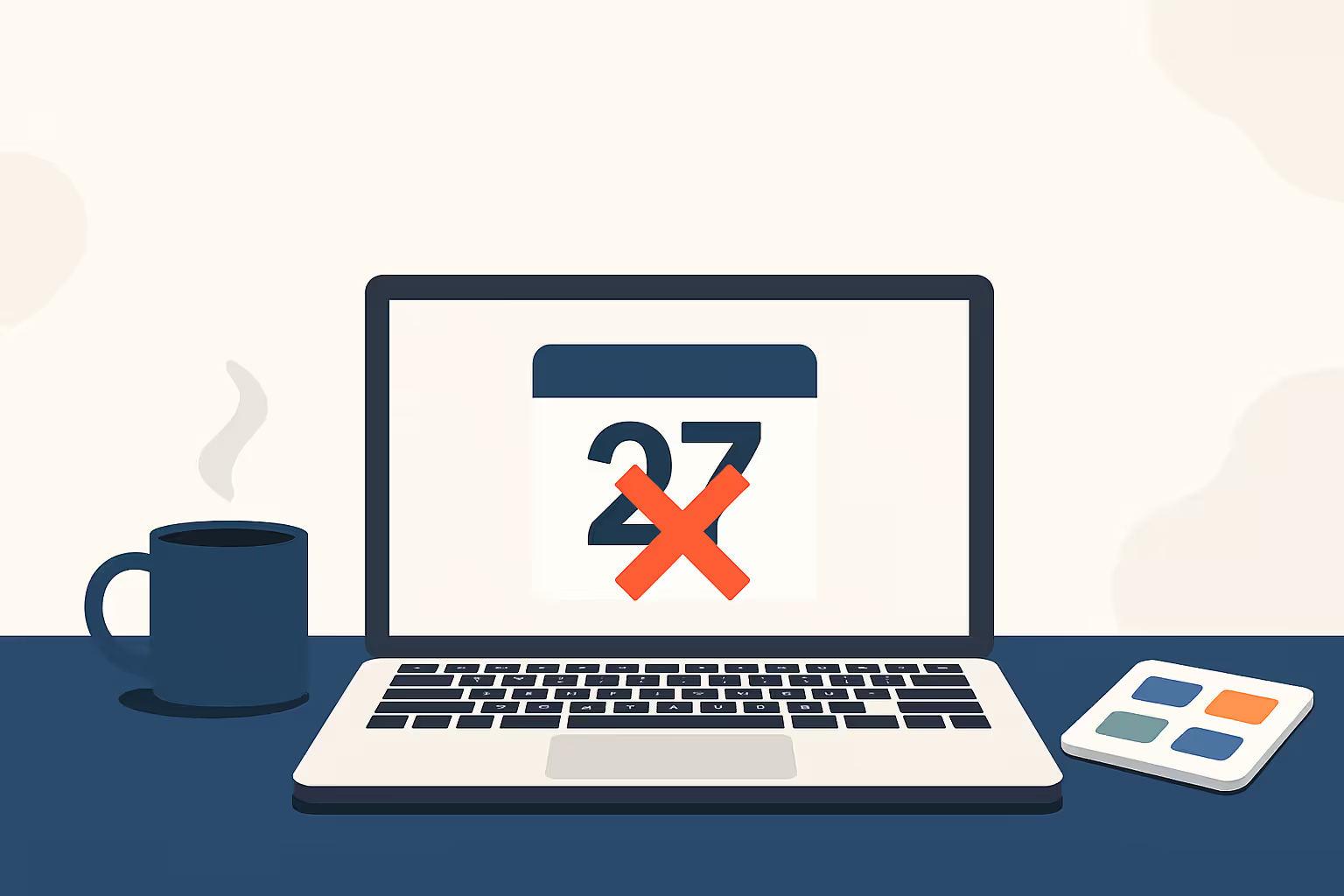
How to Cancel a Meeting in Google Calendar
Step-by-step guide to cancel Google Calendar meetings on desktop and mobile, handle recurring events, recover deleted appointments, and follow proper cancellation etiquette.
Google Calendar is excellent for scheduling, but plans inevitably change. Whether you double-booked yourself, need to reschedule, or simply want a break, quickly canceling a meeting ensures clarity and professionalism.
Why Knowing How to Cancel Matters
Canceling meetings promptly helps:
- Free up attendees' schedules.
- Maintain clear communication.
- Prevent calendar confusion and duplicate entries.
Make your
meetings matter
Loved and trusted by 100,000+ users:
- Automatically Record and Transcribe Meetings
- Extremely Accurate Notes, Summaries, and Action Items powered by AI
- Works with Zoom, Google Meet, and Microsoft Teams
- Save time and follow-up with quick async videos
Simply connect your work Google or Microsoft Calendar to get started.
1. How to Cancel a Meeting on Desktop
Step-by-step:
- Go to calendar.google.com and log in.
- Locate the meeting you wish to cancel.
- Click the event and select "Delete."
- Optionally, add a brief message to inform attendees.
- Click "Send" to notify all attendees.
If you accidentally delete the wrong meeting, use the immediate undo option to restore it quickly.
2. Canceling a Meeting on Mobile (Android & iOS)
Steps:
- Open the Google Calendar app.
- Tap the meeting you need to cancel.
- Tap the menu (three dots) and select "Delete."
- Choose to send or not send a cancellation notice.
- Confirm the action.
3. How to Cancel or Edit Recurring Meetings
Steps:
- Click or tap an instance of the recurring meeting.
- Select "Delete."
- Choose from:
- "This event" (single occurrence).
- "This and following events" (selected and future occurrences).
- "All events" (every occurrence).
- Notify attendees accordingly.
4. Cancel a Meeting Without Removing It Entirely
You might want to maintain a record for reference:
- Open the event and select "Edit."
- Set your availability to "Free."
- Mark the title or description clearly as "Canceled."
- Save and notify attendees.
The event remains visible but won't block participants' calendars.
5. Permanently Deleting or Restoring Events
Deleted events stay in Google Calendar's Trash for 30 days:
Permanently delete:
- On desktop, go to Settings and select "Trash."
- Select the event(s) and choose "Delete forever" or "Empty Trash."
Restore:
- Access "Trash."
- Select the event and click "Restore."
6. Etiquette and Tips for Smooth Cancellations
- Cancel promptly: Following good meeting etiquette, aim for 24-hour notice or more.
- Suggest new dates: Provide alternative meeting times.
- Briefly explain: A short, clear message is sufficient.
- Direct follow-up: Confirm critical attendees received the notification.
- Recurring meetings: Double-check before permanently removi
7. Enhance Your Meetings with Bubbles
Even when cancellations occur, follow-ups and capturing discussions remain vital. That's where Bubbles steps in, ensuring your meetings remain productive and well-documented.
Why use Bubbles?
- Automated attendance: Bubbles automatically joins and records your scheduled calls.
- Instant AI summaries: Get precise transcripts, key points, and action items after each meeting.
- Catch-up convenience: Miss a meeting? Bubbles captures the full conversation so you can review it later.
- Centralized recordings: All meeting recordings and summaries are easily accessible and securely stored in your workspace.
Make every meeting you do hold more productive with Bubbles.
Frequently Asked Questions
Does canceling an event also cancel the Google Meet link?
Yes, deleting the event disables the Meet link.
Will attendees know if I delete a meeting without notification?
No, attendees won't be informed unless you choose to send a notice.
Can I cancel just one instance of a recurring meeting on mobile?
Yes, tap the event and select to delete only that occurrence.
How long are deleted events recoverable?
Deleted events remain in Trash for 30 days.
What if I delete a meeting accidentally?
Quickly visit "Trash" to restore the event to your calendar.
Mastering how to cancel meetings efficiently helps maintain organized calendars and professional relationships. Combine clear communication with powerful tools like Bubbles, and keep your team's workflow smooth and productive.
Collaborate better with your team
Get your point across using screen, video, and audio messages. Bubbles is free, and offers unlimited recordings with a click of a button.
.avif)
Collaborate better with your team
Get your point across using screen, video, and audio messages. Bubbles is free, and offers unlimited recordings with a click of a button.
.avif)








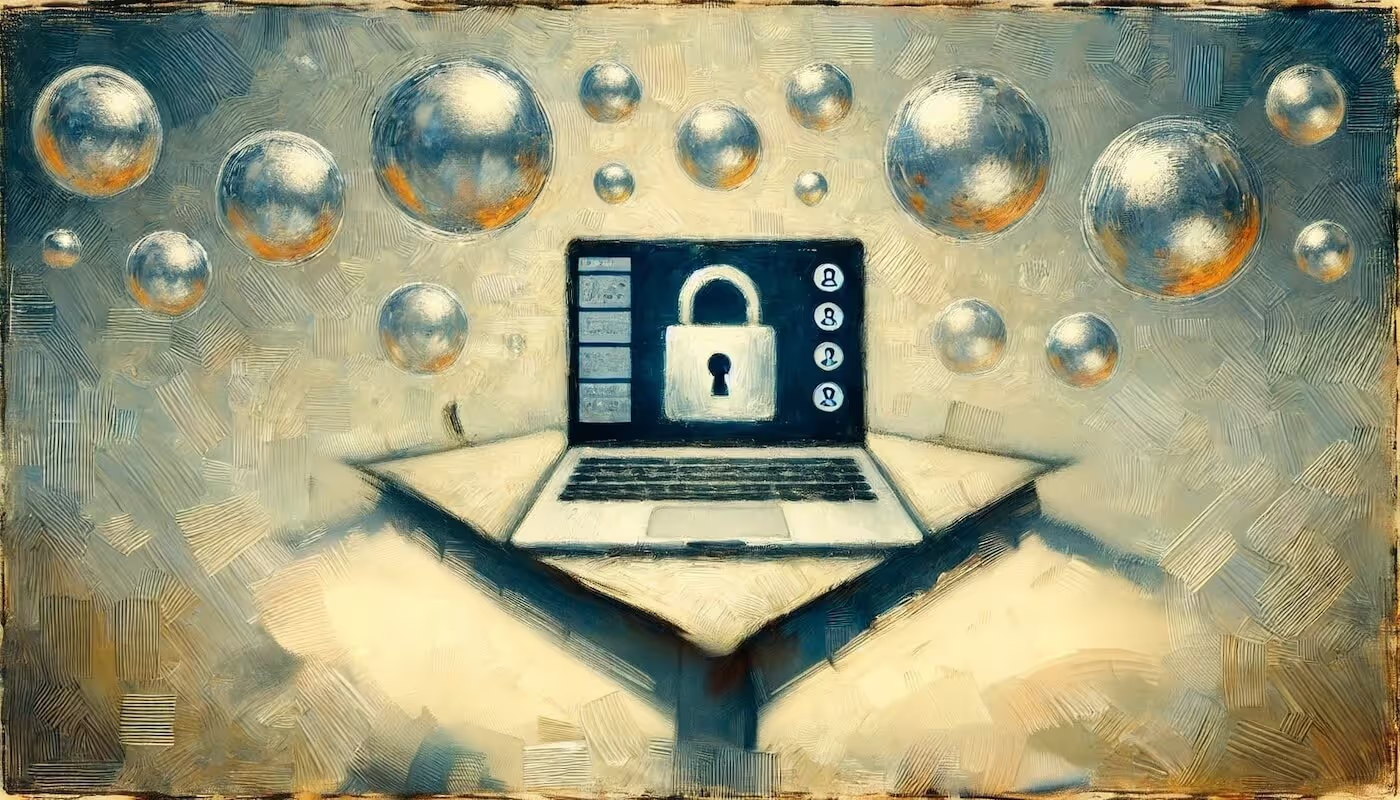
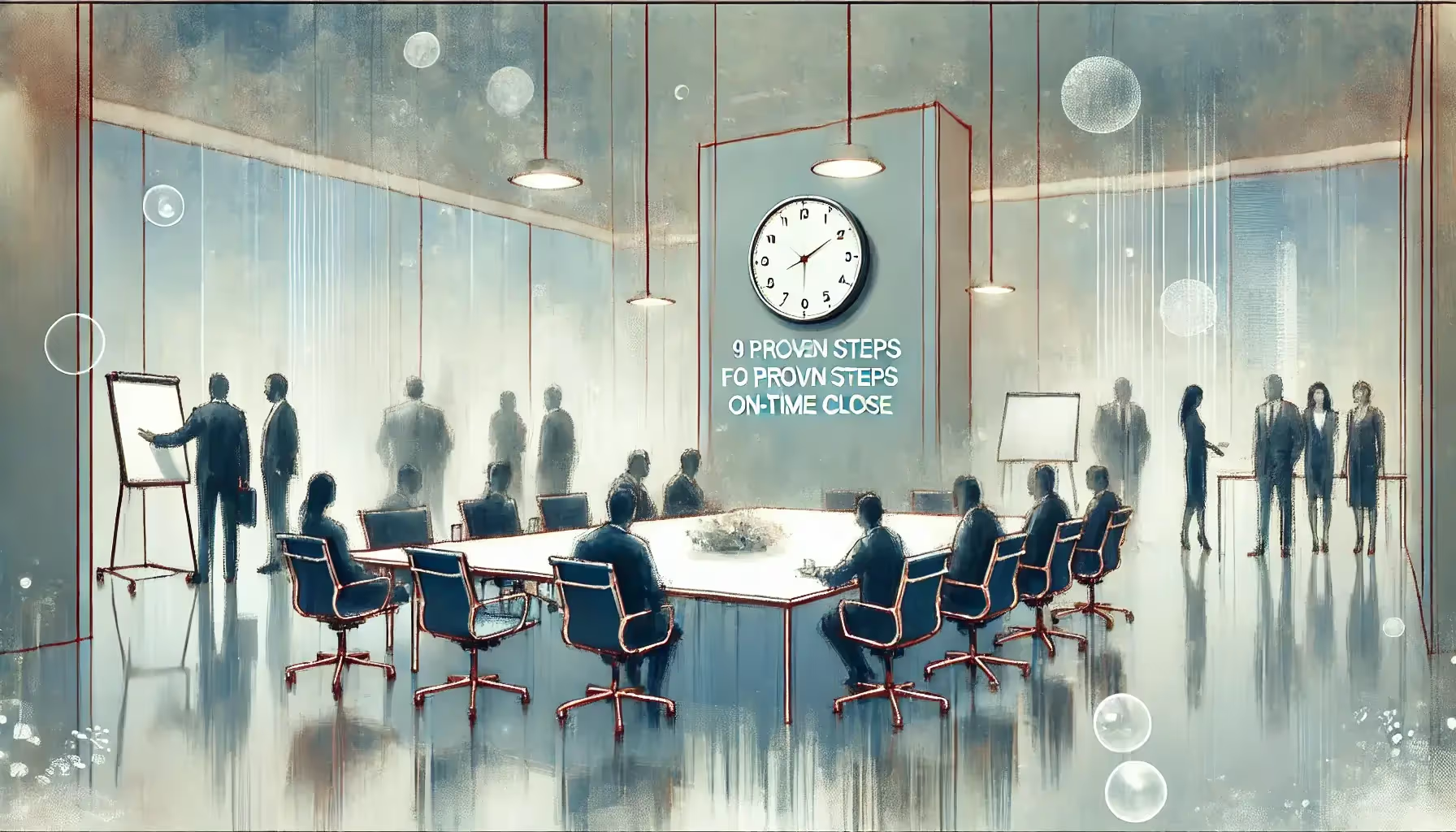
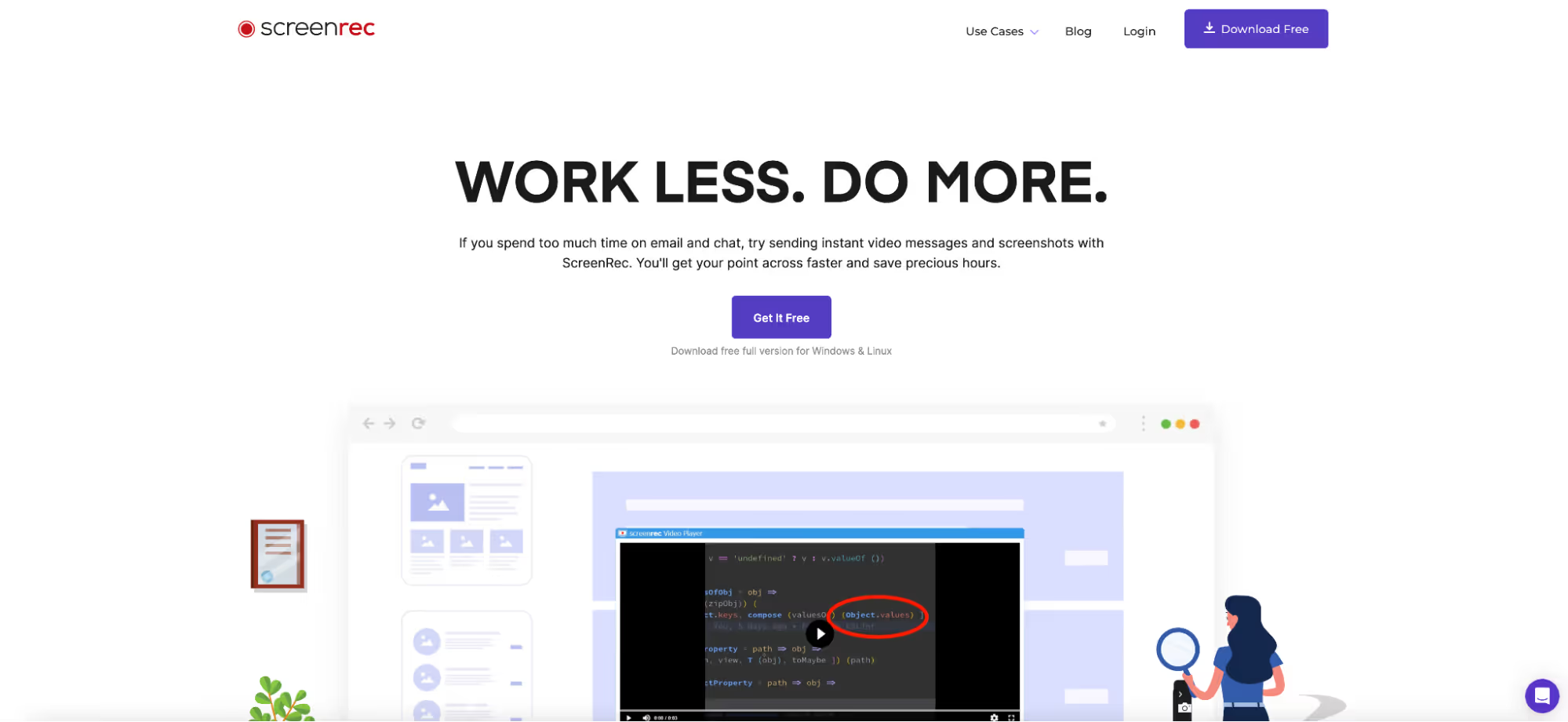
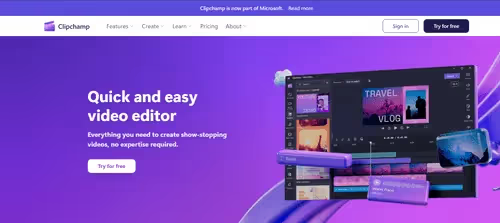
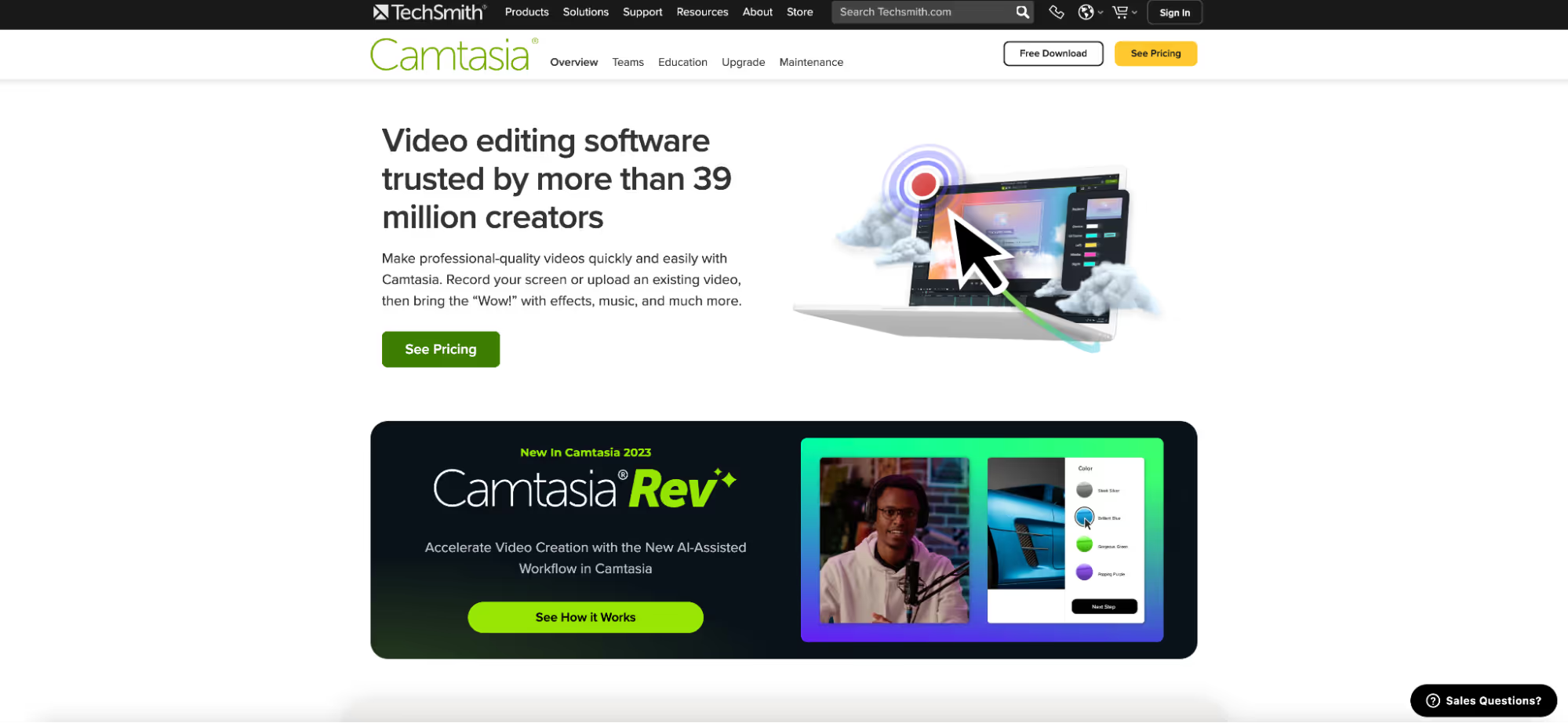
.avif)