
How to View Zoom Meeting History: Step‑by‑Step Guide
Learn how to view your Zoom meeting history across web, desktop, mobile, and API, with step-by-step instructions for accessing past meeting details and reports.
Reviewing your Zoom meeting history is essential for referencing critical discussions, tracking decisions, and maintaining accountability. Whether you need detailed meeting insights for your team or personal use, this comprehensive walkthrough shows every way to pull up past calls—and throws in a few pro tips along the way.
Why Is Viewing Your Zoom Meeting History Important?
- Verify decisions and actions taken in past meetings.
- Track progress and project development over time.
- Reduce note‑taking stress by revisiting recorded discussions.
- Enhance team accountability through clear records.
Make your
meetings matter
Loved and trusted by 100,000+ users:
- Automatically Record and Transcribe Meetings
- Extremely Accurate Notes, Summaries, and Action Items powered by AI
- Works with Zoom, Google Meet, and Microsoft Teams
- Save time and follow-up with quick async videos
Simply connect your work Google or Microsoft Calendar to get started.
Method 1 – Access Zoom Meeting History via Web Portal
The Zoom web portal is the most feature‑rich place to dig into past calls.
- Log in to Zoom.us.
- Click My Account (top‑right).
- Head to Meetings in the left sidebar.
- Select the Past tab to list every meeting you’ve hosted or scheduled.
- Click a meeting title for details like participants, recordings, and chat logs.
Tip: Use date and keyword filters for faster searching. Need to double‑check a code fast? Our step‑by‑step guide to finding your Zoom Meeting ID shows the quickest route.
Method 2 – Using the Zoom Desktop App
Living in the desktop client? Here’s the quickest workflow.
- Launch the Zoom app and sign in.
- Hit the Meetings tab.
- Choose Past Meetings on the sidebar.
- Double‑click any meeting for granular info (recordings, join/leave times, chat).
Mac creator tip: If you need to capture high‑resolution screen or webcam clips, check out How to Record Video on Mac: Step-By-Step.
Recurring cadence tip: Planning multiple sessions? Our tutorial on How to Create a Recurring Zoom Meeting keeps the calendar tidy.
Method 3 – Zoom Mobile App
Perfect for quick checks—or recording while you walk between meetings.
- Open the Zoom mobile app and log in.
- Tap the Phone icon in the bottom nav.
- Select History for your most recent calls.
Want to save a call straight from your device? Follow How to Record a Zoom Meeting on Your Phone for the full walkthrough.
Note: Mobile history shows only the last ten meetings on that specific device.
Method 4 – Accessing Zoom Meeting History via API
Developers and data nerds can automate everything with the Zoom API.
- Generate credentials in the Zoom Developer Portal.
- Send a
GETrequest to: /v2/users/{userId}/meetings?type=past- Filter with params like
from,to, orpage_size. - Parse the JSON payload for topics, timestamps, participant lists, and more.
If you need extra context for dashboards, our Zoom Statistics & Usage report has the freshest numbers.
Exporting & Reporting Zoom Meeting History
Admins and account owners on paid plans can generate formal reports.
- Log in via the web portal.
- Click Reports in the sidebar.
- Choose Usage (top‑level metrics) or User Activity (deep dive on polls, registrations, etc.).
- Set a date range (reports cover the last 12 months).
- Hit Generate → Export as CSV or PDF.
Need a refresher on what happens to those files after the fact? See Where Do Zoom Recordings Go for storage options and best practices.
Simplify & Supercharge Your Zoom History With Bubbles 🚀
Tracking meetings is good. Turning them into instant insights is better. That’s what Bubbles—your AI‑powered meeting sidekick—does best:
- Automatic Meeting Recording: Sync your calendar once; Bubbles joins every Zoom call so you don’t miss a beat.
- Detailed AI Summaries: Receive transcripts, key points, and action items minutes after the meeting ends.
- Unified Workspace: Recordings, transcripts, and notes live together—searchable at lightning speed.
- Advanced Search: Jump to any phrase (“pricing update Q2”) in seconds.
Ready to upgrade from dusty archives to living knowledge? Try Bubbles free and feel the difference.
Frequently Asked Questions
How long does Zoom retain meeting history?
Free accounts store 30 days; paid accounts up to one year.
Can my employer access my Zoom meeting history?
Yes—admins with proper permissions can open reports and recordings.
Where are Zoom recordings stored?
Free plans: local drive. Paid plans: local and cloud.
See the full breakdown in Where Do Zoom Recordings Go.
Can participants see meeting history?
Participants only see the last ten meetings they attended on a given device; hosts and admins get the full archive.
Is API access necessary for regular users?
No—the web portal or desktop app covers most needs. API access is for automation.
Collaborate better with your team
Get your point across using screen, video, and audio messages. Bubbles is free, and offers unlimited recordings with a click of a button.
.avif)
Collaborate better with your team
Get your point across using screen, video, and audio messages. Bubbles is free, and offers unlimited recordings with a click of a button.
.avif)



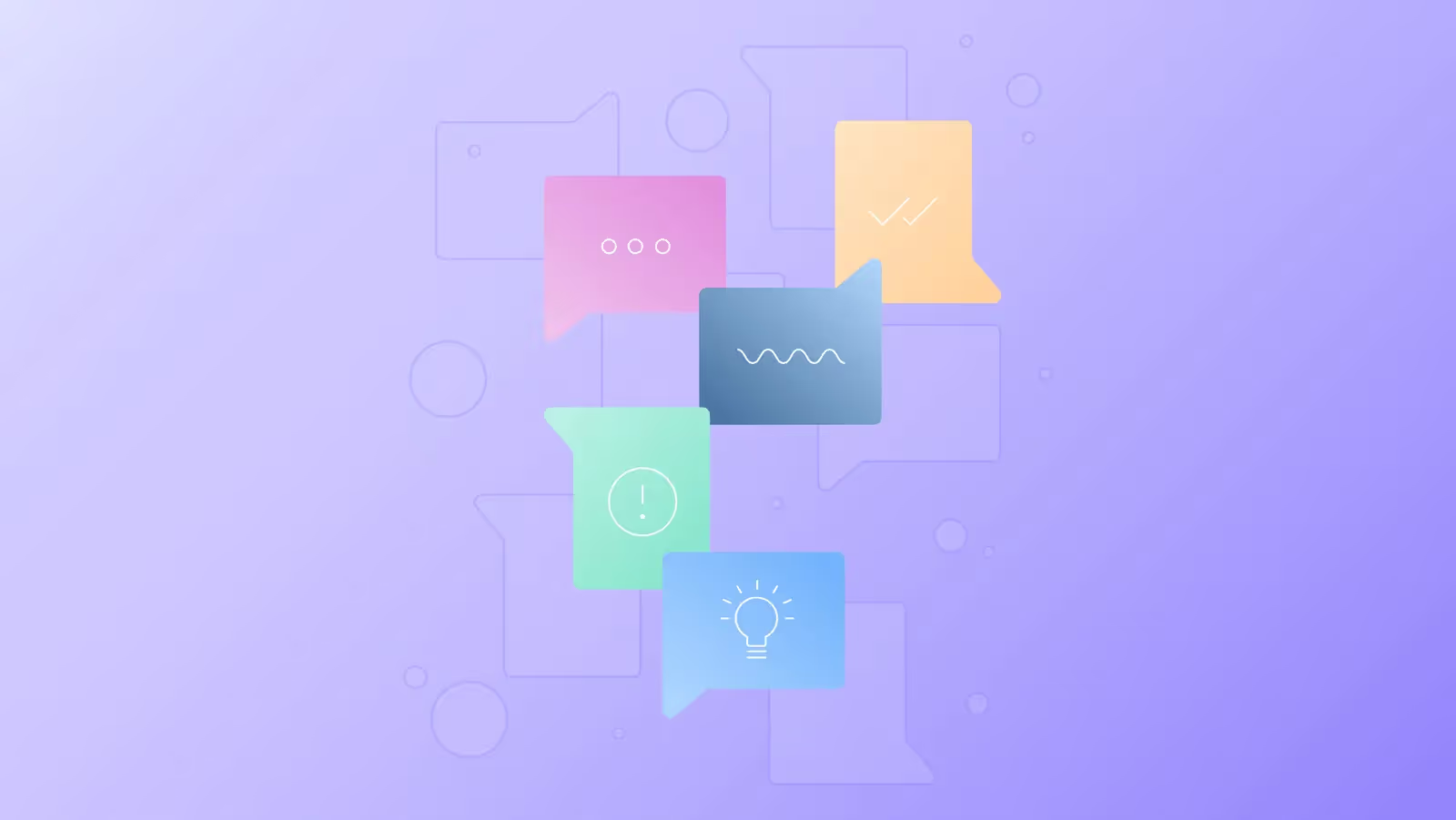





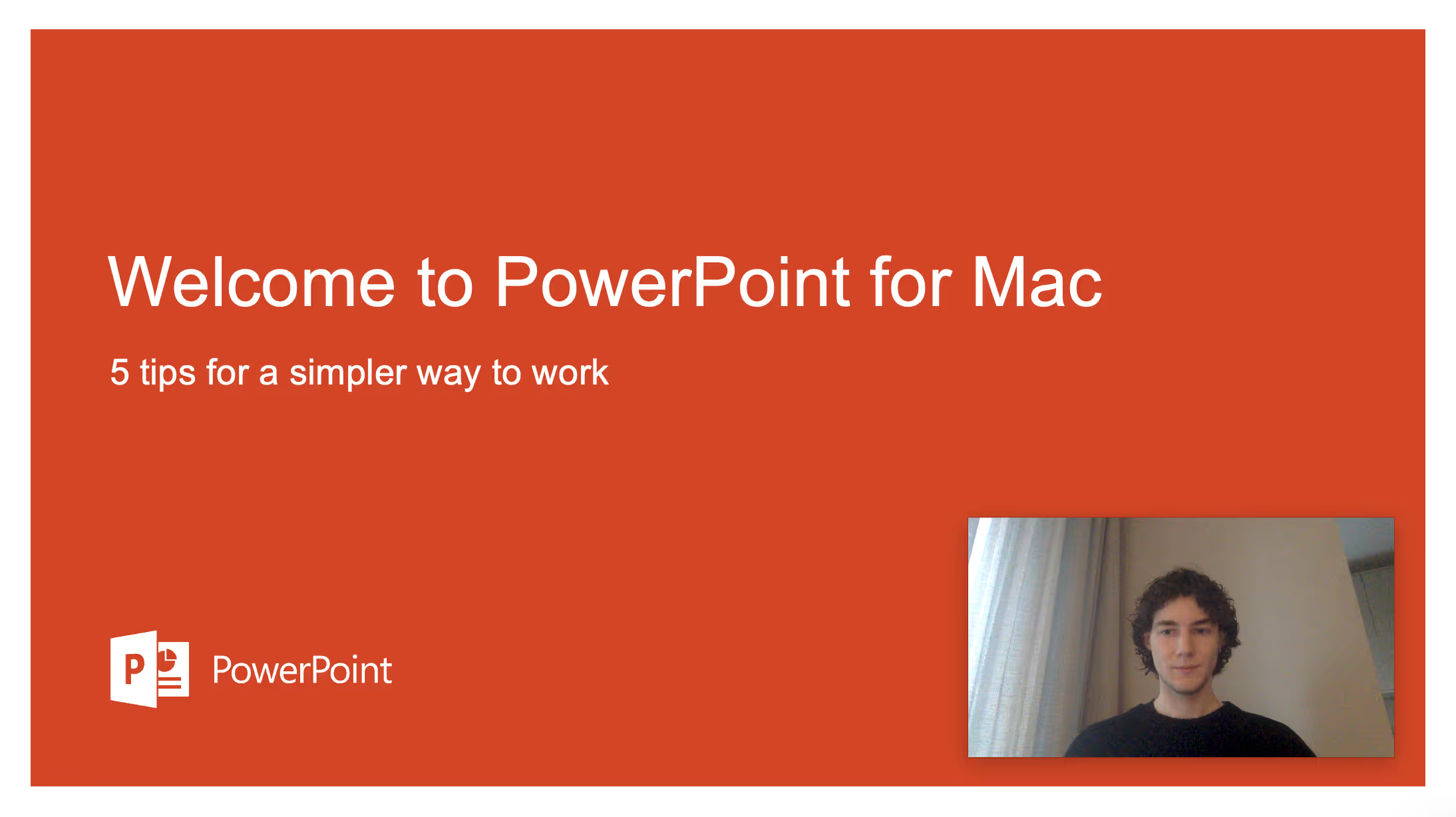
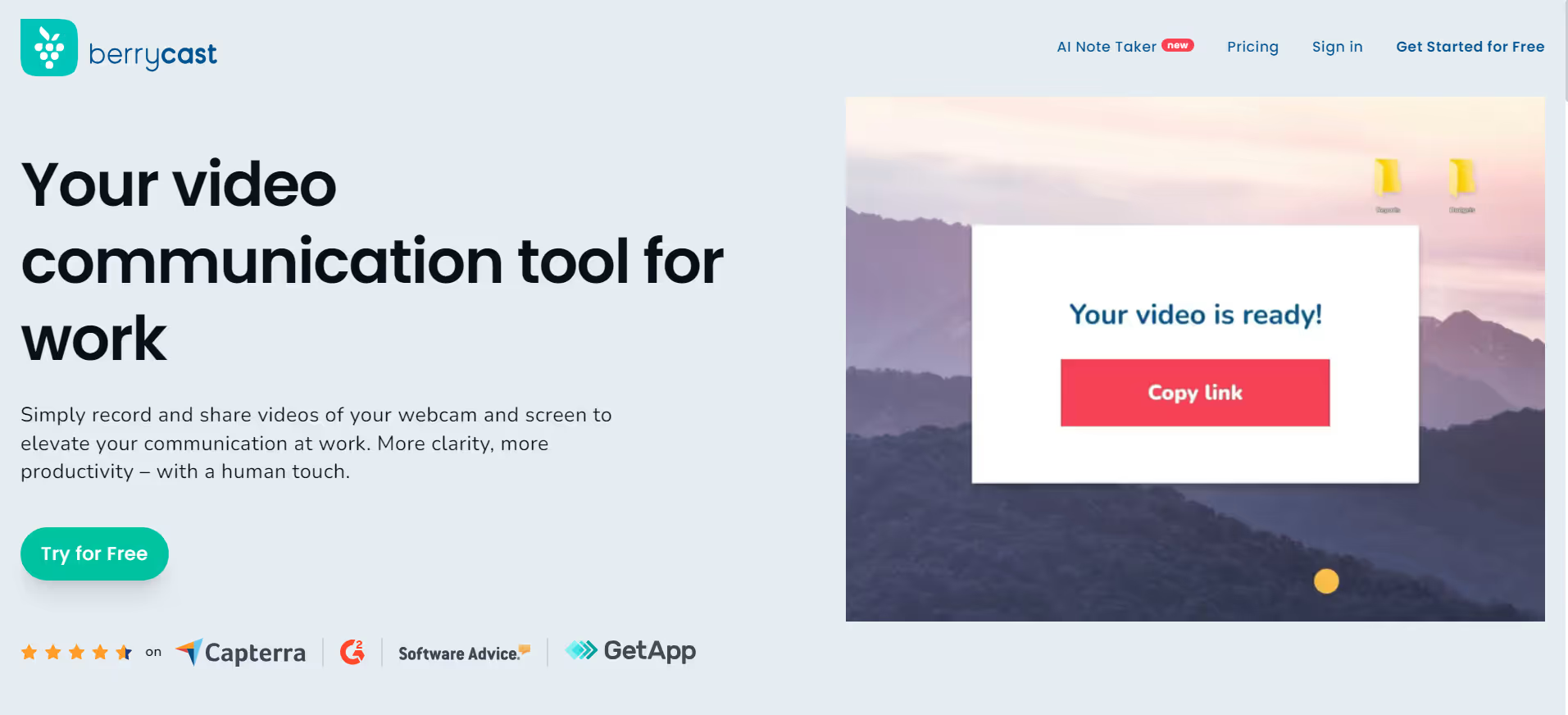
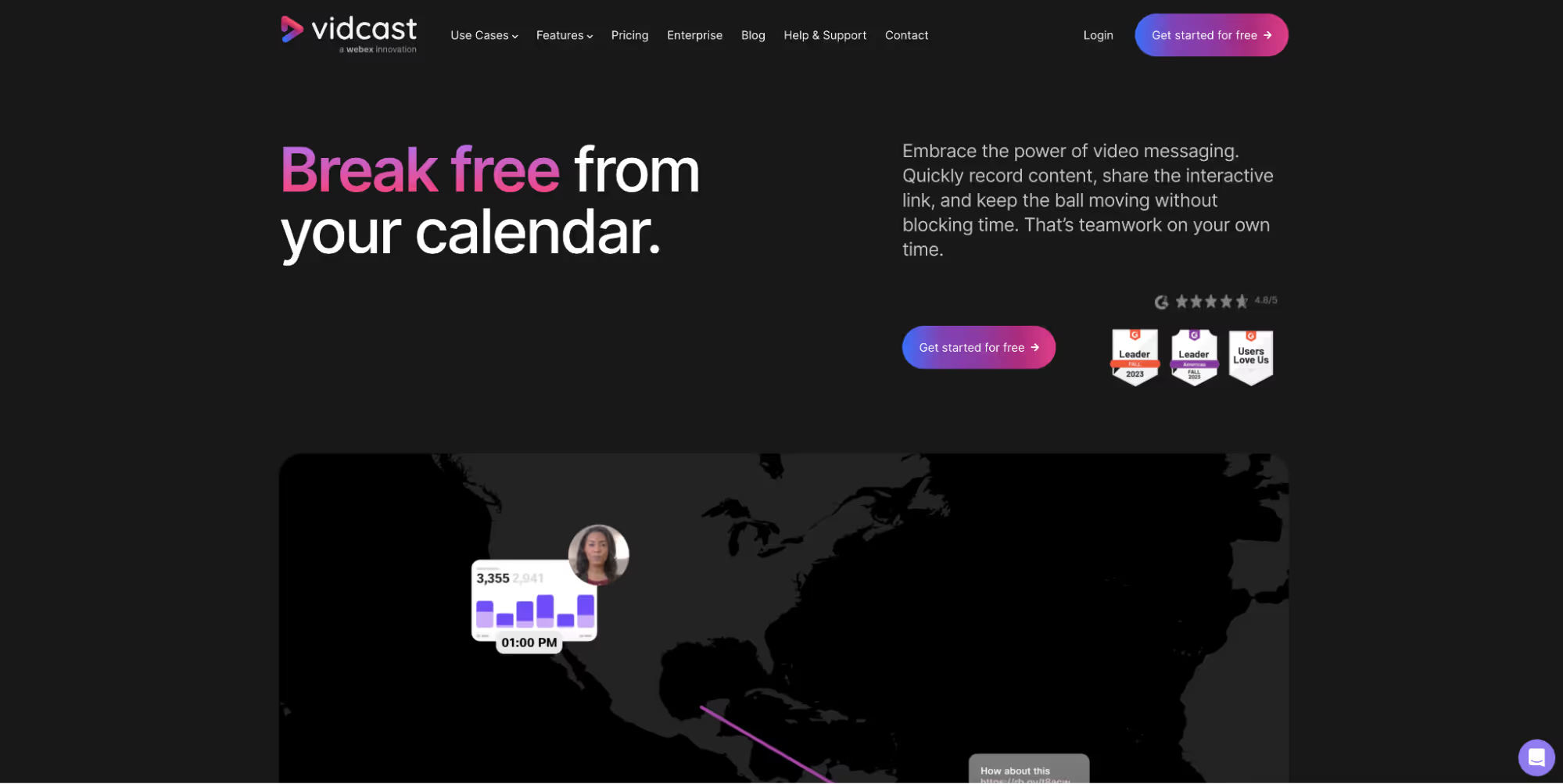
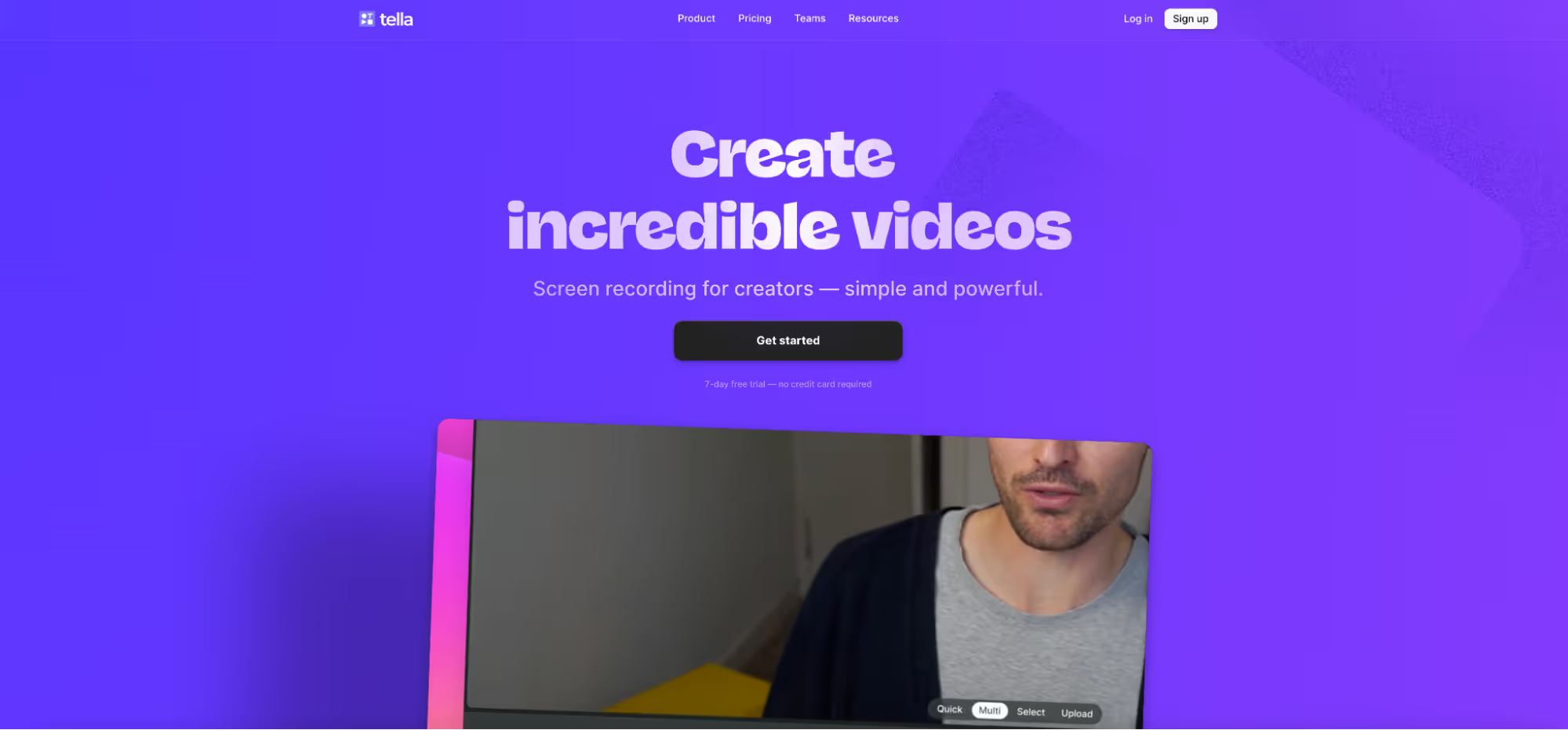
.avif)